
If you find the font size of your phone smaller or you used to change it and you don’t know how to go about that then say no more because this particular post teaches you how to change your font size using screen zoom features on your Samsung device.
The screen zoom features for Samsung font size can be used to determine how you want the font to display on your phone either larger, smaller, or bigger or in a medium size so as to make it fit what you actually need.
These forms are a way of customizing your phone in a way that suits your own taste so as to make it look more unique to you or make it more presentable in a way that you actually want it to be.
So making use of the screen zoom features to actually change your Samsung font size is one of the best ways to get that done.
This is something we are going to share with you and you can actually get that done without any further stress.
Earn Free Cryptocurrency From Crypto Airdrop (Bitcoin Ethereum & More)
Join Us On Telegram Now
How to change your Samsung font size using screen zoom settings
- So head straight to your phone settings and click on display.
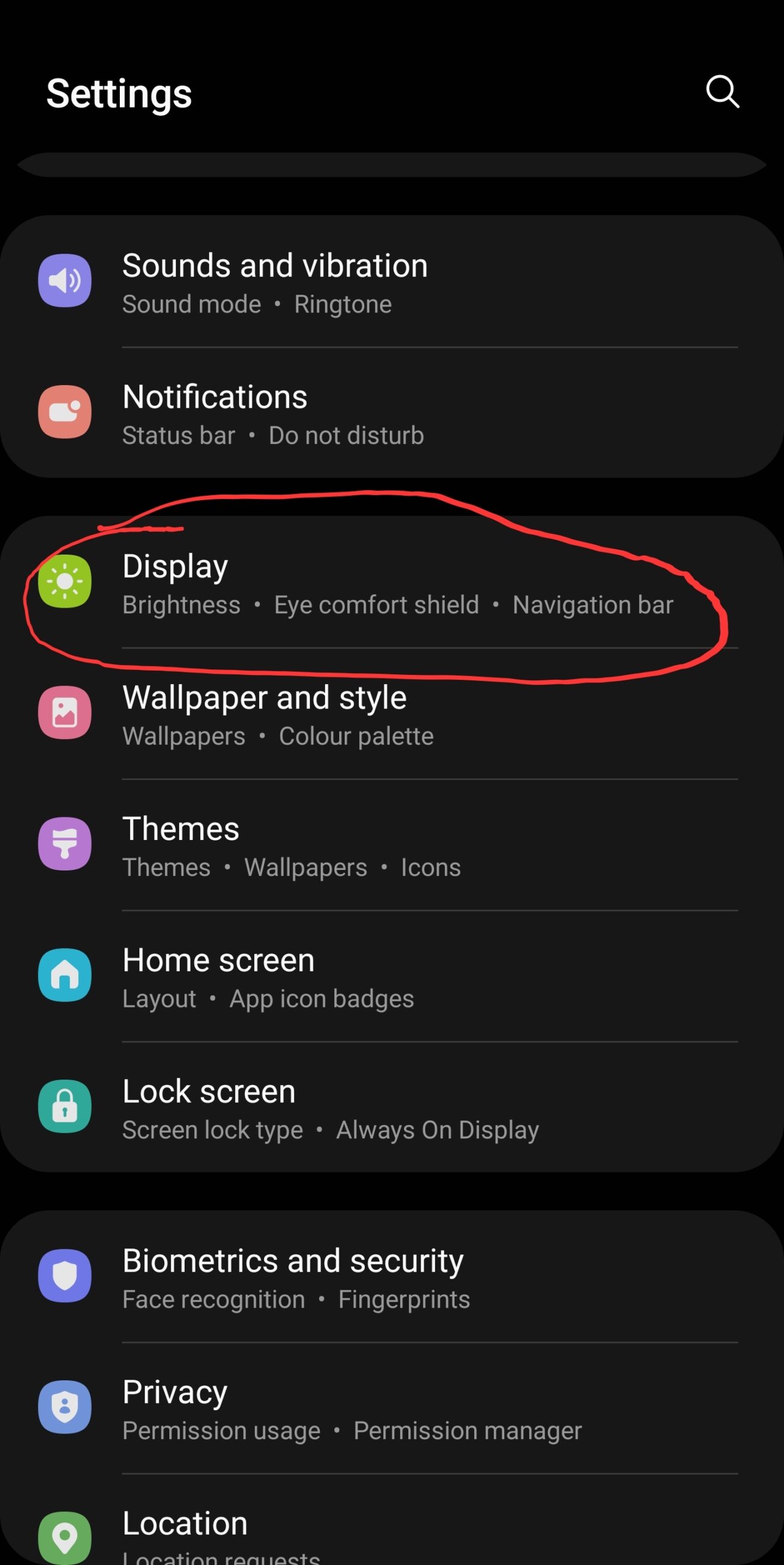
- You will need to screw all the way down to visibility enhancement.
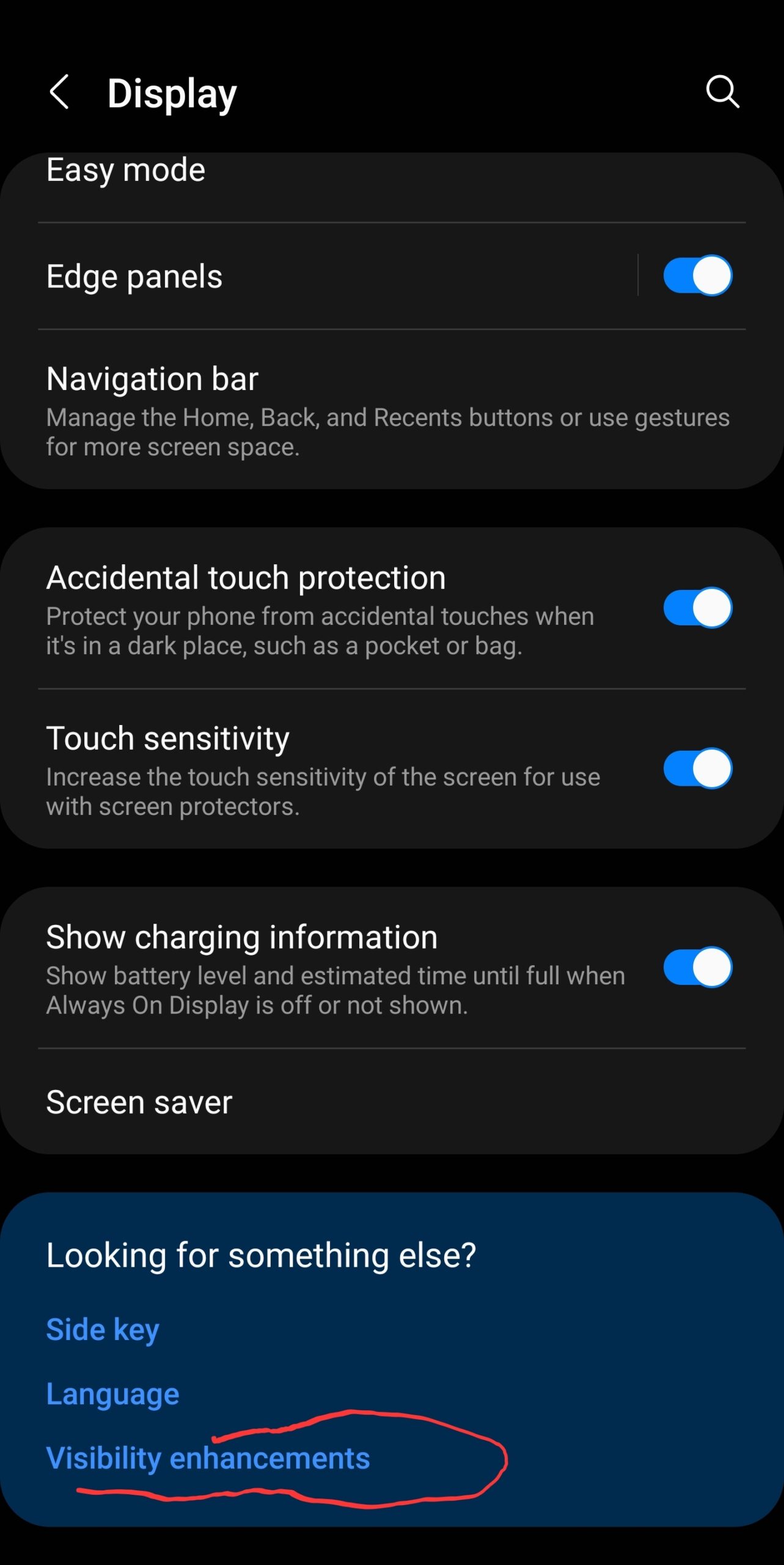
- Once you get to the visibility enhancement tab instead of proceeding to change your font size directly.
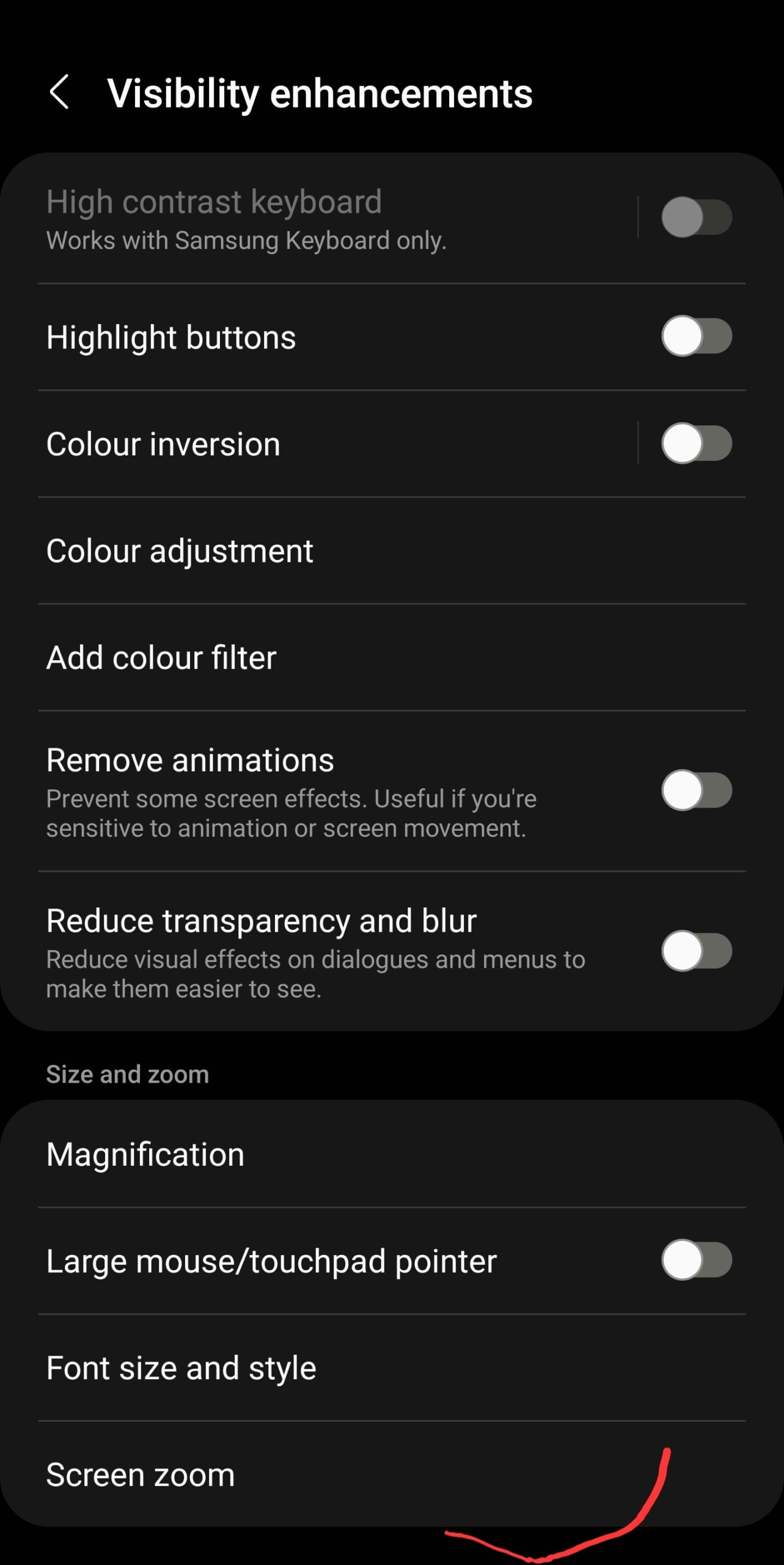
- You can scroll down a little bit and select screen zoom.
- Then you can break the screen zoom button to determine how your font size will be.
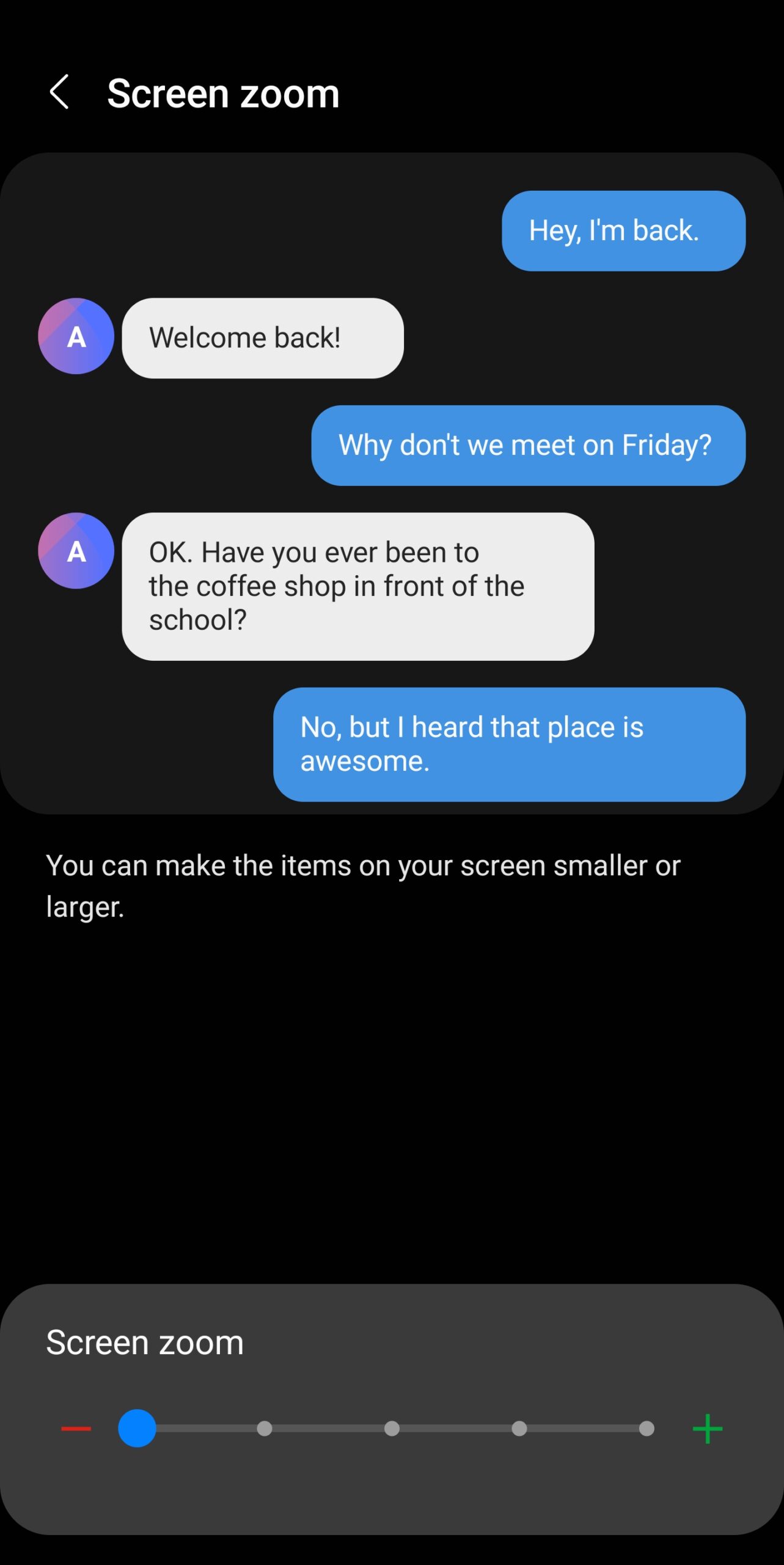
- Which you can make use of to perform zoom in and zoom out of the font.
That will make it look better and it will prevent you from getting the kind of result all the kind of size you want your font to be.
This is an amazing Samsung tip. I want Samsung Android device tips that we should refer to as Tech Tips.
You can now proceed to lay down how this actually helps you and how it has made your phone look unique apart from others.
in Summary
To change your Samsung device phone size using the screen zoom features or settings all you need to do is to go to your phone settings.
Then scroll down a little bit and click on display on the display tab scroll down to the last page and select visibility enhancement settings.
Then from there, you will be provided with settings to change your font size don’t select that just scroll down a little bit and select screen zoom which will help you provide a button so as to help you scroll left and right.
As you scroll the button left and right you will see how the font size is increasing and decreasing and from there you can set it to the one you actually want.
After you finish setting up the size you can now just click on the save or don’t button so as to conclude and the setup should be implemented to the font size of your device.
Leave a Reply
You must be logged in to post a comment.