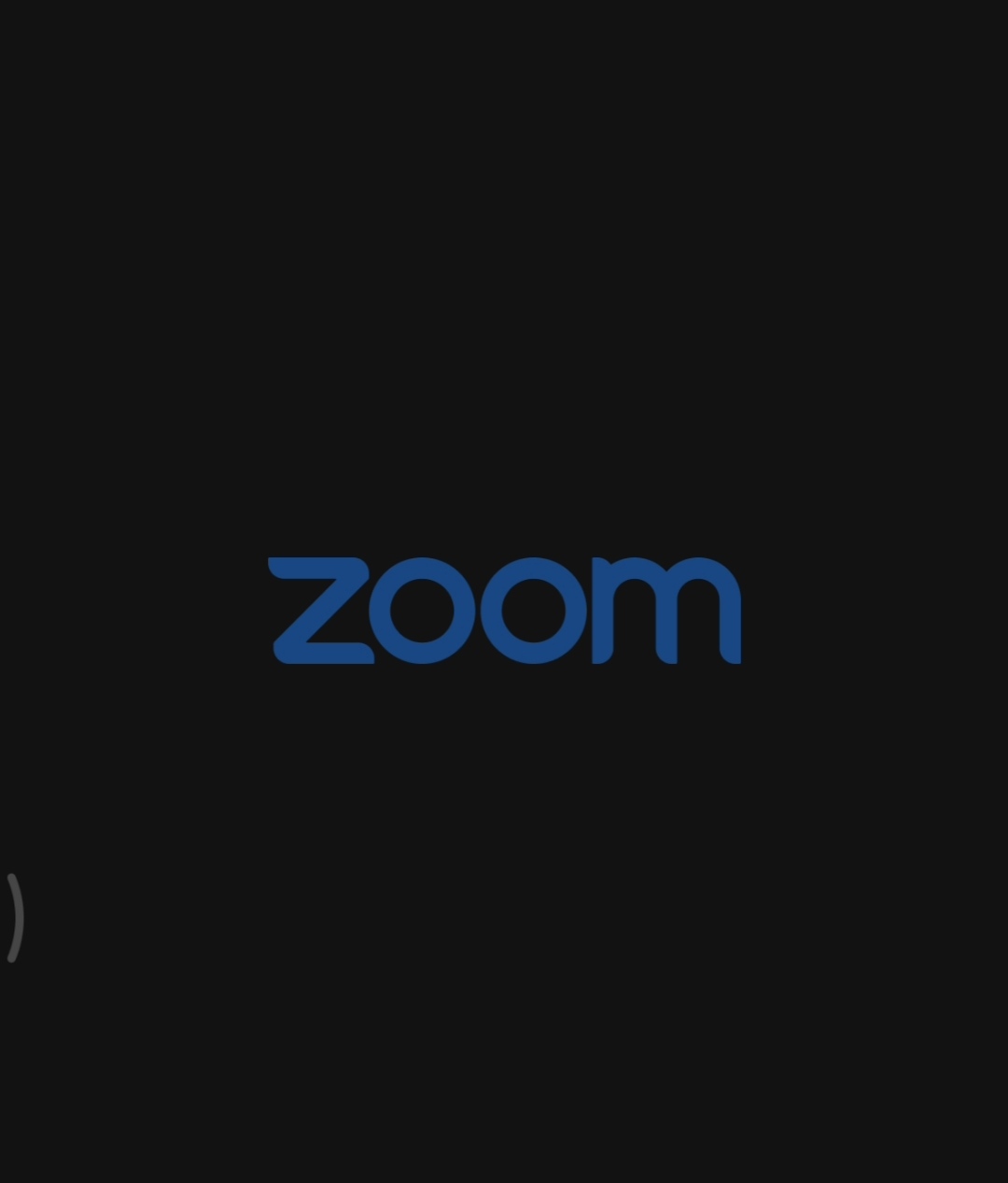
We are going to discuss how to mute on zoom which most people don’t know about these features and how to unmute on zoom. As you all know or if you don’t know you should know that zoom is one of the best apps that set up meetings online using their cloud which makes the app to be called zoom cloud meeting app which sets up meetings for thousands of people’s onlinee.
You are going to learn how to mute on zoom and how to unmute on zoom using phone or Tablet app features to learn about the zoom featuring to know how to push to talk that temporary unmute your microphone on zoom or if you seem to be the organizer of the meet then you should learn how to mute everyone on the meeting you set up.
How To Mute And Unmute On Zoom
- Once you’ve opened your zoom cloud meeting app.
- And you’ve set-up a meeting or you are already in the Meeting.
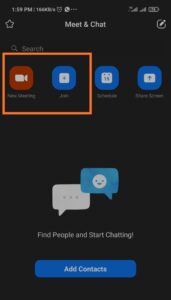
- You will be provided with a page as shown below.
- Look around and find the microphone button.
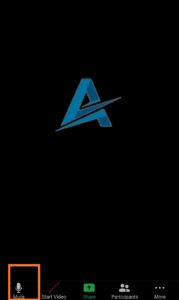
- that is located at the left side corner of the zoom meet you setup or you are in.
- Now click on the button to mute yourself from the meeting.
- Which you see the microphone that is indicated with a red cancel line.
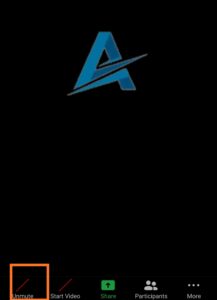
- An unmute is written on it which means you have now mute yourself from the meeting.
- Now to unmute yourself back, click or tap on the button back to unmute yourself back.
- Which you will see the button as represented back as mute which means you have unmuted yourself.
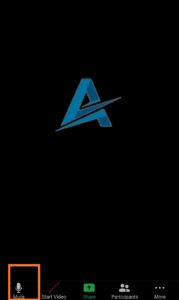
- You have to just mute and unmute yourself on the zoom meeting using manual mode or manual process.
The process is applicable to using the zoom meeting platform either on the phone, tablet, PC, Laptop, Android, or iOS device you can follow the same process to get that done.
Earn Free Cryptocurrency From Crypto Airdrop (Bitcoin Ethereum & More)
Join Us On Telegram Now
How To Mute Yourself Automatically On Zoom
Follow the process to automatically mute yourself from the zoom meeting whenever you join any meeting.
- Open your zoom app on your phone device, tablet, or PC.
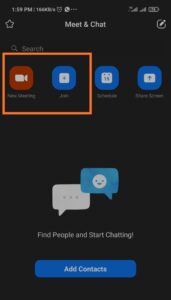
- Find the settings button on the app that can be located on the menu section for phone users.
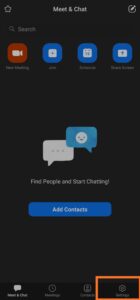
- And at the right corner for PC users, now find the option settings.
- The option settings named meeting for phone users and its name Audio for PC and Mac OS users.
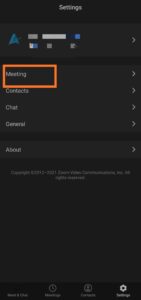
- Then settings for the zoom microphone will appear on that page and other related settings.
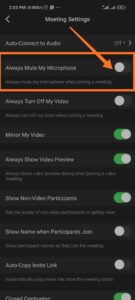
- Now tick or enable the setting to mute your microphone which will always occur automatically whenever you join any meeting on zoom.
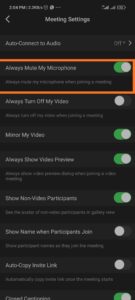
- This setting is applicable to phone or PC users.
How To Enable Push To Talk On Zoom Meeting
These settings can be enabled for only PC and Mac OS users which enables you to mute yourself from the meeting when you press a specific button like the space button.
- Now Open your Zoom Meeting on your pc or mac os devices.
- Locate the settings tap on it’s you can follow the above process to locate settings on pc or mac.
- Find the option setting for audio and click on it.
- It will be provided on the left sidebar of your zoom app on pc.
- Go through the option settings and find the setting for the “Press And Hold Space key to temporary unmute” option settings.
- Enable the settings by ticking it, which whenever you are on meeting and you want to speak then you tap on the key.
- You will be automatically unmuted and mute back whenever you lift your hand off the space key of your PC.
Once you’ve joined the meeting and you discovered that your microphone is already unmuted then you can find the microphone button click on it to mute yourself back. Then you use the push to talk option to unmute yourself back when you want to talk by using the space Button.
Things To Note
- If the organizer of the meeting prevents members from unmuting themselves then you won’t be able to use the push to talk option.
- Once you try to use the push to talk using the space you will still be mute unless you are granted access.
- When you join the meeting and you discover that you are unmuted then use the microphone button to mute yourself back so that you can use the push to talk settings.
Hope you have learned how to mute and unmute yourself from this article?
Let us know if you have any questions in the comment section.
The Review
Zoom Cloud Meeting
This tutorial teaches about How To Mute On Zoom AndHow To Unmute On Zoom. which you will learn everything about zoom meeting mute and unmute option using the zoom meeting mobile and pc or laptop.
PROS
- Best Online meeting App
- Best Video Quality
- Speed In Connecting
Review Breakdown
- Speed In Connecting
- Video View Quality
- Voice Transmission Speed
Leave a Reply
You must be logged in to post a comment.