Learn how to – Install BlackArch Linux on VirtualBox / VMWare using OVA.
BlackArch Linux is a penetration testing distribution based on Arch Linux. Its repository contains about 2808 tools that can be installed in groups or individually. These tools, developed along with their dependencies are used by penetration testers and security researchers around the world.
In comparison, BlackArch Linux closely resembles Parrot and Kali Linux in use with the main difference being that this is an Arch-based system. BlackArch Linux can be installed in several ways. These include:
- ISO installation – BlackArch can be burned to a CD/USB and run as a Live system. The ISO installation offers two options:
- BlackArch Slim ISO: This ISO only provides the Xfce desktop environment.
- BlackArch Full ISO: Provides multiple preconfigured Window Managers.
- OVA image installation – This is the recommended method to install BlackArch on VMware, Virtualbox or QEMU
- Install to existing Arch Linux – It is possible to install and use BlackArch by adding the user repository to an existing Arch Linux installation. Here you can install and use the penetration testing tools just like you would do on any other BlackArch installation.
By following this guide, you will be able to install BlackArch Linux on VirtualBox / VMWare Workstation using an OVA image.
Getting Started.
For this guide, you need to have VirtualBox or VMWare Workstation installed on your system. The dedicated guides below will help you install VirtualBox / VMWare Workstation on your system.
- Install VirtualBox
- Install VMware Workstation
Once VirtualBox / VMWare Workstation is installed, proceed as below.
Step 1 – Download the BlackArch OVA image
The BlackArch OVA image can be downloaded from the official BlackArch Linux downloads page. There is a list of mirrors provided to help you download the OVA image easily.
Alternatively, you can pull this 64 bit OVA image from the Linux terminal using Wget as below:
wget https://mirrors.fosshost.org/blackarch/ova/blackarch-linux-2021.09.01.ovaThe download may take some time depending on the internet speed and the mirror selected. Once complete, proceed to the next step below.
Step 2 – Create the BlackArch Linux Virtual Machine
The BlackArch OVA file contains all the required BlackArch Linux Virtual Machine configurations. All you need to do is import the OVA file to VirtualBox / VMWare Workstation.
1. On VirtualBox
To import the BlackArch OVA file on VirtualBox, click on Tools>Import.

Proceed and load the downloaded OVA file from your local storage. Once loaded, all the preconfigured settings will be displayed as below.

Proceed and import the OVA file. Next, agree to the License Terms.

The OVA will be imported as below.

Sit back and wait for the process to complete. Once done, you will have the BlackArch Linux VM created as below:

You can customize the settings for your VM before you start it.
2. On VMWare Workstation
VMWare Workstation also allows one to import a Virtual machine from OVA files. To achieve this, click on Open a Virtual Machine

Now load the BlackArch OVA file and agree to the License Terms.

Proceed and set the VM name and the preferred storage location.

Sit back and wait for the importation process to complete.

Once complete, the BlackArch Linux VM will be ready.
Step 3 – Launch the BlackArch Linux Virtual Machine.
At this point, you should have the BlackArch Linux Virtual Machine ready to be started/powered on. Start the Virtual Machine and proceed as below.

Before you log in to your system, you can set the preferred desktop and language. For this guide, I will keep the defaults.

Login to BlackArch Linux using the default credentials:
Username: root
Password: blackarchFill in the credentials as shown below:

On successful login, you will see the below BlackArch Linux desktop.

Launch tools by right-clicking on the desktop. For example, launching the terminal, I will proceed as below.

Once the terminal has been launched, you can run the desired commands. To update the system, issue the command:
pacman -SyuSample output:

Install a Package on BlackArch Linux
List the available software categories
pacman -Sg | grep blackarchSample Output:

You can as well list packages in a category, say in the blackarch-firmware as below:
pacman -Sgg | grep blackarch-firmwareOutput:

Installing a package on BlackArch Linux can be achieved in the following two ways:
- Install all the packages in a category
It is possible to install all the packages in a category with a single command. For example, to install packages in the blackarch-firmware category, we will issue the command:
pacman -S blackarch-firmwareOutput:

- Install an individual package with its name.
You can also install a single package in a category by specifying the name, For example, to install the firmwalker offered in the blackarch-firmware category, use the command:
pacman -S firmwalkerOutput:

The end!
We have successfully installed BlackArch Linux on VirtualBox / VMWare Workstation using the OVA image. You can now proceed and explore the amazing features offered by this Linux distribution. I hope you enjoyed it.
See more:



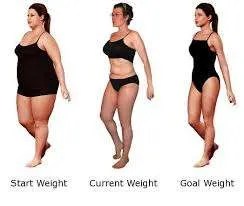
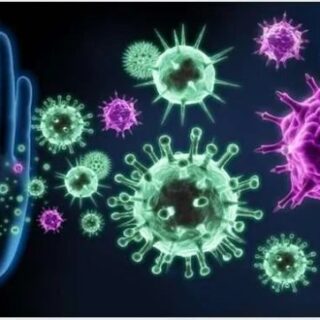















Leave a Reply
You must be logged in to post a comment.