Learn how to – Install VMware Workstation on Arch Linux / Manjaro.
This guide will show you how to easily install VMware Workstation pro/player on Arch Linux / Manjaro Linux distribution. VMware Workstation is a hypervisor used for running multiple operating systems on a single Linux or Windows PC.
It enables developers and users to set up virtual machines on a single physical machine, and run them simultaneously along with the host operating system. There are two distinct types of VMware Workstation – Pro edition and Player edition.
Step 1: Install yay AUR helper
Start by installing a smart AUR helper called yay.
Step 2: Install Dependencies
Install all required dependencies for running VMware Workstation on Arch Linux / Manjaro.
sudo pacman -S fuse2 gtkmm linux-headers pcsclite libcanberra The other package needed by the –console installer is ncurses5-compat-libs. This is available on AUR.
yay -S --noconfirm --needed ncurses5-compat-libsStep 3: Install VMware Workstation Pro or Player
You have two options:
Option 1: Install from Package build for x86_64
The vmware-workstation package is available on AUR and can be installed by running the command.
yay -S --noconfirm --needed vmware-workstationThen, as desired, enable some of the following services:
vmware-networks.servicefor guest network accessvmware-usbarbitrator.servicefor connecting USB devices to guestvmware-hostd.servicefor sharing virtual machines
Example:
sudo systemctl enable vmware-networks.service vmware-usbarbitrator.service vmware-hostd.service
sudo systemctl start vmware-networks.service vmware-usbarbitrator.service vmware-hostd.serviceConfirm services status with:
sudo systemctl status vmware-networks.service vmware-usbarbitrator.service vmware-hostd.serviceLastly, load the VMware modules:
sudo modprobe -a vmw_vmci vmmonTo Launch VMware Workstation, run:
# Launch VMware Workstation Pro:
$ vmware
# Launch VMware Workstation Player
$ vmplayer
Option 2: Install Using VMware bundle
Download the latest VMware Workstation Pro or Player
Choose the VMware edition to go with and download it. Here are Download links.
- Download VMware Workstation Pro
- Download VMware WorkstationPlayer
After download is complete, start the installation using the bundle file downloaded.
### VMware Workstation Pro ###
wget https://download3.vmware.com/software/wkst/file/VMware-Workstation-Full-16.2.1-18811642.x86_64.bundle
chmod +x VMware-Workstation-Full-16.2.1-18811642.x86_64.bundle
sudo ./VMware-Workstation-Full-*.x86_64.bundle
### VMware Workstation Player ###
wget https://download3.vmware.com/software/player/file/VMware-Player-Full-16.2.1-18811642.x86_64.bundle
chmod +x VMware-Player-Full-16.2.1-18811642.x86_64.bundle
sudo ./VMware-Player-Full-*.x86_64.bundle
The installer UI will be launched. Accept License Agreement terms and click next.


On the next screen, choose System service scripts directory, use /etc/init.d (the default).

Select if to allow product updates check on startup.

Choose “yes” to join VMware’s Customer Experience Improvement Program(“CEIP”). Use “no” to decline.

Enter License key if you have one.

The installation should finish in a few minutes.


If successful, a success message will be shown.

Configure VMware Workstation systemd services
Add vmware.service.
cat <<EOF | sudo tee /etc/systemd/system/vmware.service
[Unit]
Description=VMware daemon
Requires=vmware-usbarbitrator.service
Before=vmware-usbarbitrator.service
After=network.target
[Service]
ExecStart=/etc/init.d/vmware start
ExecStop=/etc/init.d/vmware stop
PIDFile=/var/lock/subsys/vmware
RemainAfterExit=yes
[Install]
WantedBy=multi-user.target
EOFAdd vmware-usbarbitrator.service.
cat <<EOF | sudo tee /etc/systemd/system/vmware-usbarbitrator.service
[Unit]
Description=VMware USB Arbitrator
Requires=vmware.service
After=vmware.service
[Service]
ExecStart=/usr/bin/vmware-usbarbitrator
ExecStop=/usr/bin/vmware-usbarbitrator --kill
RemainAfterExit=yes
[Install]
WantedBy=multi-user.target
EOFAdd this service as well, if you want to connect to your VMware Workstation installation from another Workstation Server Console:
cat <<EOF | sudo tee /etc/systemd/system/vmware-workstation-server.service
[Unit]
Description=VMware Workstation Server
Requires=vmware.service
After=vmware.service
[Service]
ExecStart=/etc/init.d/vmware-workstation-server start
ExecStop=/etc/init.d/vmware-workstation-server stop
PIDFile=/var/lock/subsys/vmware-workstation-server
RemainAfterExit=yes
[Install]
WantedBy=multi-user.target
EOFStart VMware services.
sudo systemctl daemon-reload
sudo systemctl start vmware.service vmware-usbarbitrator.service Recompiling VMware kernel modules
sudo vmware-modconfig --console --install-allUninstalling VMware Workstation on Arch / Manjaro – bundle
To uninstall VMware you need the product name, check installed products by running the command.
$ vmware-installer -l
Product Name Product Version
==================== ====================
vmware-player 16.2.1-18811642 Run uninstallation with -u option.
sudo vmware-installer -u vmware-player --requiredThe --required skips the confirmation.
For installation from AUR, use:
$ yay -Rns vmware-workstationEnjoy running VMware Workstation on Arch Linux / Manjaro.















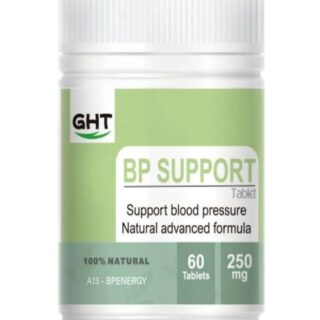
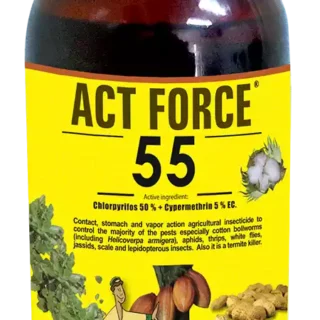


































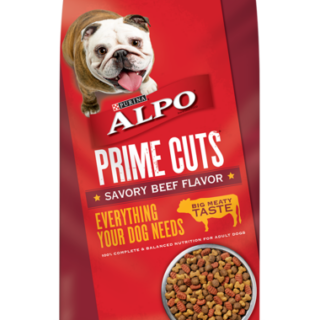

















Leave a Reply
You must be logged in to post a comment.