
You might be confused about what we mean in the headline of this article or heading but what we mean is details is you can now type with your voice on Google Docs simply by speaking which is what most people also call speech to text How To Type With Voice On Google Doc 2024.
That is, once you start speaking on your Google doc it will convert to text which will provide itself like typing that is you don’t need to type any words again for you just need to keep speaking and your typing will be done with the help of Google doc, one of the best tools so far that is mostly used for mobile or desktop content writing.
What You Need To Know About Google Doc Speech To Text
The word speech to text that can now be found on Google doc is just a tool that is provided on Google doc software or app that you can find on your mobile or iOS devices.
Normally it’s easy to utilize such apps or software on Google Chrome either on Chrome for desktop or mobile chrome browsers, but it’s recommended to get a mobile app from Google Docs so as to make progress on how to type using voice when speaking on Google doc.
To access the software that desktops use make use of your Google Chrome browser while mobile device users can make use of the app that you can get from Google play store.
Earn Free Cryptocurrency From Crypto Airdrop (Bitcoin Ethereum & More)
Join Us On Telegram Now
How To Gain Access To Your Google Doc
Normally before you are able to make use of the Google doc speech to text you will first need to gain access to it which can be done.
Simply with the help of your or a Gmail account that you have earlier linked with your Google drive. Because every document that is stored on the Google doc will be saved to your Gmail through your Google drive.
So once you download the app you will need to sign with your Google mail account because you can gain access to the doc section, that’s for mobile users.
But for desktop users that will be making use of the chrome browser tap to access the google doc then all you have to do. Is to get your Google mail.
One time sign in to your chrome browser and get it to synchronize your data with your Gmail.
Then you can now access the Google doc view to install extensions on your chrome browser or install the extension on the chrome web store provided for different extensions.
How To Access The Google Doc Speech To Text For Voice Typing
Google doc speech to text consists of different languages which you can find from the list of some of the top languages but the default language is still preferred to be English.
Follow the process below to get things done for you both desktop and mobile device users.
Make sure you follow every step once after the other so as to get things to work out for you straight away.
How To Type With Your Voice By Speaking Using Google Doc On Pc
- On your Google chrome browser create a new tap to select the URL section.
- Type in as follows doc.new on the URL or address bar and click on enter.
- Or find your chrome extension and click on it to Locate the full display or complete features of the doc software.
- Open a blank space or blank page that you can find on the doc main menu.
- Now check on the top of the page to find a sub-menu present on the page named Tools.
- After that on another submenu section select Apparatuses.
- Another menu will show up again in that section select Voice Typing, and you will be provided with some shortcut keys.
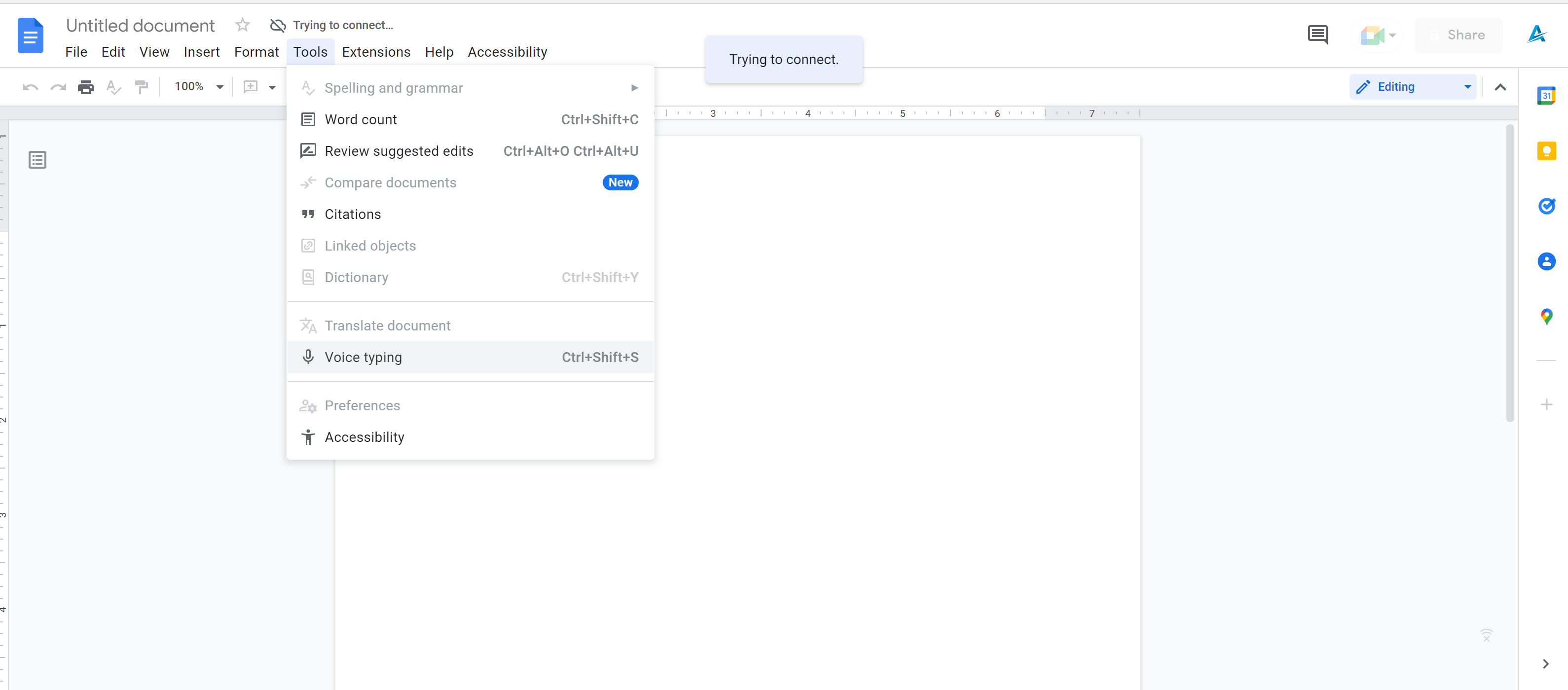
- The shortcut keys can be used to utilize the tools again if you feel you want to make use of the same speech to the text again.
- The key a Ctrl+Shift+S that’s for windows users and majorly for MacOS users, you should make use of Command+Shift+S.
- That’s all for desktop or PC users you can now start utilizing the tool on Google Docs and get your speech to turn to text at once simple as that you just have to start speaking the appropriate language eg English and it will start typing itself.
In detail, you will see an indicator that says waiting for your speech and once you start speaking it will then keep typing out the word of the word for word which will stop typing once you stop talking.
Every word Google doc hears or utilizes to view your device mouthpiece will start converting to text simply as that, so it is recommended to make use of the speech to text tool in a silent arena or place.
For Mobile user, you can follow the steps.
How To Make Use Of Google Doc Speech To Text On Mobile Devices (Android And iOS)
- Once you download the Google doc app on your mobile devices android or iOS.
- Open it and select a blank space but before that, make sure your keyboard or mobile phone keyboard has the feature.
- The speech-to-text tool can be found on most mobile keyboards.
- You will always see a sign of Mic present on the keyboard of your phone.
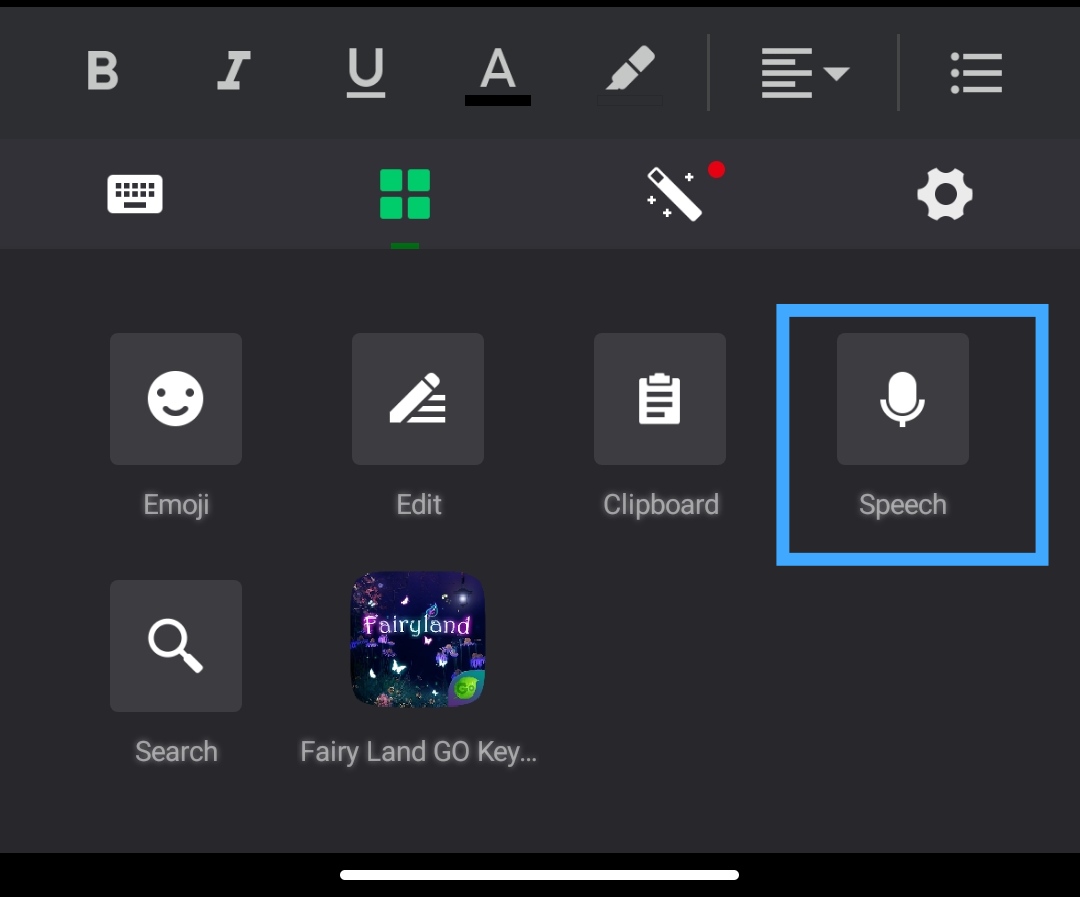
- If your phone keyboard doesn’t have one then it is Recommended to download Gokeyboard which you can find on the Google play store or app store too.
- After that is done you can now go back to your Google doc, and select mic on your keyboard.
- Start speaking and you will see something that is being typed out on your Google doc.
- This is the easiest method how to type with your voice by speaking using Google doc on mobile devices.
- That’s just how Google doc speech to text work and you can make use of some other features that come with this documents Record software.
Some other features like the correction of words and sentences which is also done with the help of the app or software once you turn on your device’s mobile connection or wifi connection because the correction is made to be available for online users.
Furthermore, you can utilize the speech to text features using different languages which some other top countries’ languages are all present on the tool set-up. you can utilize them all once you follow the above methods.
We hope this article is helpful to you, see you in our next article.
Leave a Reply
You must be logged in to post a comment.