Learn how to – How to install Wine on Kali Linux and Debian 64 bit.
Have you been trying to figure out the easiest way to install Wine on Kali Linux and Debian 8/9?. This guide will show you how to get wine working on Kali Linux. It’s also essential for running i386 packages on an amd64 version of Kali Linux or Debian Distribution
For Ubuntu 18.04 / Linux Mint 19, use: How to Install Wine 4 on Ubuntu 18.04 / Linux Mint 19
Wine 4 installations:
How to Install Wine 4 on Ubuntu 16.04 / 18.10 / Linux Mint 18
How To Install Wine 4 on Debian 10/9
How to Install Wine 4 on Fedora 30/29/28
Wine enables you to run Windows Applications on a Linux box. It’s just a Windows emulator on top of Linux. Wine works on Linux, FreeBSD, UnixWare NetBSD, SCO OpenServer 5 and Solaris hence you can smoothly run Windows applications on these systems.
Typically you’ll need the following to run wine
- The compiled Wine binary
- A properly configured wine.conf and wine.sym
- An installed and working X Window system
- Some MS Windows programs to test
Install Wine on Kali Linux
If you type the command
$ wine
On you Kali Linux machine, you’ll get the following dialog box.
To install wine. We’ll first enable maltiarch, then update the system and finally install wine. The commands to accomplish that are as shown below.
sudo dpkg --add-architecture i386 sudo apt-get update sudo apt-get install wine:i386 sudo apt-get install wine-bin:i386
It will download the packages and install them. After finishing the installation, check again to confirm that the wine has been installed successfully. Type
wine --version
If you want an all in one command, here it is.
sudo dpkg --add-architecture i386 && apt-get update && apt-get install wine-bin:i386
Install Wine on Linux Mint and Ubuntu
$ dpkg --print-architecture amd64
$ sudo add-apt-repository ppa:ubuntu-wine/ppa $ sudo apt-get update $ sudo apt-get install wine $ sudo apt-get install winetricks
Install Wine on Ubuntu 18.04 (Bionic Beaver)
On Ubuntu 18.04, wine packages are included in the official Ubuntu upstream repositories. The name of the package is not the same for x86 and x86_64 system.
$ dpkg --print-architecture amd64
To install wine on Ubuntu 18.04 from the official repository, first enable multiarch:
$ sudo dpkg --add-architecture i386 && apt-get update
For a 64-bit system, run:
$ sudo apt-get update && sudo apt-get install wine32 $ sudo apt install wine64
For a 32-bit
$ sudo apt-get update $ sudo apt install wine32
After the package has been installed, Check your version once the Wine installation is complete:
$ wine --version wine-3.0 (Ubuntu 3.0-1ubuntu1)
Install Wine on Debian 8 – Jessie
# nano /etc/apt/sources.list.d/wine.list
deb http://httpredir.debian.org/debian jessie-backports main
3. Update repositories
# apt-get update
4. Enable maltiarch on 64-bit system
# dpkg --add-architecture i386 && apt-get update
5. Now install wine
# apt-get install
wine/jessie-backports
wine32/jessie-backports
wine64/jessie-backports
libwine/jessie-backports
libwine:i386/jessie-backports
fonts-wine/jessie-backports
Install Wine on Debian 9 Stretch.
On 64-bit systems, you should enable a 32-bit architecture for multiarch. This is needed for running 32-bit Windows applications.
sudo dpkg --add-architecture i386 && sudo apt update
Install wine on a 64-bit architecture by running:
sudo apt install
wine
wine32
wine64
libwine
libwine:i386
fonts-wine
For a 32-bit architecture, run:
sudo apt install
wine
wine32
libwine
fonts-wine
Also check: BEST PC GAMES TO TRY IN 2019
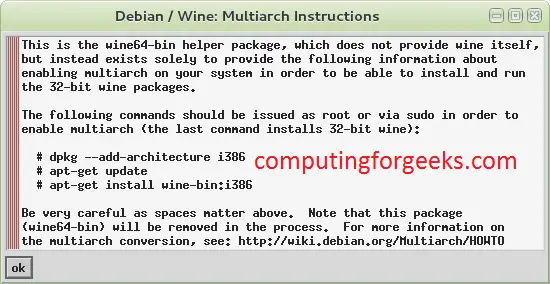

Leave a Reply
You must be logged in to post a comment.