Learn how to – How To Install Wine 5 on Ubuntu 16.04 / Linux Mint 18.
Welcome to today guide on how to Install Wine 5 on Ubuntu 16.04 / 18.10 / Linux Mint 18. Wine 5 was recently released with plenty of new features, bug fixes, and improvements. If you have a Windows application that you must run on Linux without alternative, then Wine is the first software you’ll want to try.
Follow steps below to Install Wine 5 on Ubuntu 16.04 / 18.10 / Linux Mint 18.
Step 1: Enable 32 bit architecture
If you’re running a 64-bit system, enable support for 32-bit applications.
sudo dpkg --add-architecture i386 Step 2: Download and add the repository key:
Install wget if not present in your system.
sudo apt-get update
sudo apt-get -y install wgetThen download and add repository key:
wget -O- -q https://dl.winehq.org/wine-builds/winehq.key | sudo apt-key add -Step 3: Add the Wine repository
After importing the key, proceed to add repository.
sudo add-apt-repository 'deb https://dl.winehq.org/wine-builds/ubuntu/ xenial main'Step 4: Install Wine 5 on Ubuntu 18.10 /16.04 / Linux Mint 18
Now update your APT index and install wine 5.
sudo apt-get update
sudo apt install --install-recommends winehq-stableYou can verify the installed version of Wine using:
$ wine --version wine-5.0.3
That’s all. You now have Wine 5 installed on Ubuntu 18.10 / Ubuntu 16.04 / Linux Mint 18.
Also check: BEST PC GAMES TO TRY IN 2019
Tags:
- How to Install Wine on Ubuntu 18.04
- How to Install wine 5.0 on Ubuntu 18.04
- How to Install Wine on Ubuntu 16.04
- How to Install Wine 5 on Ubuntu 16.04
- How to Install Wine on Linux Mint 18
- How to Install Wine 5.0 on Linux Mint 18




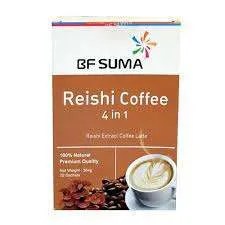







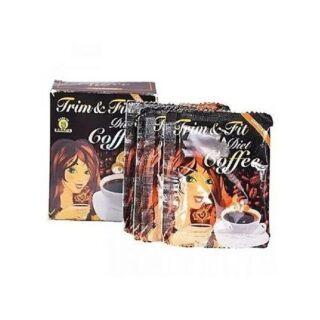









Leave a Reply
You must be logged in to post a comment.