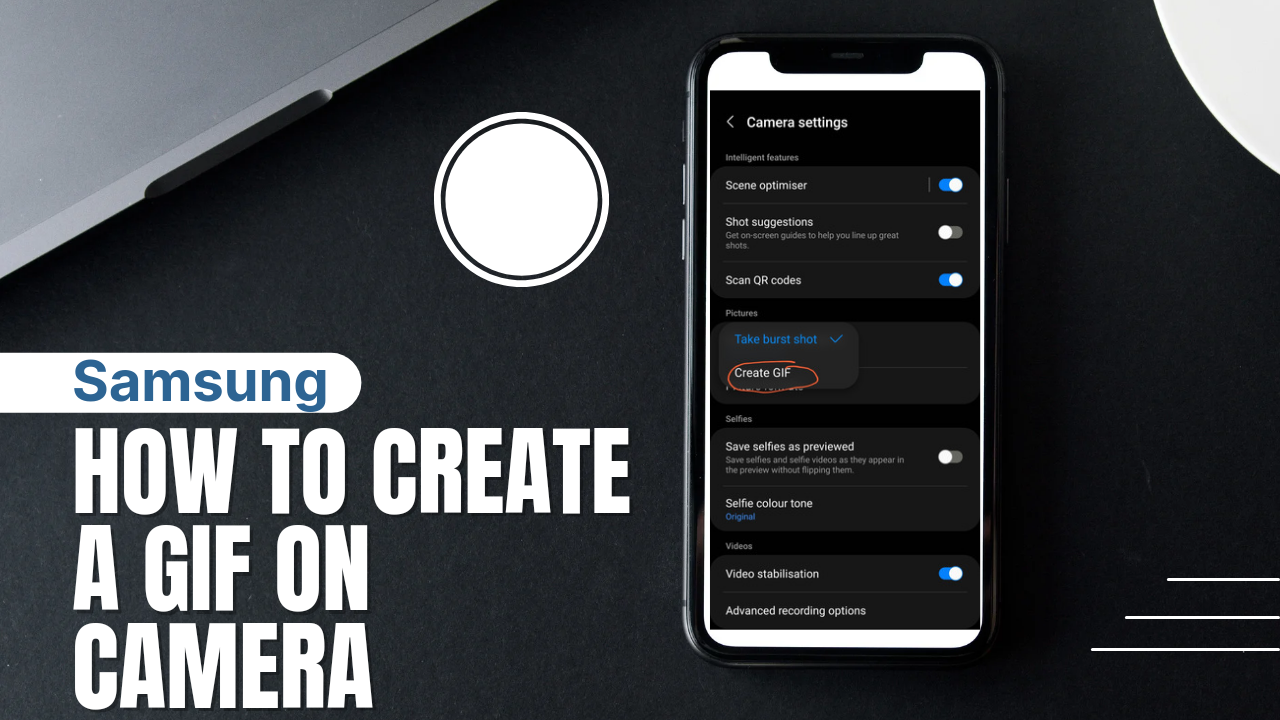
There are a lot of Incredible things you can do with your Samsung camera. One of them is one that we are going to share with you in this article on how to create a GIF, whether is it a video or not on your Samsung camera.
This is also one of the Samsung tips that we are about to share with you and how to create a GIF with your Samsung camera all available on your Samsung phone.
When we talk about mobile devices or smart mobile devices they are subdivided into three but some people reverse to them and subdivide into two.
What we mean by divided into three is that we have an Android device iOS device followed by Samsung when in some cases Samsung is also categorized as an Android device.
We give Samsung its category because of its ecosystem and how it operates differently with different features following and different from other Android devices.
Earn Free Cryptocurrency From Crypto Airdrop (Bitcoin Ethereum & More)
Join Us On Telegram Now
Which makes it have its tips and tricks different from Android devices. That’s why you will see it all over the internet. We have Samsung tips on its own. This GIF creation with your phone camera is one of the best tips you should know.
That will help you to create a GIF video relating to the one that you will create using an application like picsart capcut and so on.
Once you have a Samsung device you don’t need any of these apps again and it’s easy to do and straightforward which won’t even take your time before you can capture a GIF picture or video.
Now is the best time to dive into the main parts of this article but if you know about Samsung burst shots before then this should be the easiest thing for you to do with your Samsung camera.
How To Create A GIF Picture Or Video On Samsung Camera
- The first thing you need to do is to go to your Samsung camera.
- When will the first Samsung camera hit the main stock camera that comes with the phone?
- Look at the top left corner of the camera and you will see a settings icon click on it.
- From the option of the settings, you will see the one stated as Swipe Shutter Button To Take Burst Shots.
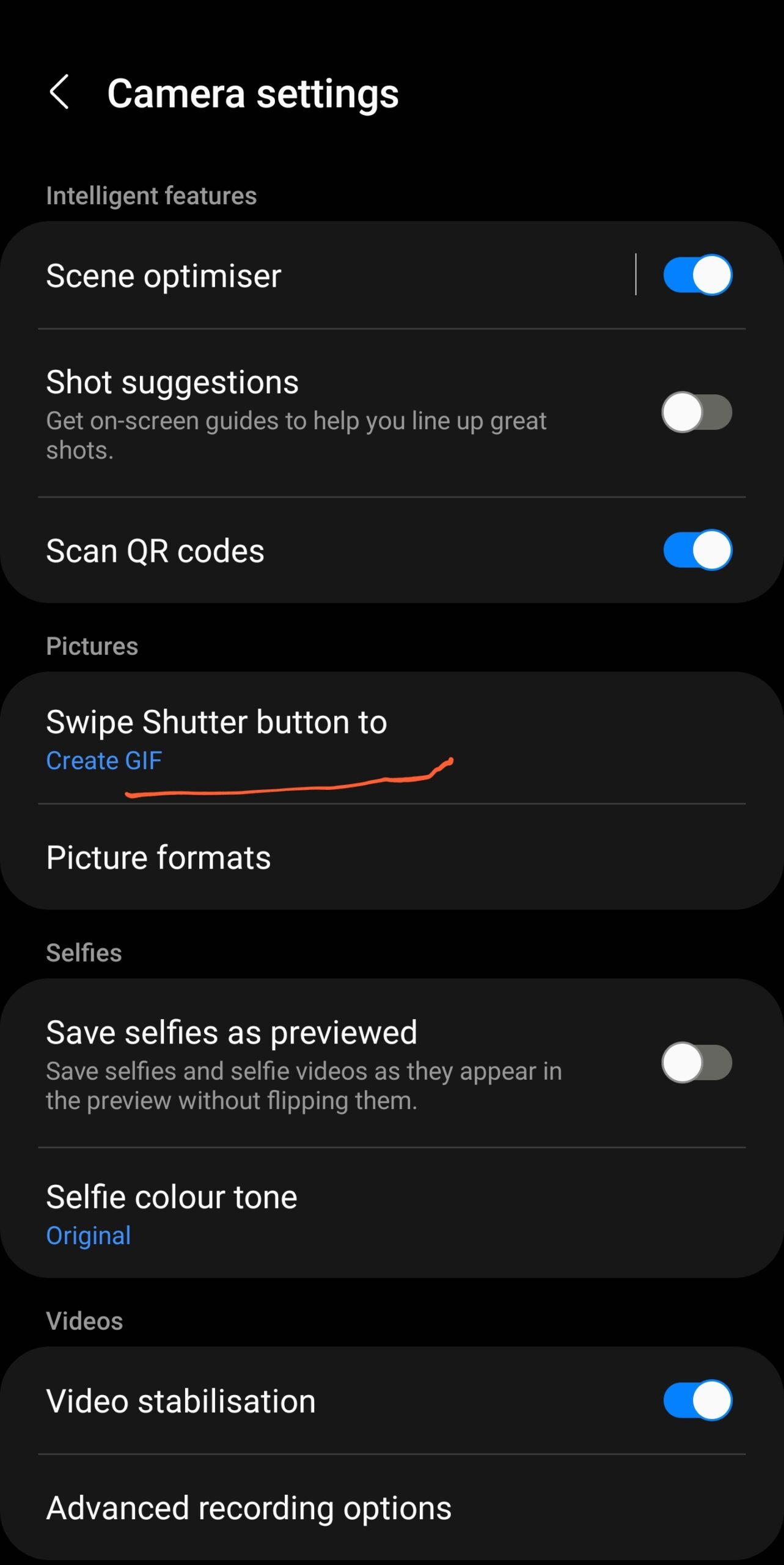
- Click on the option or click on it, select it.
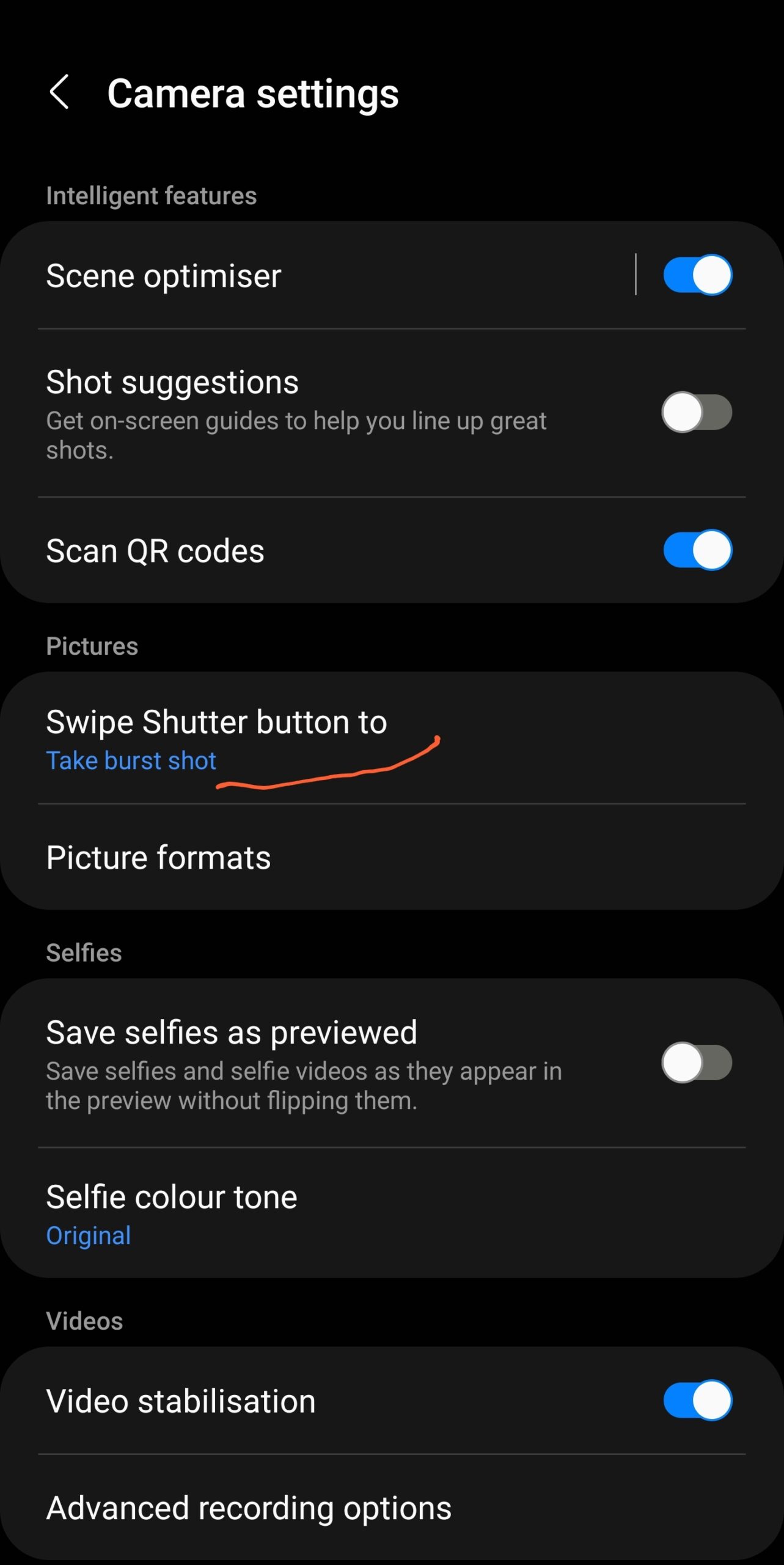
- An option will pop up from the least selected GIF.
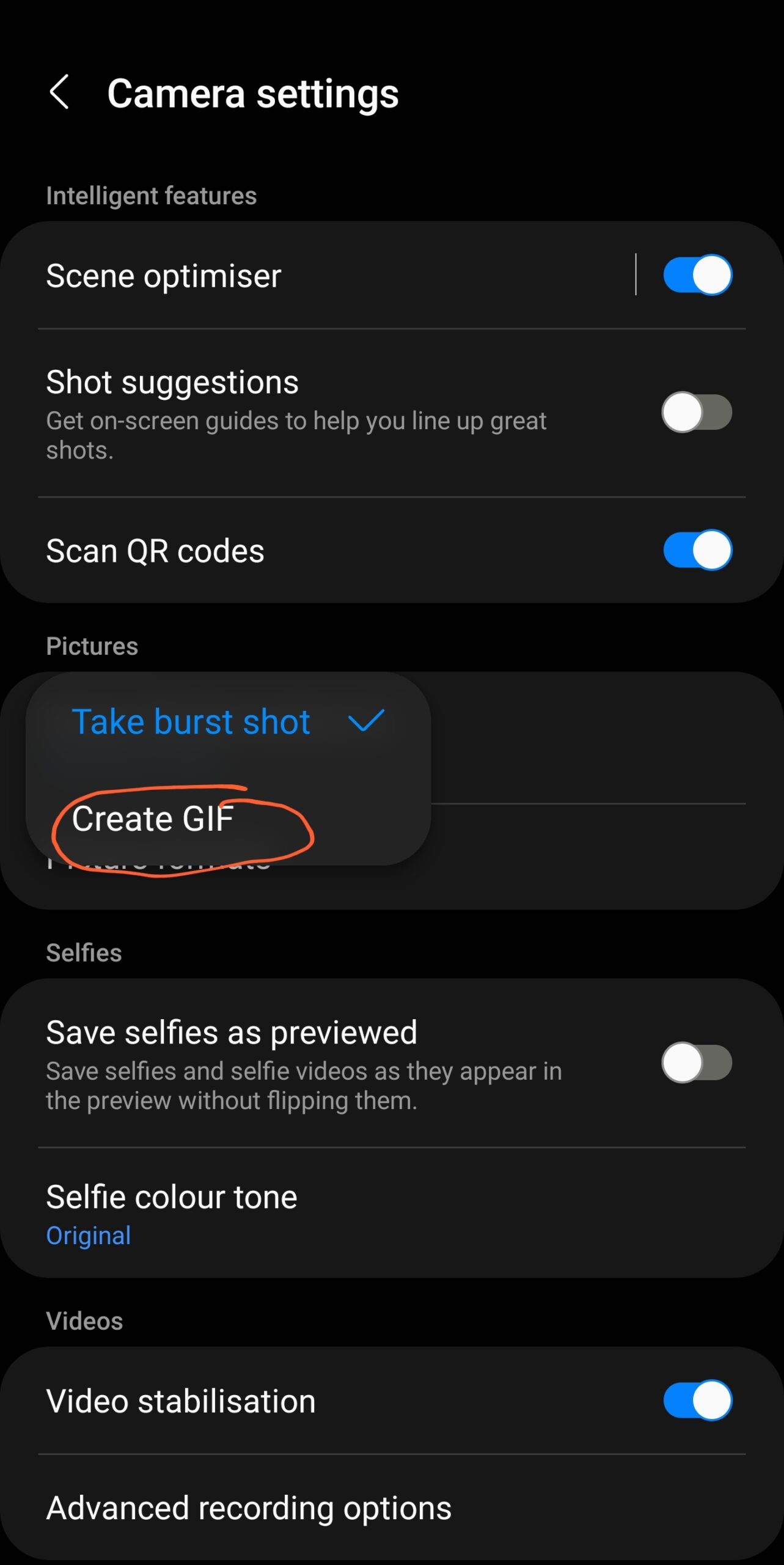
- Then go back to the Samsung camera.
- Long press on the shutter icon and drag it down.
- You should see counting shots from the action once you click on the shot icon.
- The operation is being carried out to help you create your own GIF videos or pictures.
You can now go back to your gallery and check from the option to see the GIF that has been created all with the help of your Samsung camera.
We are going to be dropping different Samsung tips on this page All You Need Is to always come back and check or follow us on our major social media platforms to stay updated with us.
We are going to be available or we are already available on Twitter telegram Facebook and more.
Leave a Reply
You must be logged in to post a comment.