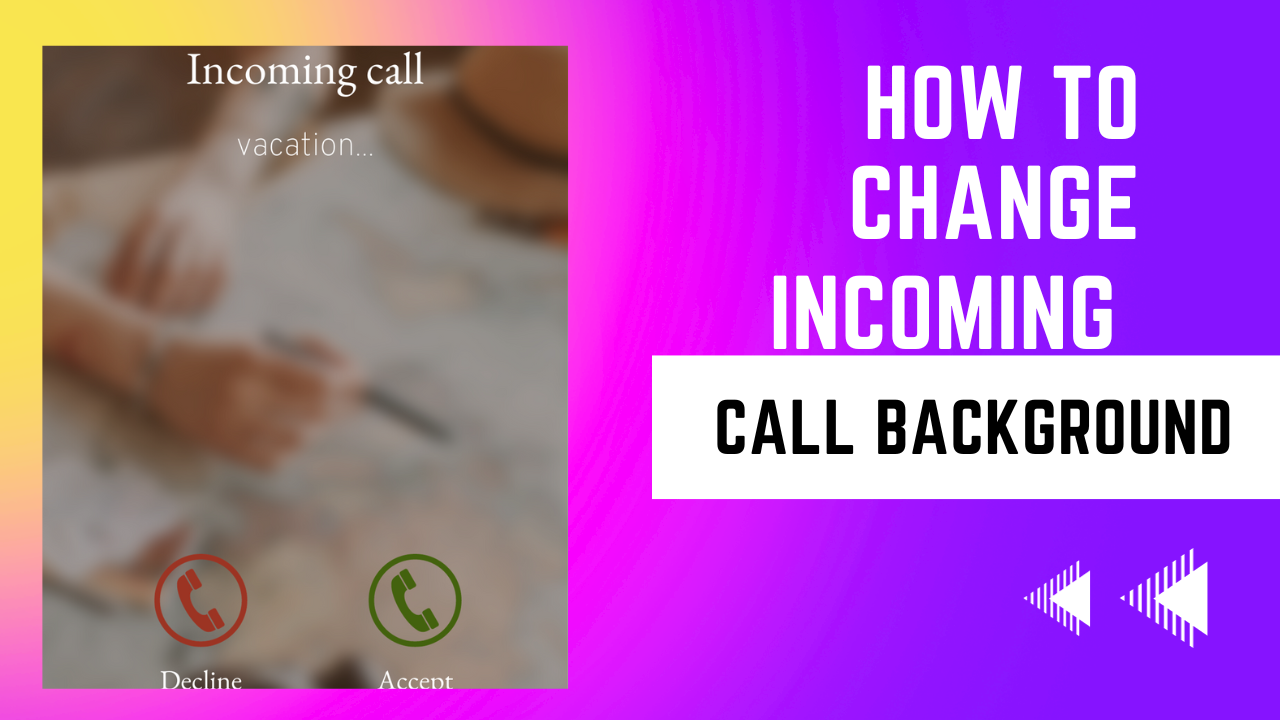
If you have a Samsung phone and you wish to change your call background here is a few Tech Tips on Samsung tips for you on how to change your incoming call background on Samsung to video or any related images you wish to change your call background to.
Here are some new Samsung tips that you can change or apply to your mobile device and make your incoming call background look more unique in such a way that whenever you receive any incoming call it will be mum pace and table from the previous pouring call background.
If you love seeing more related articles then we recommend turning on the notification Bell using the button that is provided below so that whenever I will post any tips relating to this article you can get an update from us.
Or you can just go see yourself today enjoying our social media channel so as to stay much more updated now let’s get to the main point of this article.
How To Change Incoming Calls Background On Samsung To Video Or Photo
It’s very easy and straight from 1 to get this done. The first thing you need to do is to follow the steps below.
Earn Free Cryptocurrency From Crypto Airdrop (Bitcoin Ethereum & More)
Join Us On Telegram Now
- Go to the phone app available on your Samsung phone.
- The first thing you should see once you open the app is the dialer option.
- Click on the three dots menu provided at the top right corner of the app’s main menu.
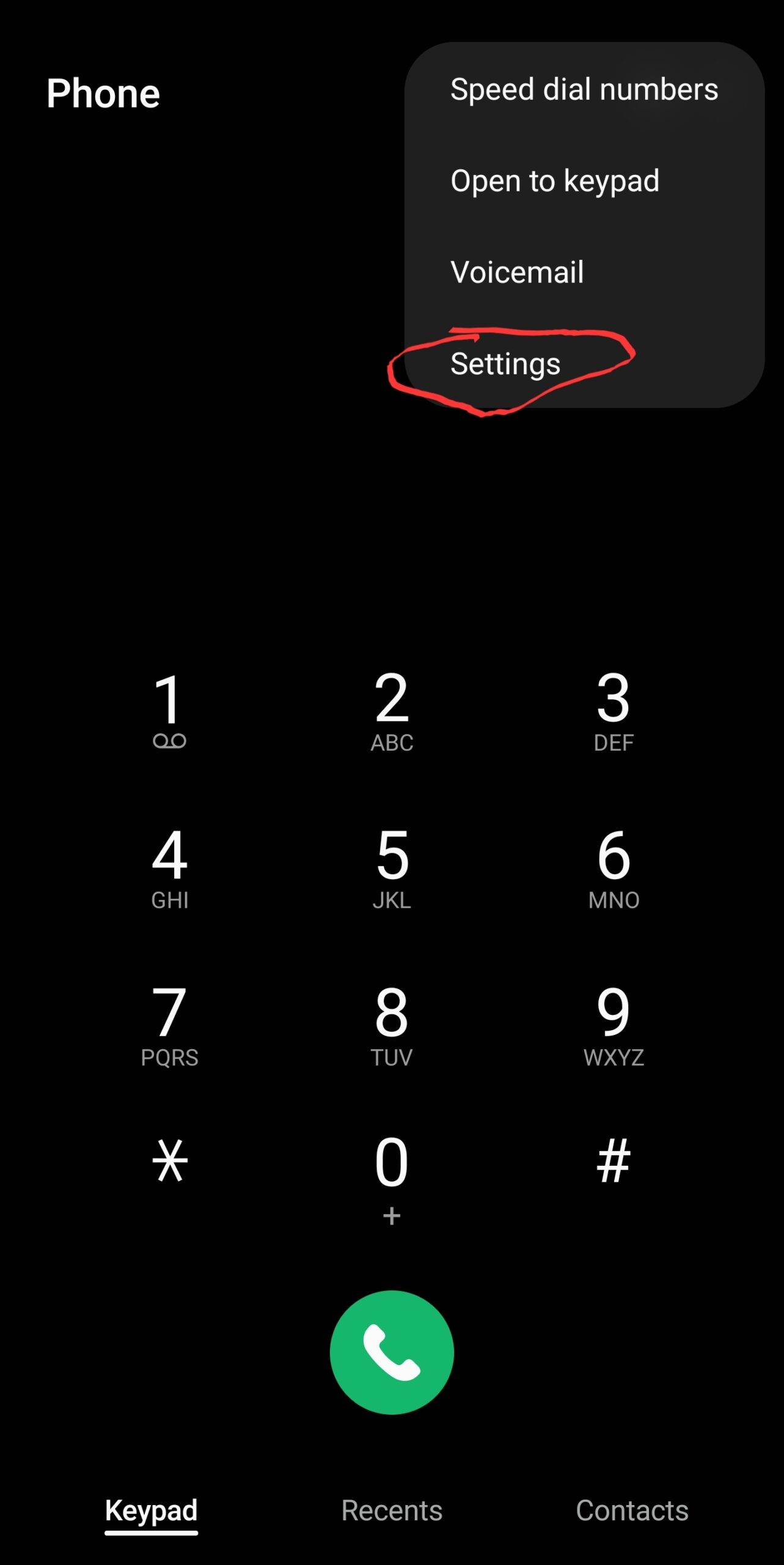
- Select settings then from the settings option select call background.
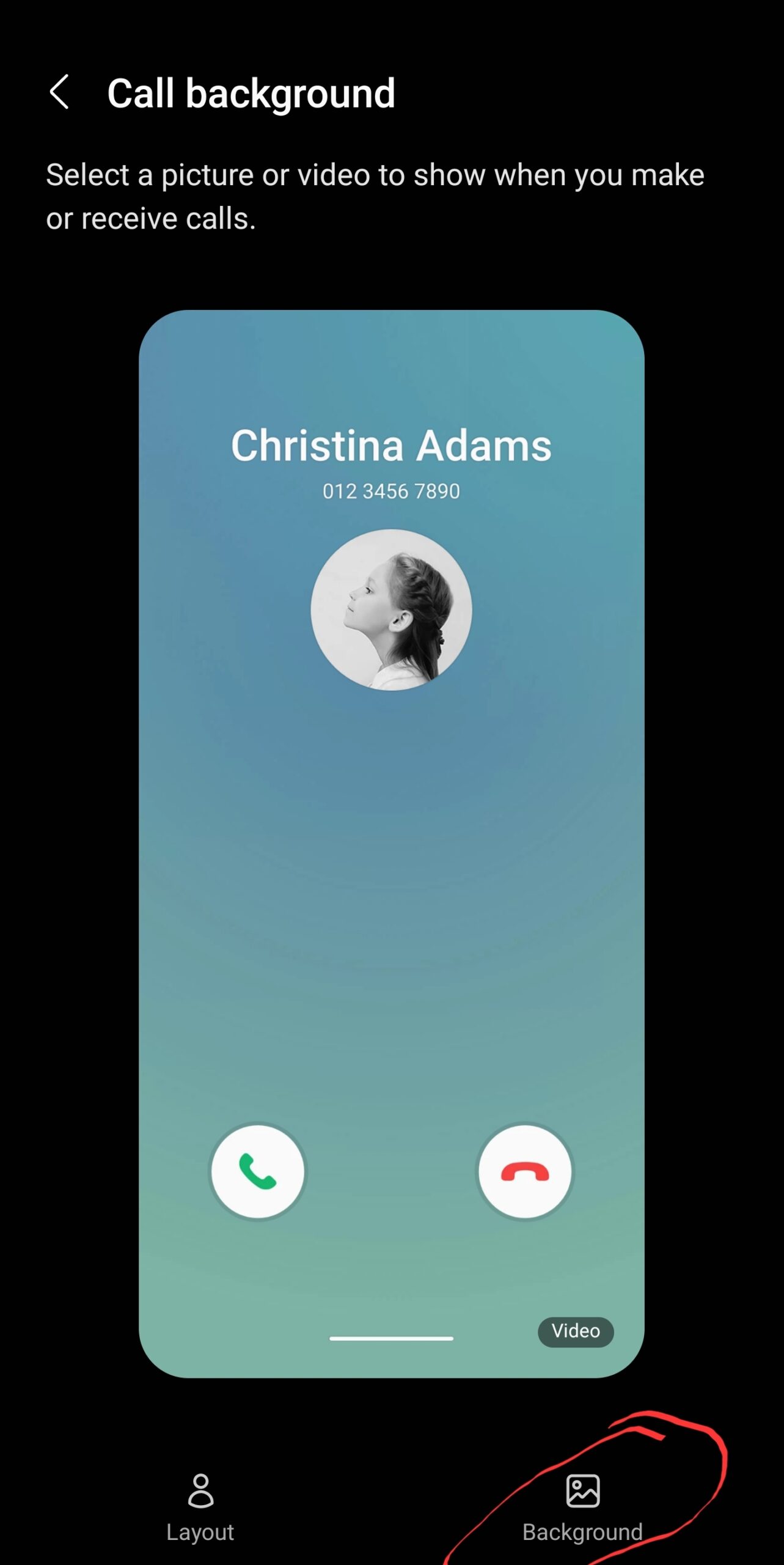
- Once we get to this page league on the background icon.
- Once you click on the icon you provided with the list of the boring background that you are making use of previously.
- To add your new background click on the ADD button or the plus (+) icon.
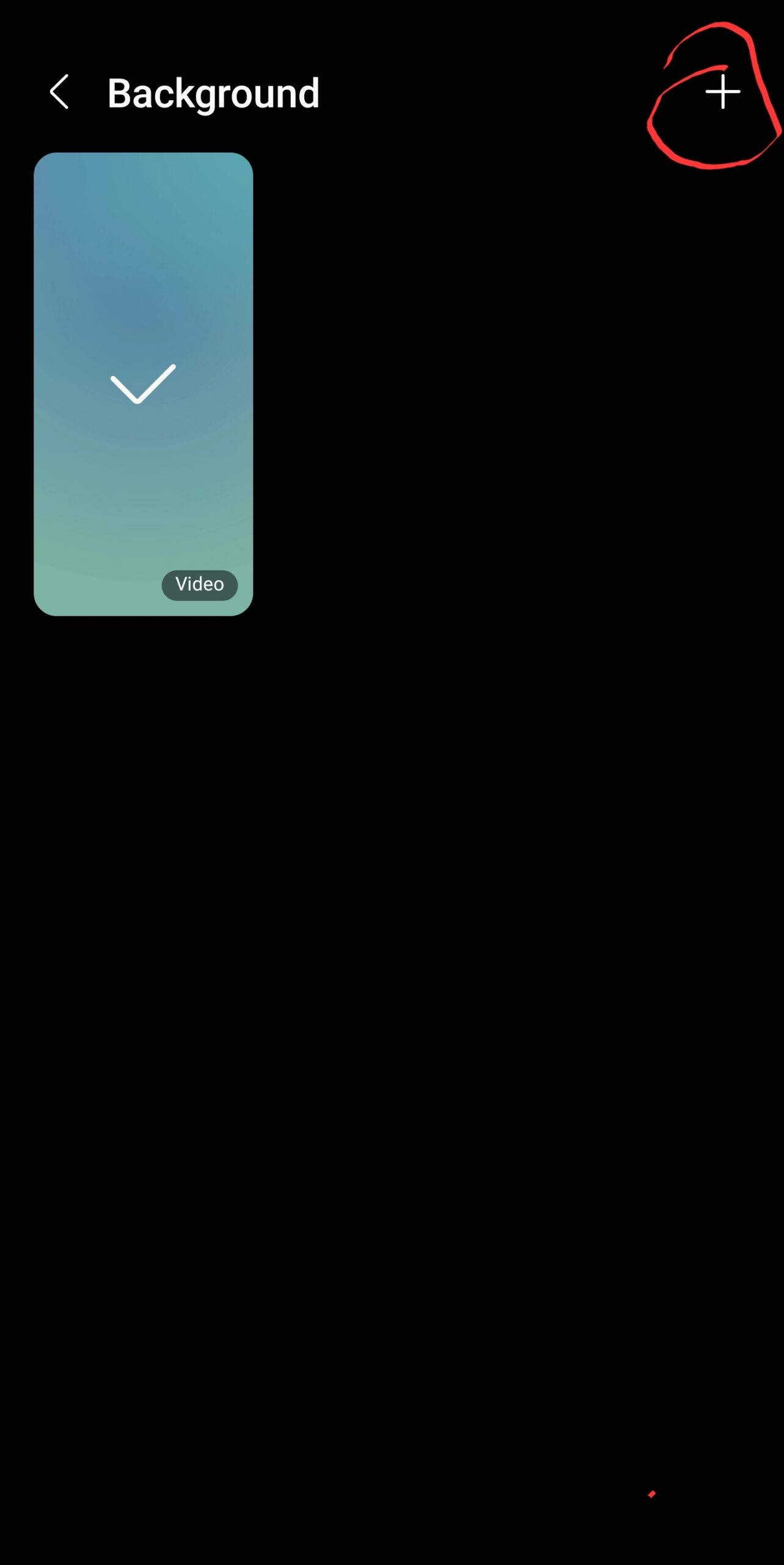
- From there you will be redirected to your phone gallery of all photos.
- You cannot select from the list the video I would like to make use of as your incoming call background.
- Or you can just proceed to select any image as your incoming call background.
- Proceed to make a selection on it of any video or images you will be provided with all the incoming calls that will look like recently.
- Then you can proceed to save the settings.
That is just how to make or how to change incoming call background on Samsung to edit video look or send to any other images.
Free More Tips For Your Call Background Settings On Samsung
It will be very very important to add a video to your call background.
You can all present yourself on the video by just making a few minutes record or seconds record.
By typing yourself or telling yourself to pick up the call in the video.
Once you’ve recorded a few minutes of video then you cannot proceed to the phone app.
Select background settings or call background settings using the above steps.
I make use of this video as your call background which will make it much more you need telling you to pick your call in a unique way.
This visualizing call background settings is available mainly for Samsung devices which might not be found or it might also be available on other Android devices.
Final Say
This particular tip that I will share might also be tired as Android tips for setting or changing your call background.
But in particular, we are referring to all tagging Samsung devices to carry out the settings first.
You can also follow up with the settings and other Android devices to check if the settings are also available for you.
We are going to be looking into other Android devices to check if the call background settings is also available on them.
Leave a Reply
You must be logged in to post a comment.