This post describes how to send email from a WordPress website hosted on Google Cloud. All outbound connections on standard email port (25) are blocked by default because of a large amount of abuse. So, websites hosted on Cloud need a special setup for sending emails. This can be done simply using an SMTP plugin.
If you don’t have a professional email for your business, follow this tutorial to set up free business email.
Install and Activate WP SMTP Plugin
Login to your WordPress Dashboard and go to Plugins >> Add new
In the search box in the right, type WP SMTP and you will see a plugin named WP Mail SMTP by WPForms. Click Install and then Activate
Once the plugin is installed and activated, go to Settings >> WP mail SMTP
Configure SMTP in WordPress
Here you can provide your email, SMTP host, username and password and use port 587 or 465 to send emails.
For demo purpose, we can setup Zoho business email in WordPress using SMTP
In the WP mail SMTP settings page, enter your business email in From Email input box
Enter your From Name ie your website name
In Mailer choose Other SMTP
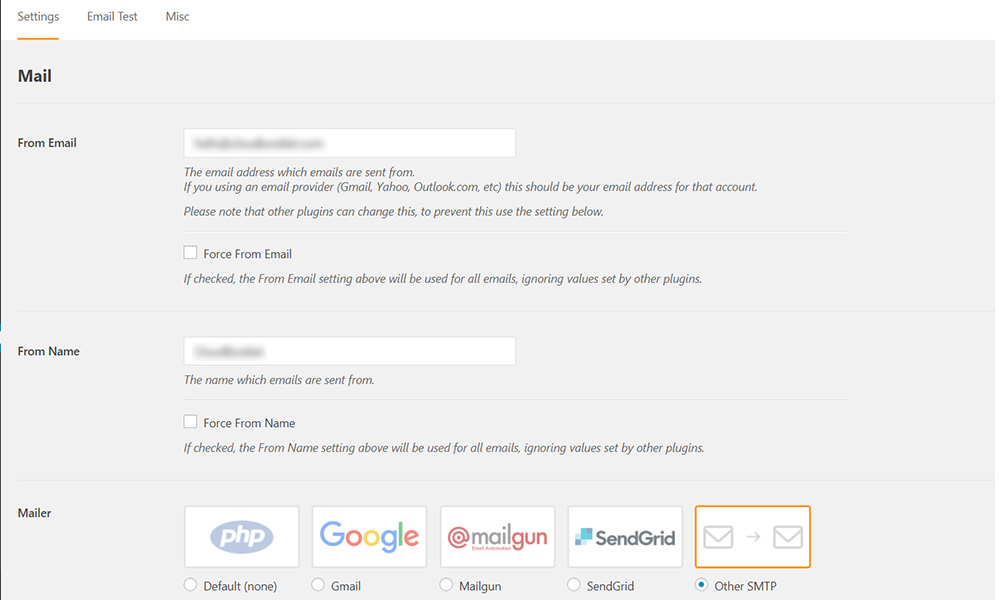
In SMTP Host enter your email provider’s SMTP host (in our case this is Zoho) smtp.zoho.com
In Encryption choose TLS
Set Authentication to On
In SMTP Username enter your username (your Zoho email id)
In SMTP Password enter your password (Zoho login password)

Testing Email Configuration
Go to Settings >> WP mail SMTP and click the Email Test tab
In the Send To input box enter the email to receive the test email
Click Send Email
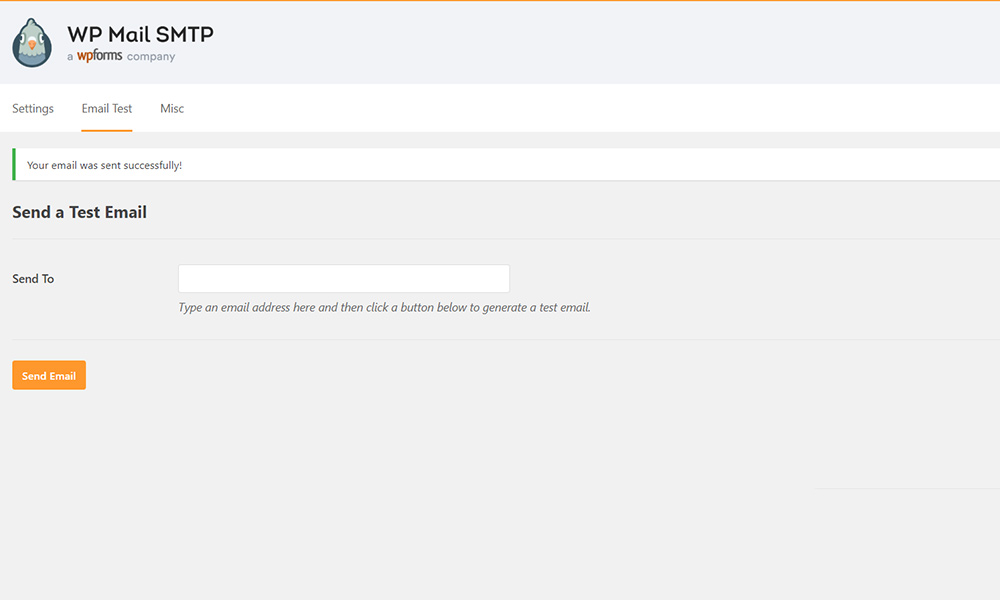
If your SMTP configurations are correct you will get a success message. If not check your SMPT configurations and correct them.
Now you use any Contact Forms for sending emails.
Leave a Reply
You must be logged in to post a comment.