Learn how to – VideoProc Review: Convert and Edit 4K Videos with Full GPU Acceleration.
Long gone are the days when you had to lug a high-definition DSLR, 2-5 lenses, and flashes to record the memorable or breath-taking moments. Now, you got smartphones, drones, and a myriad of portable devices with ultra-high-resolution sensors that can shoot good-quality skit. Videos are gradually taking over photos, being the new darlings of social media.
However, even a film-master needs to cut, merge, and rearrange the video clips before making it live. Social media and a myriad of devices impose restrictions on the size, length, aspect ratio, resolution, and formats upon the uploaded or playback videos. So, it’s necessary to edit and convert your videos before sharing or saving them, and that’s what VideoProc good at. This versatile and flexible program, developed by Digiarty Software, gives you the one-stop solution to convert and edit videos, including 4K 240fps videos.
Why Is VideoProc Your Top Option to Edit and Convert Videos
1. GPU-powered video conversion. VideoProc is one of the most compatible video converter which supports to convert videos and audios from 370+ popular and rare formats (HEVC, H.264, VP8, VP9, AV1, AVI, and 4K MP4, etc.) to more others. Thanks to the support of the level-3 GPU acceleration tech, you can convert the large 4K/8K videos at speed up to 47X faster than the real-time playback. And another GPU acceleration benefit is it won’t devour much CPU resource or slowing down your computer even when you are processing hours of 240fps ultra high resolution footages.
2. Feature-rich editing toolset. It gives you very granular control of videos with a complete video editing toolset. With utilities like cut, trim, merge, rotate, flip, and crop, you can handle routine video tasks. VideoProc also offers many advanced editing options that a pro user can work with for removing the shakiness, correcting fisheyes, deleting the background noise, creating slow-motion videos, or adding color filters, etc. Thus, pro users are not left out in the cold, either.
Purchase & Installation
VideoProc does not require a robust computer to run it. Almost everyone can enjoy the smooth and stutter-free video conversion and editing process. Take a look at its minimum system requirements and you’ll understand why.
- Apple macOS 10.6 or above. Windows 7 or above
- Processor: 1Ghz Intel or AMD processor.
- RAM: 1GB
- Disk space: 200MB
For those who want to use GPU acceleration to speed up the conversion or rendering process, you just need to own an NVIDIA GeForce GT 630 or higher, an AMD Radeon HD 770 series or higher, or an Intel HD Graphics 2000 or higher graphics cards.
Good News: Digiarty Software is offering a 60% OFF discount on VideoProc lifetime license. That is to say, it costs you only $29.95 to enjoy all nifty editing, conversion, and GPU-acceleration features for a lifetime.
Easy – The First Impression Given by VideoProc
The extremely user-friendly interface is another major plus of VideoProc. It doesn’t come with any obscure terminologies or hidden features. Everything can get done in one click. So users can master how to edit or convert videos without following any tutorials. The menu bar gives you quick access to 4 feature panels of VideoProc:
- Video – edit, convert, and compress videos for sharing on social media, iPhone, TV, or other devices.
- DVD – rip or convert movie DVDs, Disney 99-title DVDs, workout DVDs, and more.
- Downloader – Grab media from 100+ UGC sites including Facebook, Instagram, and Vimeo.
- Recorder – Capture your screen, or webcam, or both to record sports games, tutorials, etc.
There you can click on Video and hit + Video to enter the sub-menu of Video. Drag and drop one or many videos into this panel to import the source video(s).
How to Convert Videos with VideoProc?
Navigate to the bottom of this program to locate the Target Format panel to find the most popular format options.
Suppose you need the preset formats for more devices or social media platform, hit the gear icon next to Target Formats. By doing this, you can get the Select Output Profile panel. It displays a drop-down list with tons of different formats, and each is classified under its respective category.
Select the desired formats and hit Done to go back to the home page. You don’t have to manually adjust video parameters as the default values set by VideoProc already strikes the perfect balance between video quality and size. Still, it allows you to tweak up video parameters. You can select the gear icon next to the chosen format to get access to adjust the video codec, audio codec, bitrate, sample rate, frame rate, aspect ratio, audio channel, and more.
How to Edit Videos with VideoProc?
Click on the editing toolkits displayed underneath the video information bar to find tools to polish your videos. Alternatively, you can hit on Toolbox at the bottom of VideoProc to get more useful editing features.
- Trim/Split/Cut – cut unwanted clips from your video precisely by frame.
- Merge – Mash 2 or more video clips together with or without re-encoding.
- Effect – Adjust the contrast, hue, and other color info, or apply lens correction to your videos.
- Crop – Chop off unnecessary objects on your video in the same way as cropping a picture.
- Subtitle – Add SRT ASS file to MP4/MKV/AVI/MOV without blurring the target video.
- Watermark – Add text, timecode, or image watermarks to video without quality loss.
- Deshake – Fast stabilize your videos with default settings or tweaking shakiness, accuracy, etc.
- And surely, there are a lot more features.
After you apply the favored edits, hit Done and press Run to process your videos.


















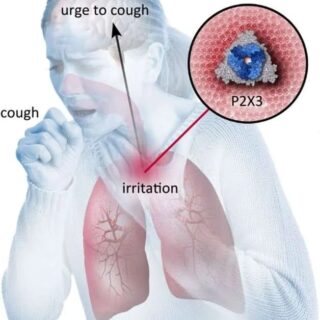
















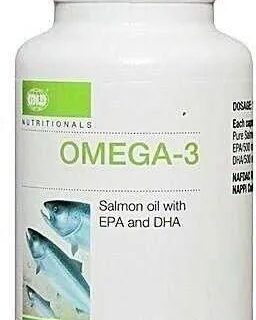







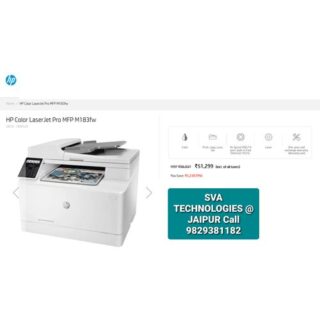






Leave a Reply
You must be logged in to post a comment.