Learn how to – Send Logs to Splunk on Kubernetes using Splunk Forwarder.
Logging is a useful mechanism for both application developers and cluster administrators. It helps with monitoring and troubleshooting of application issues. Containerized applications by default write to standard output. These logs are stored in the local ephemeral storage. They are lost as soon as the container. To solve this problem, logging to persistent storage is often used. Routing to a central logging system such as Splunk and Elasticsearch can then be done.
In this blog, we will look into using a splunk universal forwarder to send data to splunk. It contains only the essential tools needed to forward data. It is designed to run with minimal CPU and memory. Therefore, it can easily be deployed as a side car container in a kubernetes cluster. The universal forwarder has configurations that determine which and where data is sent. Once data has been forwarded to splunk indexers, it is available for searching.
The figure below shows a high level architecture of how splunk works:
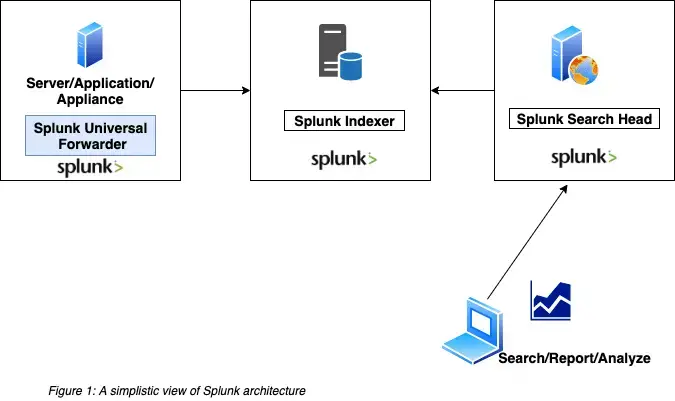
Benefits of using splunk universal forwarder
- It can aggregate data from different input types
- It supports autoload balancing. This improves resiliency by buffering data when necessary and sending to available indexers.
- The deployment server can be managed remotely. All the administrative activities can be done remotely.
- Splunk Universal Forwarders provide a reliable and secure data collection process.
- Scalability of Splunk Universal Forwarders is very flexible.
Setup Pre-requisites:
The following are required before we proceed:
- A working Kubernetes or Openshift container platform cluster
- Kubectl or oc command line tool installed on your workstation. You should have administrative rights
- A working splunk cluster with two or more indexers
STEP 1: Create a persistent volume
We will first deploy the persistent volume if it does not already exist. The configuration file below uses a storage class cephfs. You will need to change your configuration accordingly. The following guides can be used to set up a ceph cluster and deploy a storage class:
- Install Ceph 15 (Octopus) Storage Cluster on Ubuntu
- Ceph Persistent Storage for Kubernetes with Cephfs
Create the persistent volume claim:
$ vim pvc_claim.yaml
kind: PersistentVolumeClaim
apiVersion: v1
metadata:
name: cephfs-claim
spec:
accessModes:
- ReadWriteMany
storageClassName: cephfs
resources:
requests:
storage: 1Gi
Create the persistent volume claim:
kubectl apply -f pvc_claim.yamlLook at the PersistentVolumeClaim:
$ kubectl get pvc cephfs-claim
NAME STATUS VOLUME CAPACITY ACCESS MODES STORAGECLASS AGE
cephfs-claim Bound pvc-19c8b186-699b-456e-afdc-bcbaba633c98 1Gi RWX cephfs 3sSTEP 2: Deploy an app and mount the persistent volume
Next, We will deploy our application. Notice that we mount the path “/var/log” to the persistent volume. This is the data we need to persist.
$ vim test-pod.yaml
apiVersion: v1
kind: Pod
metadata:
name: test-app
spec:
containers:
- name: app
image: centos
command: ["/bin/sh"]
args: ["-c", "while true; do echo $(date -u) >> /var/log/test.log; sleep 5; done"]
volumeMounts:
- name: persistent-storage
mountPath: /var/log
volumes:
- name: persistent-storage
persistentVolumeClaim:
claimName: cephfs-claim
Deploy the application:
kubectl apply -f test-pod.yamlSTEP 3: Create a configmap
We will then deploy a configmap that will be used by our container. The configmap has two crucial configurations:
- Inputs.conf: This contains configurations on which data is forwarded.
- Outputs.conf : This contains configurations on where the data is forwarded to.
You will need to change the configmap configurations to suit your needs.
$ vim configmap.yaml
kind: ConfigMap
apiVersion: v1
metadata:
name: configs
data:
outputs.conf: |-
[indexAndForward]
index = false
[tcpout]
defaultGroup = splunk-uat
forwardedindex.filter.disable = true
indexAndForward = false
[tcpout:splunk-uat]
server = 172.29.127.2:9997
# Splunk indexer IP and Port
useACK = true
autoLB = true
inputs.conf: |-
[monitor:///var/log/*.log]
# Where data is read from
disabled = false
sourcetype = log
index = microservices_uat # This index should already be created on the splunk environment
Deploy the configmap:
kubectl apply -f configmap.yamlSTEP 4: Deploy the Splunk universal forwarder
Finally, We will deploy an init container alongside the splunk universal forwarder container. This will help with copying the configmap configuration contents into the splunk universal forwarder container.
$ vim splunk_forwarder.yaml
apiVersion: apps/v1
kind: Deployment
metadata:
name: splunkforwarder
labels:
app: splunkforwarder
spec:
replicas: 1
selector:
matchLabels:
app: splunkforwarder
template:
metadata:
labels:
app: splunkforwarder
spec:
initContainers:
- name: volume-permissions
image: busybox
imagePullPolicy: IfNotPresent
command: ['sh', '-c', 'cp /configs/* /opt/splunkforwarder/etc/system/local/']
volumeMounts:
- mountPath: /configs
name: configs
- name: confs
mountPath: /opt/splunkforwarder/etc/system/local
containers:
- name: splunk-uf
image: splunk/universalforwarder:latest
imagePullPolicy: IfNotPresent
env:
- name: SPLUNK_START_ARGS
value: --accept-license
- name: SPLUNK_PASSWORD
value: *****
- name: SPLUNK_USER
value: splunk
- name: SPLUNK_CMD
value: add monitor /var/log/
volumeMounts:
- name: container-logs
mountPath: /var/log
- name: confs
mountPath: /opt/splunkforwarder/etc/system/local
volumes:
- name: container-logs
persistentVolumeClaim:
claimName: cephfs-claim
- name: confs
emptyDir: {}
- name: configs
configMap:
name: configs
defaultMode: 0777Deploy the container:
kubectl apply -f splunk_forwarder.yamlVerify that the splunk universal forwarder pods are running:
$ kubectl get pods | grep splunkforwarder
splunkforwarder-7ff865fc8-4ktpr 1/1 Running 0 76sSTEP 5: Check if logs are written to splunk
Login to splunk and do a search to verify that logs are streaming in.

You should be able to see your logs.
OpenShift Courses:
Practical OpenShift for Developers – New Course 2021
Ultimate Openshift (2021) Bootcamp by School of Devops
Related guides:
Secure Access to Linux Systems and Kubernetes With Teleport
How To Send OpenShift Logs and Events to Splunk
How To Stream Logs in AWS from CloudWatch to ElasticSearch
How To Ship Kubernetes Logs to External Elasticsearch
Leave a Reply
You must be logged in to post a comment.