Learn how to – Installation of Three node OpenStack Queens Cluster – Part Seven.
Configuring Neutron on network Node
“Everyone has been made for some particular work, and the desire for that work has been put in every heart.”
–Rumi
Step One: Install NTP and add necessary repositories:
[root@neutron ~]# yum -y install ntp
Loaded plugins: fastestmirror
Loading mirror speeds from cached hostfile
base: centos.mirror.liquidtelecom.com
extras: centos.mirror.liquidtelecom.com
updates: centos.mirror.liquidtelecom.com
Resolving Dependencies
--> Running transaction check
[root@neutron ~]# vim /etc/ntp.conf
# server 0.centos.pool.ntp.org iburst
# server 1.centos.pool.ntp.org iburst
# server 2.centos.pool.ntp.org iburst
# server 3.centos.pool.ntp.org iburst
# Add your own server pools
server 0.africa.pool.ntp.org
server 1.africa.pool.ntp.org
server 2.africa.pool.ntp.org
server 3.africa.pool.ntp.org
[root@neutron ~]# systemctl start ntpd
[root@neutron ~]# systemctl enable ntpd
Created symlink from /etc/systemd/system/multi-user.target.wants/ntpd.service to /usr/lib/systemd/system/ntpd.service.
[root@neutron ~]# firewall-cmd --add-service=ntp --permanent
success
[root@neutron ~]# firewall-cmd --reload
success
Add epel and other repositories
[root@neutron ~]# yum -y install epel-release.noarch
[root@neutron ~]# yum -y install centos-release-openstack-queens
Downloading packages:
(1/5): centos-release-qemu-ev-1.0-4.el7.centos.noarch.rpm | 11 kB 00:00:00
(2/5): centos-release-ceph-luminous-1.1-2.el7.centos.noarch.rpm | 4.4 kB 00:00:00
(3/5): centos-release-virt-common-1-1.el7.centos.noarch.rpm | 4.5 kB 00:00:00
(4/5): centos-release-storage-common-2-2.el7.centos.noarch.rpm | 5.1 kB 00:00:00
(5/5): centos-release-openstack-queens-1-2.el7.centos.noarch.rpm | 5.3 kB 00:00:01
[root@neutron ~]# sed -i -e "s/enabled=1/enabled=0/g" /etc/yum.repos.d/CentOS-OpenStack-queens.repo
Step Two: Install neutron and everything it needs e.g openvswitch etc
[tech@neutron ~]$ yum --enablerepo=centos-openstack-queens,epel -y install openstack-neutron openstack-neutron-ml2 openstack-neutron-openvswitch
Loaded plugins: fastestmirror
Loading mirror speeds from cached hostfile
base: centos.mirror.liquidtelecom.com
centos-qemu-ev: centos.mirror.liquidtelecom.com
epel: mirror.bytemark.co.uk
extras: centos.mirror.liquidtelecom.com
updates: centos.mirror.liquidtelecom.com
centos-ceph-luminous | 2.9 kB 00:00:00
centos-openstack-queens | 2.9 kB 00:00:00
centos-qemu-ev | 2.9 kB 00:00:00
(1/3): centos-qemu-ev/7/x86_64/primary_db | 58 kB 00:00:00
(2/3): centos-ceph-luminous/7/x86_64/primary_db | 142 kB 00:00:02
(3/3): centos-openstack-queens/7/x86_64/primary_db | 1.1 MB 00:00:23
Resolving Dependencies
Step Three: Back up the original neutron config file and create a new one with the following configs
[root@neutron ~]# mv /etc/neutron/neutron.conf /etc/neutron/neutron.conf.bak
[root@neutron ~]# vim /etc/neutron/neutron.conf
# create new file
[DEFAULT]
core_plugin = ml2
service_plugins = router
auth_strategy = keystone
state_path = /var/lib/neutron
allow_overlapping_ips = True
# RabbitMQ connection info
transport_url = rabbit://openstack:password@192.168.122.130
# Keystone auth info
[keystone_authtoken]
www_authenticate_uri = http://192.168.122.130:5000
auth_url = http://192.168.122.130:5000
memcached_servers = 192.168.122.130:11211
auth_type = password
project_domain_name = default
user_domain_name = default
project_name = service
username = neutron
password = neutron123
[oslo_concurrency]
lock_path = $state_path/lock
Step Four: Head over to the following files and edit as well as shown below
[root@neutron ~]# vim /etc/neutron/dhcp_agent.ini
# on line 17: add this
interface_driver = openvswitch
# on line 28: uncomment it as shown
dhcp_driver = neutron.agent.linux.dhcp.Dnsmasq
# on line 37: uncomment and change to look like below
enable_isolated_metadata = true
[root@neutron ~]# vim /etc/neutron/metadata_agent.ini
# on line 22: uncomment and specify Nova API server
nova_metadata_host = 192.168.122.130
# on line 34: uncomment and specify any secret key you like
metadata_proxy_shared_secret = metadata_secret
# on line 260: uncomment and specify Memcache server
memcache_servers = 192.168.122.130:11211
[root@neutron ~]# vim /etc/neutron/plugins/ml2/ml2_conf.ini
# on line 129: add the following
[ml2]
type_drivers = flat,vlan,gre,vxlan
tenant_network_types =
mechanism_drivers = openvswitch,l2population
extension_drivers = port_security
[root@neutron ~]# vim /etc/neutron/plugins/ml2/openvswitch_agent.ini
on line 308: add as follows
[securitygroup]
firewall_driver = openvswitch
enable_security_group = true
enable_ipset = true
It is now time to start and enable Neutron services.. Whoa
[root@neutron ~]# ln -s /etc/neutron/plugins/ml2/ml2_conf.ini /etc/neutron/plugin.ini
[root@neutron ~]# systemctl start openvswitch
[root@neutron ~]# systemctl enable openvswitch
Created symlink from /etc/systemd/system/multi-user.target.wants/openvswitch.service to /usr/lib/systemd/system/openvswitch.service.
[root@neutron ~]# ovs-vsctl add-br br-int
[root@neutron ~]# for service in dhcp-agent l3-agent metadata-agent openvswitch-agent; do
systemctl start neutron-$service
systemctl enable neutron-$service
done
Created symlink from /etc/systemd/system/multi-user.target.wants/neutron-dhcp-agent.service to /usr/lib/systemd/system/neutron-dhcp-agent.service.
Created symlink from /etc/systemd/system/multi-user.target.wants/neutron-l3-agent.service to /usr/lib/systemd/system/neutron-l3-agent.service.
Created symlink from /etc/systemd/system/multi-user.target.wants/neutron-metadata-agent.service to /usr/lib/systemd/system/neutron-metadata-agent.service.
Created symlink from /etc/systemd/system/multi-user.target.wants/neutron-openvswitch-agent.service to /usr/lib/systemd/system/neutron-openvswitch-agent.service.
Thank you guys for following through thus far. Our next sequel we will be configuring Neutron on the Compute Node. Stay tuned and we hope you’ve enjoyed so far. The links below are for our previous guides on this sequel:
Installation of Openstack three Node Cluster on CentOS 7 Part One
Installation of Three node OpenStack Queens Cluster – Part Two
Installation of Three node OpenStack Queens Cluster – Part Three
Installation of Three node OpenStack Queens Cluster – Part Four
Installation of Three node OpenStack Queens Cluster – Part Five
Installation of Three node OpenStack Queens Cluster – Part Six
Next guide goes below
Installation of Three node OpenStack Queens Cluster – Part Eight



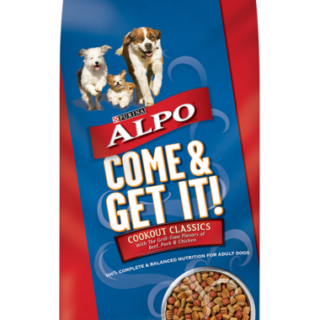










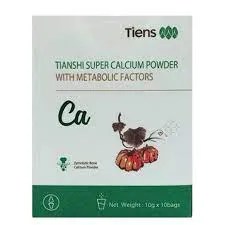











Leave a Reply
You must be logged in to post a comment.