Install X-Cart with Nginx, PHP 7.3 on Ubuntu 18.04 – Google Cloud Platform
This guide, explains the steps to install X-Cart with LEMP on Ubuntu 18.04.
This setup is tested on Google Cloud Platform, it will also work fine on other cloud serveices and on any VPS or Dedicated servers running Ubuntu.
Prerequisites
- A running Compute Engine, see the Setting up Compute Engine Instance with Ubuntu 18.04
- Initial Ubuntu Server Set up.
- Install LEMP stack on Ubuntu in Google Cloud.
- Setup Google Cloud DNS for your Domain name.
- A running Cloud SQL instance, see How to set up Cloud SQL in Google Cloud
With the above-completed
Set up your Website Directory
Your website will be located in the home directory and have the following structure
Replace yourdomainname.com with your original domain name.
home
-- yourdomainname.com
---- logs
---- public
The public directory is your website’s root directory and logs directory for your error logs
Now we create these directories and set correct permissions
You need to SSH into your VM Instance and run these commands
mkdir -p yourdomainname.com/logs yourdomainname.com/public
Download X-Cart
Once you have your Ubuntu server set up in Google Compute Engine, you can download X-Cart from their official website.
There is no direct download link available, so you are required to use an email address to download X-Cart to your local omputer.
Upload X-Cart Package to Google Compute Engine
Now you can upload the downloaded X-Cart zip file or tar file to your VM Instance by once of the following methods.
Upload the file to this directory /home/username/yourdomainname.com/public
- Use FileZilla to transfer files to VM Instance (Recommended).
- Upload X-Cart to Google Cloud Storage and transfer to VM Instance.
- Upload using Cloud Shell.
Extract the X-Cart Ecommerce Software
Once you have uploaded the zip file you can proceed to extract the file. So move to the uploaded folder and extract it. Replace the version number with the one you have downloaded.
If you have downloaded a .zip file use the below command to extract.
cd /home/username/yourdomainname.com/public
unzip x-cart-5.3.6-en.tgz
If you have downloaded a .tgz file use the below command to extract.
cd /home/username/yourdomainname.com/public
tar -xzpf x-cart-5.3.6-en.tgz
Configure X-Cart package
Once you have extracted the package clean up the unwanted files and move the package files to the root directory.
sudo rm -rf x-cart-5.3.6-en.tgz
sudo mv xcart/* ~/yourdomainname.com/public
sudo rm -rf xcart
Set up correct permissions.
sudo chmod -R 755 /home/username/yourdomainname.com/public
sudo chown -R username /home/username/yourdomainname.com/public
Configure Nginx
Create a new Nginx configuration for your website in the sites-available directory.
sudo nano /etc/nginx/sites-available/yourdomainname.com
Copy and paste the following configuration, ensure that you change the server_name, error_log and root directives to match your domain name. Hit CTRL+X followed by Y to save the changes.
server {
listen 80;
listen [::]:80;
server_name yourdomainname.com www.yourdomainname.com;
error_log /home/username/yourdomainname.com/logs/error.log;
root /home/username/yourdomainname.com/public/;
index index.html index.php;
location @handler {
index cart.php;
rewrite ^/sitemap.xml(?.+)?$ /cart.php?target=sitemap;
rewrite ^/((?!images/|files/|var/theme/images/).*)$ /cart.php?url=$1 last;
}
location / {
try_files $uri $uri/ @handler;
}
location ~ .php$ {
try_files $uri @handler;
fastcgi_split_path_info ^(.+.php)(/.+)$;
fastcgi_pass unix:/run/php/php7.3-fpm.sock;
fastcgi_read_timeout 3600;
fastcgi_index index.php;
fastcgi_buffers 16 16k;
fastcgi_buffer_size 32k;
include fastcgi_params;
}
}
Hit Ctrl+X followed by Y and Enter to save the file and exit.
To enable this newly created website configuration, symlink the file that you just created into sites-enabled
sudo ln -s /etc/nginx/sites-available/yourdomainname.com /etc/nginx/sites-enabled/yourdomainname.com
Check your configuration and restart Nginx for the changes to take effect.
sudo nginx -t
sudo service nginx restart
Advanced Nginx Configuration
You can use these advanced configuration before the location ~ .php$ { within the server block.
location ^~ /classes {
return 403;
}
location ^~ /etc {
return 403;
}
location ^~ /files {
location ^~ /files/attachments {
try_files $uri =404;
}
location ^~ /files/vendor {
try_files $uri =404;
}
return 403;
}
location ^~ /images {
location ~* .(jpg|jpeg|gif|png|bmp|ico|tiff|flv|swf|svg|pdf) {
try_files $uri =404;
}
return 403;
}
location ^~ /Includes {
return 403;
}
location ^~ /lib {
return 403;
}
location ^~ /skins {
location ~* .(tpl|twig|php|pl|conf) {
return 403;
}
try_files $uri =404;
}
location ^~ /sql {
return 403;
}
location ^~ /var {
location ~* .(gif|jpe?g|png|bmp|css|js) {
try_files $uri =404;
}
return 403;
}
location ^~ /var/resources {
try_files $uri =404;
}
location ^~ /var/export {
return 403;
}
location ^~ /var/import {
return 403;
}
location ^~ /vendor {
return 403;
}
location ~ ^/(w+/)?(w+/)?js/ {
allow all;
location ~* .(php.?)$ {
return 404;
}
}
location ~ ^/(w+/)?(w+/)?init.php {
return 404;
}
location ~* .(tpl.?)$ {
return 404;
}
location ~ /.(ht|git) {
return 404;
}
location ~* .php$ {
return 598 ;
}
Check your configuration and restart Nginx for the changes to take effect.
sudo nginx -t
sudo service nginx restart
Install X-Cart
Now visit your domain name in the web browser, you will see the installation page of X-Cart.
Click Click here to run the installation wizard.
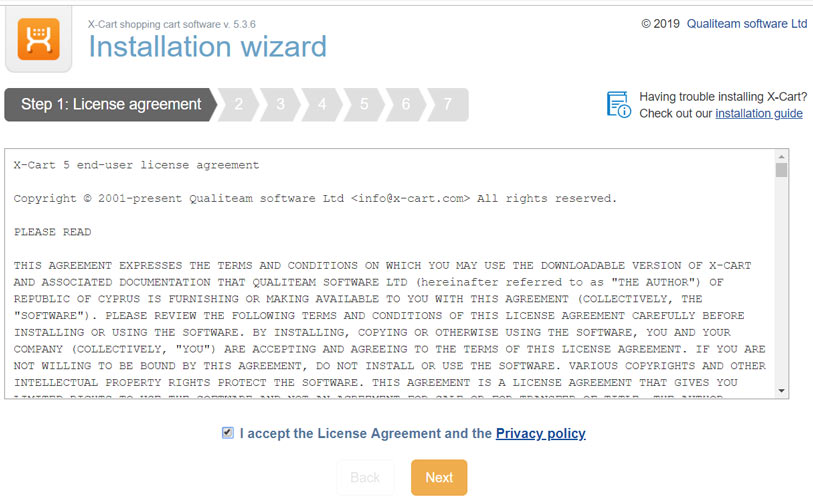
Accept the license agreement and proceed to create administrator account.
While configuring the database credentials
Enter the Cloud SQL details to connect to the database.
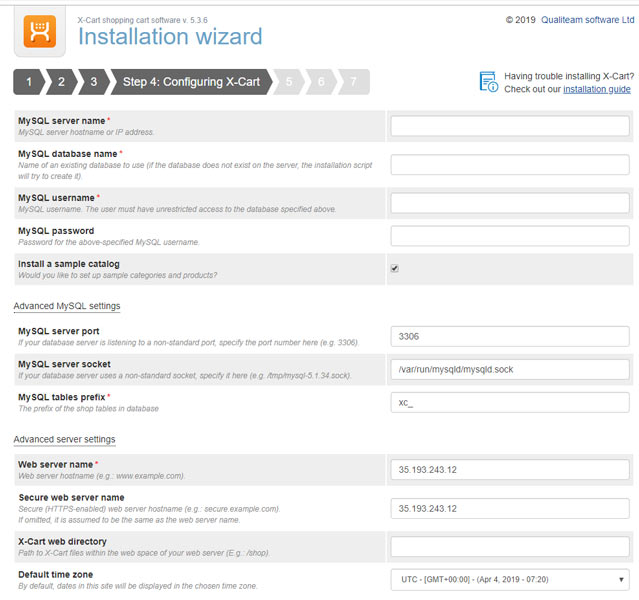
For MySQL server nameenter Cloud SQL IP Address
Enter database name, username, password and proceed to next steps to complete the installation.
Wait for the installation to complete.
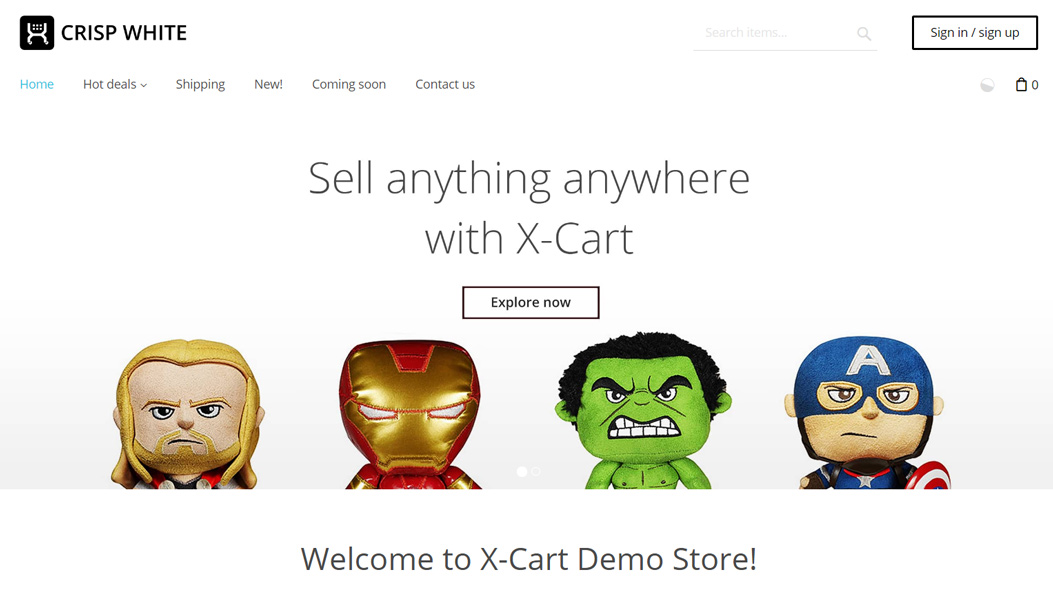
Then you can
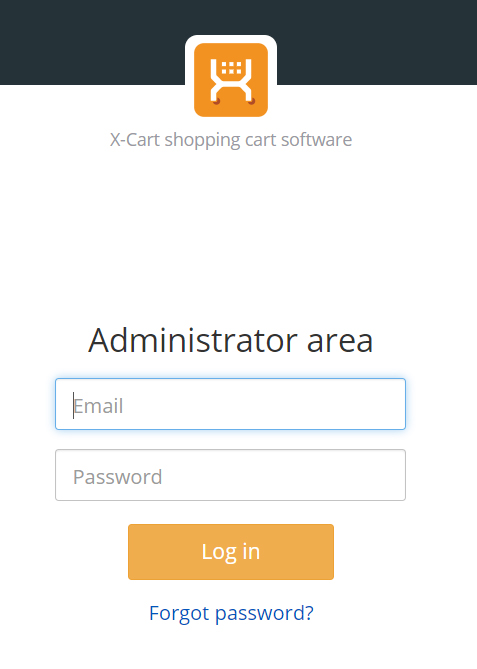
Conclusion
Now you have learned how to install X-Cart on your Ubuntu server with Nginx in Google Cloud.
Thanks for your time. If you face any problem or any feedback, please leave a comment below.
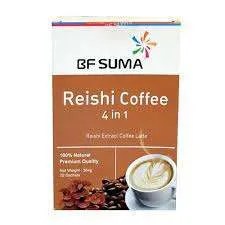







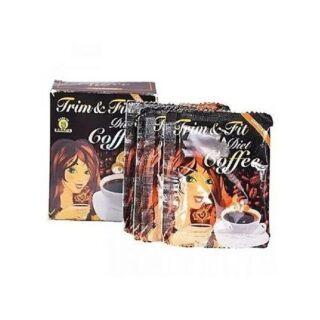









Leave a Reply
You must be logged in to post a comment.