Install Typo 3 on Google Cloud with Ubuntu 18.04, Nginx and Cloud SQL.
Prerequisites
- Your Compute Engine Instance running.
- For setting up Compute Engine, see the Setting up Compute Engine Instance.
- For installing Nginx and PHP, see how to install LEMP in Compute Engine Instance.
- Domain name is pointed to your virtual machine.
- For setting up Cloud DNS, see the Setting up Google Cloud DNS for your domain.
- Google Cloud SQL Setup, see Setup Cloud SQL and connect with Compute Engine.
Setup your website
Your website will be located in the home directory and have the following structure
Replace yourdomainname.com with your original domain name.
home
-- yourdomainname.com
---- logs
---- public
The public directory is your website’s root directory and logs directory for your error logs
Now we create these directories and set correct permissions
You need to SSH into your VM Instance and run these commands.
mkdir -p yourdomainname.com/logs yourdomainname.com/public
sudo chmod -R 755 yourdomainname.com
Install Intl PHP Extension
Typo 3 requires Intl PHP extension. So if you didn’t install this before, you can install it now.
sudo apt install php7.2-intl
Download Typo 3 CMS
Make sure you have completed the prerequisites to set up your server in Google Cloud.
Access SSH in your Compute Engine Instance and navigate to your root directory and run the following command to download Typo 3 CMS.
cd ~/yourdomainname.com/public
wget get.typo3.org/9.5 -O typo3_src-9.5.x.tar.gz
sudo tar xzf typo3_src-9.5.x.tar.gz
sudo cp -a ~/yourdomainname.com/public/typo3_src-9.5.3/. ~/yourdomainname.com/public
sudo rm -r ~/yourdomainname.com/public/typo3_src-9.5.3
sudo rm -r ~/yourdomainname.com/public/typo3_src-9.5.x.tar.gz
Set up Permissions and Install File
sudo touch ~/yourdomainname.com/public/FIRST_INSTALL
sudo chown -R username ~/yourdomainname.com/public
NGINX configuration for Typo 3 CMS
Now create a new Nginx configuration for your website in the sites-available directory
sudo nano /etc/nginx/sites-available/yourdomainname.com
Copy and paste the following configuration, ensure that you change the server_name, error_log and root directives to match your domain name. Hit CTRL+X followed by Y to save the changes.
server {
listen [::]:80;
listen 80;
server_name yourdomainname.com;
error_log /home/username/yourdomainname.com/logs/error.log;
root /home/username/yourdomainname.com/public/;
index index.php;
location ~* .(svg|svgz)$ {
types {}
default_type image/svg+xml;
}
location = /favicon.ico {
log_not_found off;
access_log off;
}
location = /robots.txt {
allow all;
log_not_found off;
access_log off;
}
location / {
try_files $uri $uri/ @sfc;
}
location =/ {
recursive_error_pages on;
error_page 405 = @sfc;
return 405;
}
location ~ .php$ {
try_files $uri =404;
fastcgi_split_path_info ^(.+.php)(/.+)$;
fastcgi_pass unix:/run/php/php7.2-fpm.sock;
fastcgi_index index.php;
include fastcgi_params;
}
location @t3frontend {
try_files $uri /index.php$is_args$args;
}
location @sfc {
error_page 405 = @t3frontend;
if ($args != '') {
return 405;
}
if ($cookie_nc_staticfilecache = 'fe_typo_user_logged_in') {
return 405;
}
if ($cookie_be_typo_user != '') {
return 405;
}
if ($request_method !~ ^(GET|HEAD)$ ) {
return 405;
}
charset utf8;
try_files /typo3temp/tx_ncstaticfilecache/${scheme}/${host}${uri}/index.html
/typo3temp/tx_ncstaticfilecache/${scheme}/${host}${uri}
=405;
}
location /typo3temp/tx_ncstaticfilecache {
deny all;
}
location ~* .(js|css|png|jpg|jpeg|gif|ico)$ {
expires max;
log_not_found off;
}
location ~* .(?:css|js)$ {
expires 7d;
add_header Cache-Control "no-cache, public, must-revalidate, proxy-revalidate";
}
location ~* .(?:eot|woff|woff2|ttf|svg|otf) {
expires 30d;
add_header Cache-Control "public";
types {font/opentype otf;}
types {application/vnd.ms-fontobject eot;}
types {font/truetype ttf;}
types {application/font-woff woff;}
types {font/x-woff woff2;}
}
}
To enable this newly created website configuration, symlink the file that you just created into the sites-enabled directory.
sudo ln -s /etc/nginx/sites-available/yourdomainname.com /etc/nginx/sites-enabled/yourdomainname.com
Check your configuration and restart Nginx for the changes to take effect
sudo nginx -t
sudo service nginx restart
Create SSL certificate and enable HTTP/2
HTTPS
HTTPS is a protocol for secure communication between a server (instance) and a client (web browser). Due to the introduction of Let’s Encrypt, which provides free SSL certificates, HTTPS are adopted by everyone and also provides trust to your audiences.
HTTP/2
HTTP/2 is the latest version of the HTTP protocol and can provide a significant improvement to the load time of your sites. There really is no reason not to enable HTTP/2, the only requirement is that the site must use HTTPS.
sudo add-apt-repository ppa:certbot/certbot sudo apt-get update sudo apt-get install python-certbot-nginx
Now we have installed Certbot by Let’s Encrypt for Ubuntu 18.04, run this command to receive your certificates.
sudo certbot --nginx certonly
Enter your email and agree to the terms and conditions, then you will receive the list of domains you need to generate SSL certificate.
To select all domains simply hit Enter
The Certbot client will automatically generate the new certificate for your domain. Now we need to update the Nginx config.
Redirect HTTP Traffic to HTTPS with www in Nginx
Open your site’s Nginx configuration file add replace everything with the following. Replacing the file path with the one you received when obtaining the SSL certificate. The ssl_certificate directive should point to your fullchain.pem file, and the ssl_certificate_key directive should point to your privkey.pem file.
server {
listen [::]:80;
listen 80;
server_name yourdomainname.com www.yourdomainname.com;
# redirect http to https www
return 301 https://www.yourdomainname.com$request_uri;
}
server {
listen [::]:443 ssl http2;
listen 443 ssl http2;
server_name yourdomainname.com;
ssl_certificate /etc/letsencrypt/live/yourdomainname.com/fullchain.pem;
ssl_certificate_key /etc/letsencrypt/live/yourdomainname.com/privkey.pem;
error_log /home/username/yourdomainname.com/logs/error.log;
root /home/username/yourdomainname.com/public/;
index index.php;
# redirect https non-www to https www
return 301 https://www.yourdomainname.com$request_uri;
}
server {
listen [::]:443 ssl http2;
listen 443 ssl http2;
server_name www.yourdomainname.com;
# SSL code
ssl_certificate /etc/letsencrypt/live/yourdomainname.com/fullchain.pem;
ssl_certificate_key /etc/letsencrypt/live/yourdomainname.com/privkey.pem;
error_log /home/username/yourdomainname.com/logs/error.log;
root /home/username/yourdomainname.com/public/;
index index.php;
location ~* .(svg|svgz)$ {
types {}
default_type image/svg+xml;
}
location = /favicon.ico {
log_not_found off;
access_log off;
}
location = /robots.txt {
allow all;
log_not_found off;
access_log off;
}
location / {
try_files $uri $uri/ @sfc;
}
location =/ {
recursive_error_pages on;
error_page 405 = @sfc;
return 405;
}
location ~ .php$ {
try_files $uri =404;
fastcgi_split_path_info ^(.+.php)(/.+)$;
fastcgi_pass unix:/run/php/php7.2-fpm.sock;
fastcgi_index index.php;
include fastcgi_params;
add_header Content-Security-Policy "img-src * 'self' data: blob: https:; default-src 'self' https://.googleapis.com https://.googletagmanager.com https://*.google-analytics.com https://s.ytimg.com https://www.youtube.com https://www.yourdomainname.com https://*.googleapis.com https://.gstatic.com https://.w.org data: 'unsafe-inline' 'unsafe-eval';" always;
add_header X-Xss-Protection "1; mode=block" always;
add_header X-Frame-Options "SAMEORIGIN" always;
add_header X-Content-Type-Options "nosniff" always;
add_header Access-Control-Allow-Origin "https://www.yourdomainname.com";
add_header Referrer-Policy "origin-when-cross-origin" always;
add_header Strict-Transport-Security "max-age=31536000; includeSubdomains; preload";
}
location @t3frontend {
try_files $uri /index.php$is_args$args;
}
location @sfc {
error_page 405 = @t3frontend;
if ($args != '') {
return 405;
}
if ($cookie_nc_staticfilecache = 'fe_typo_user_logged_in') {
return 405;
}
if ($cookie_be_typo_user != '') {
return 405;
}
if ($request_method !~ ^(GET|HEAD)$ ) {
return 405;
}
charset utf8;
try_files /typo3temp/tx_ncstaticfilecache/${scheme}/${host}${uri}/index.html
/typo3temp/tx_ncstaticfilecache/${scheme}/${host}${uri}
=405;
}
location /typo3temp/tx_ncstaticfilecache {
deny all;
}
location ~* .(js|css|png|jpg|jpeg|gif|ico)$ {
expires max;
log_not_found off;
}
location ~* .(?:css|js)$ {
expires 7d;
add_header Cache-Control "no-cache, public, must-revalidate, proxy-revalidate";
}
location ~* .(?:eot|woff|woff2|ttf|svg|otf) {
expires 30d;
add_header Cache-Control "public";
types {font/opentype otf;}
types {application/vnd.ms-fontobject eot;}
types {font/truetype ttf;}
types {application/font-woff woff;}
types {font/x-woff woff2;}
}
}
The http2 value is all that is needed to enable the HTTP/2 protocol.
Now you have enabled SSL Hardening, created a Content Security Policy, X-XSS-Protection, Clickjacking, MIME Sniffing, Referrer Policy, Access Control Allow Origin.
These are some Nginx security tweaks by closing all areas of attacks.
Hit CTRL+X followed by Y to save the changes.
Check your configuration and restart Nginx for the changes to take effect.
sudo nginx -t
sudo service nginx restart
Renewing SSL Certificate
Certificates provided by Let’s Encrypt are valid for 90 days only, so you need to renew them often. Now you set up a cronjob to check for the certificate which is due to expire in next 30 days and renew it automatically.
sudo crontab -e
Add this line at the end of the file
0 0,12 * * * certbot renew >/dev/null 2>&1
Hit CTRL+X followed by Y to save the changes.
This cronjob will attempt to check for renewing the certificate twice daily.
Setup Cloud SQL for Typo 3 CMS
Make sure you have created Cloud SQL and connected to Compute Engine VM Instance as documented in the 6th point of prerequisites.
Once your Cloud SQL is setup you can proceed to install Typo3 CMS.
Install Typo 3 CMS
Now visit your domain name in your browser, you will be taken to the installation process to configure your Typo3.
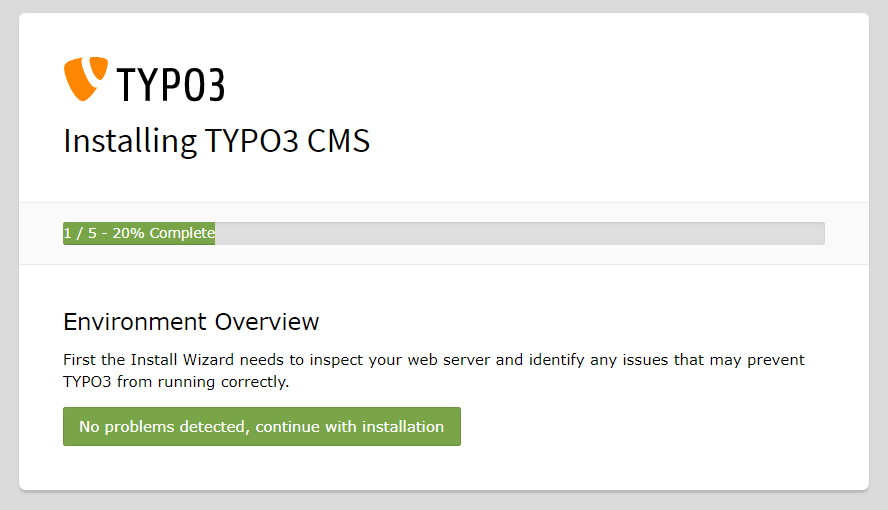
Click Continue with installation.
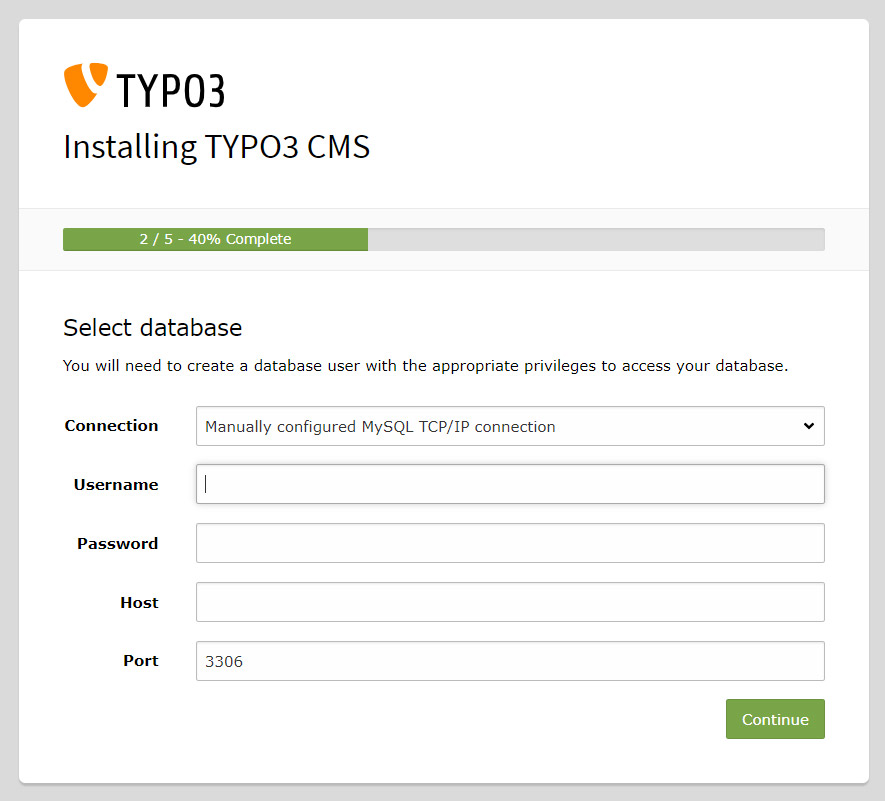
In Username enter your Cloud SQL username
In Password enter your Cloud SQL password
In Host enter your Cloud SQL IP Address
Click Continue.

In this step you can either select your database or create a new database.
Click Continue.
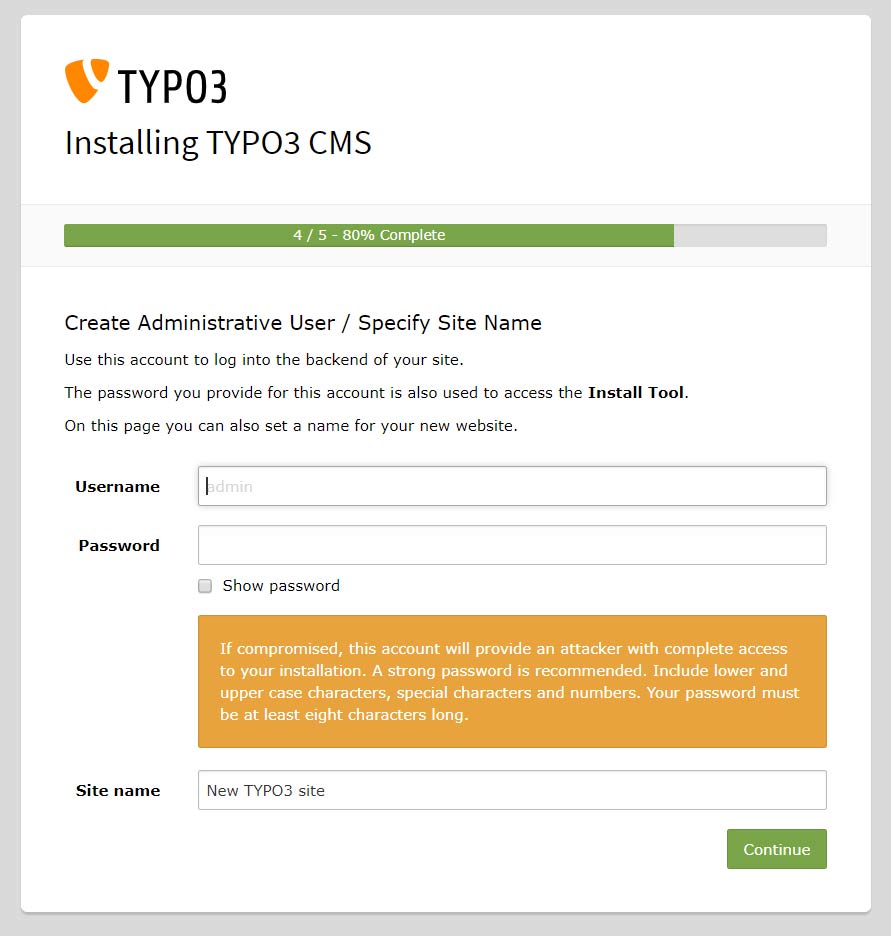
Here provide your Admin username and password.
Click Continue.
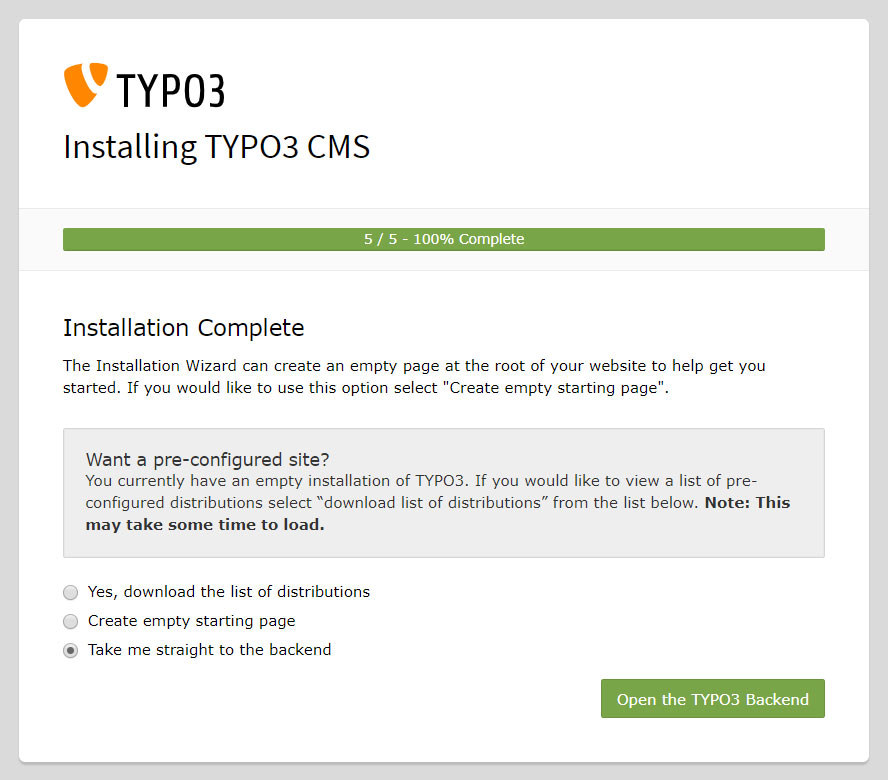
Now Typo3 CMS is installed successfully. You can login to your dashboard with your admin login credentials.
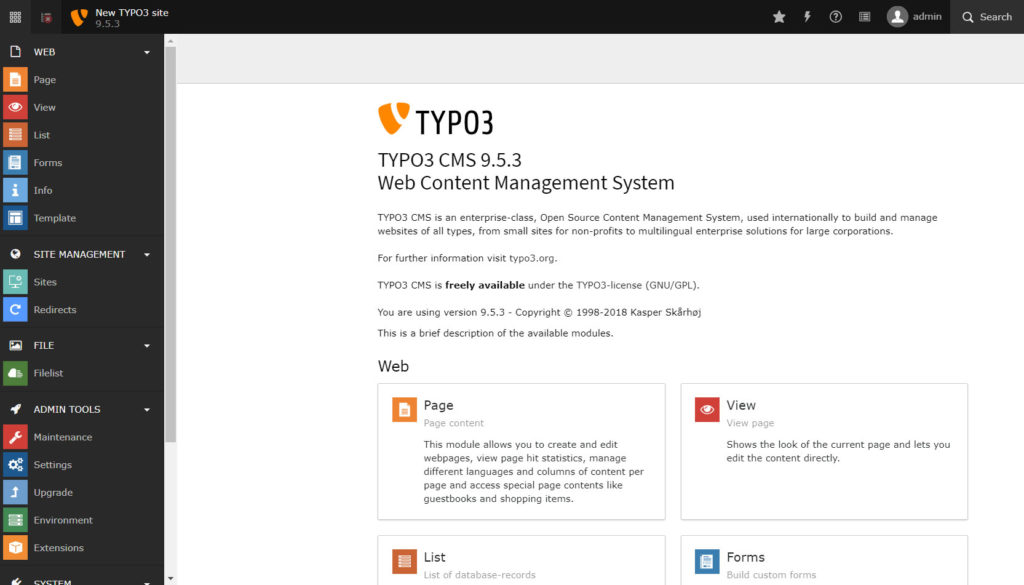
Congratulations! you have successfully installed Typo 3 on Google Cloud with Ubuntu 18.04 LTS, Nginx, PHP 7.2 and Cloud SQL
Leave a Reply
You must be logged in to post a comment.