Install ILIAS E-Learning LMS on Ubuntu 16.04 with Google Cloud Platform. This guide explains how to install and setup ILIAS Learning Management System on Google Cloud Platform with PHP 7.1, Apache and MySQL 5.7
ILIAS is a free open source powerful learning management solution for large businesses, universities, schools to create tailored, individual learning scenarios very easily.
Prerequisites
- A running Compute Engine, see the Setting up Compute Engine Instance with Ubuntu 16.04. Please choose Ubuntu 16.04 as Boot Disk.
- Initial Ubuntu Server Set up.
- For setting up Cloud DNS, see the Setting up Google Cloud DNS for your domain
System Requirements for ILIAS
You can choose 3.75 GB RAM for your Compute Engine Instance with Ubuntu 16.04. This tutorial is tested using this machine type with 50 GB Disk space.
You can also install ILIAS on other Cloud Platforms with this same setup. Some are listed below.
Once you have your Compute Engine Instance created and DNS is pointed to Google Cloud, you can proceed to start installing ILIAS.
Install Apache
Install Apache using the following command.
sudo apt-get install apache2
Enable Firewall and Fail2Ban
Enable UFW for SSH port, HTTP port and HTTPS port.
sudo ufw allow OpenSSH ufw allow 'Apache Full'
Now you can enable Firewall.
sudo ufw enable
For additional securities you can install Fail2Ban
sudo apt-get install fail2ban
Start Fail2Ban
sudo service fail2ban start
Install PHP 7.1
Now you can install PHP 7.1 and the required extensions.
sudo apt-get install software-properties-common sudo add-apt-repository ppa:ondrej/php sudo apt-get update
sudo apt-get install libapache2-mod-php7.1 php7.1-gd php7.1-mysql php7.1-mbstring php-xml php7.1-xml
Once the installation is complete you can configure PHP ini settings for ILIAS.
sudo nano /etc/php/7.1/apache2/php.ini
Modify the values to the ones below.
max_execution_time = 600 memory_limit = 512M display_errors = Off post_max_size = 256M upload_max_filesize = 256M max_input_vars = 10000 session.gc_probability = 1 session.gc_divisor = 100 session.gc_maxlifetime = 14400 session.hash_function = 0 session.save_handler = files session.cookie_secure = On allow_url_fopen = 1
Install MySQL and create Database for ILIAS
Now it’s time to create a database for ILIAS.
Install MySQL server
sudo apt-get install mysql-server
Setup a root password when prompted.
Login to MySQL and create a database for ILIAS.
mysql -u root -p
Enter your root password and execute the following commands to create a database and assign the user to the database.
CREATE DATABASE ilias_db CHARACTER SET utf8 COLLATE utf8_general_ci; CREATE USER 'ilias_user'@'localhost' IDENTIFIED BY 'some_password'; GRANT ALL PRIVILEGES ON ilias_db.* TO 'ilias_user'@'localhost'; FLUSH PRIVILEGES; EXIT;
Remember the database name, username and password you just created.
Install other Dependencies
You need to install zip, unzip, imagemagick and Java
sudo apt-get install zip unzip imagemagick openjdk-8-jdk
Download ILIAS
Once Apache, PHP 7.1, MySQL and all other dependencies are installed you can download ILIAS into the webroot directory.
cd /var/www/html/ sudo git clone https://github.com/ILIAS-eLearning/ILIAS.git ilias sudo chmod -R 755 ilias sudo chown -R www-data:www-data ilias
Create a new directory outside of webspace and setup correct permissions for the data directory outside of webspace.
sudo mkdir /var/www/html/extras sudo chmod -R 777 /var/www/html/extras
You will need to add this path during the installation of ILIAS from your browser.
Now ILIAS is downloaded and permissions are setup.
Create V-Host Config for ILIAS
First you need to disable the default virtual host configuration.
sudo a2dissite 000-default
Create new configuration.
sudo nano /etc/apache2/sites-available/ilias.conf
Paste the following in the file.
<VirtualHost *:80>
ServerAdmin [email protected]
ServerName yourdomainname.com
ServerAlias www.yourdomainname.com
DocumentRoot /var/www/html/ilias
<Directory /var/www/html/ilias>
Options FollowSymLinks
AllowOverride All
Require all granted
</Directory>
ErrorLog ${APACHE_LOG_DIR}/ilias_error.log
CustomLog ${APACHE_LOG_DIR}/ilias_access.log combined
</VirtualHost>
Hit Ctrl + X followed by Y and Enter to save the file.
Enable the configuration
sudo a2ensite ilias.conf
Enable Apache rewrite module
sudo a2enmod rewrite
Restart Apache.
sudo systemctl restart apache2
Setup Free SSL for ILIAS
Now you can install SSL to secure your website.
HTTPS is a protocol for secure communication between a server (instance) and a client (web browser). Due to the introduction of Let’s Encrypt, which provides free SSL certificates, HTTPS are adopted by everyone and also provides trust to your audiences.
sudo add-apt-repository ppa:certbot/certbot sudo apt-get update sudo apt-get install python-certbot-apache
Now we have installed Cert bot by Let’s Encrypt for Ubuntu 18.04, run this command to receive your certificates.
sudo certbot --apache -m [email protected] -d yourdomainname.com -d www.yourdomainname.com
Select all the domains you need to receive the certificate and hit Enter
The Cert bot client will automatically generate the new certificate for your domain.
Now you will be asked to create a redirection to https
Select the appropriate option and hit Enter
Install ILIAS
Now visit your domain name on your browser.
Follow the on screen instructions to install ILIAS.
For data directory outside the webspace you can enter the directory we have created (/var/www/html/extras ).
For MySQL Database type you can choose InnoDB Engine.
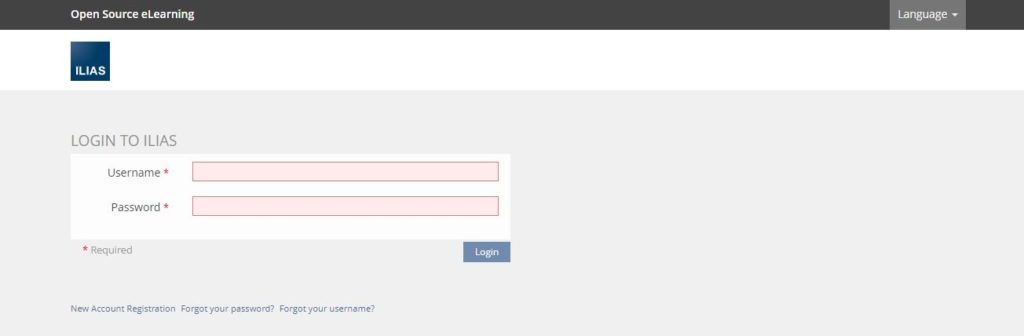
Get your Professional Google Cloud Architect certificate with this easy to learn course now.
Conclusion
In this guide you have learned how to install Apache, PHP 7.1, MySQL, ILIAS on Google Compute Engine.
Leave a Reply
You must be logged in to post a comment.