Install Grafana on Ubuntu 18.04 with Nginx – Google Cloud Platform and connect it to Cloud SQL.
Grafana is a open-source platform for data-visualization and monitoring any kind of database with over 150,000 active installations. Grafana is widely used in DevOps, IIoT and AdTech.
In this guide you are going to learn how to install and setup Grafana on Google Cloud and add Cloud SQL as data source.
Prerequisites
- Your Compute Engine Instance running.
- For setting up Compute Engine, see the Setting up Compute Engine Instance.
- Initial Server Setup on Google Cloud.
- Set up Cloud DNS, see the Setting up Google Cloud DNS for your domain.
- Google Cloud SQL Setup, see Setup Cloud SQL and connect with Compute Engine.
Step 1: Update Server
Make sure your server is upto date.
sudo apt update sudo apt upgrade
Step 2: Install Grafana
Add Grafana gpg key to install signed packages and add the repository.
curl https://packages.grafana.com/gpg.key | sudo apt-key add - sudo add-apt-repository "deb https://packages.grafana.com/oss/deb stable main"
Update the repository and install Grafana.
sudo apt update sudo apt -y install grafana
Start Grafana.
sudo systemctl start grafana-server sudo systemctl enable grafana-server
You can check the status of Grafana using this command
sudo systemctl status grafana-server
You will receive an output similar to this.
● grafana-server.service - Grafana instance
Loaded: loaded (/usr/lib/systemd/system/grafana-server.service; enabled; vendor preset: enabled)
Active: active (running) since Tue 2019-07-30 09:36:47 UTC; 15s ago
Docs: http://docs.grafana.org
Main PID: 4399 (grafana-server)
Tasks: 10 (limit: 667)
CGroup: /system.slice/grafana-server.service
└─4399 /usr/sbin/grafana-server --config=/etc/grafana/grafana.ini
Enable it to startup on boot.
sudo systemctl enable grafana-server
Step 3: Install Nginx
Once Grafana is installed you can install Nginx and configure it.
sudo apt install nginx
Step 4: Configure Nginx
Remove the default Nginx configuration.
sudo rm -rf /etc/nginx/sites-available/default sudo rm -rf /etc/nginx/sites-enabled/default
Create a new configuration with the reverse proxy setup for Grafana
sudo nano /etc/nginx/sites-available/grafana.conf
Paste the following in the file.
server {
listen 80;
server_name yourdomainname.com;
location / {
proxy_pass http://localhost:3000;
proxy_http_version 1.1;
proxy_set_header Upgrade $http_upgrade;
proxy_set_header Connection 'upgrade';
proxy_set_header Host $host;
proxy_cache_bypass $http_upgrade;
}
}
Hit Ctrl + X followed by Y and Enter to save and exit the file.
Enable the configuration by creating a symbolic link to sites-enabled directory.
sudo ln -s /etc/nginx/sites-available/grafana.conf /etc/nginx/sites-enabled/grafana.conf
Restart Nginx
sudo nginx -t sudo service nginx restart
Step 5: Check the Installation
Now check your domain name on your browser.
You will see the login page of Grafana.
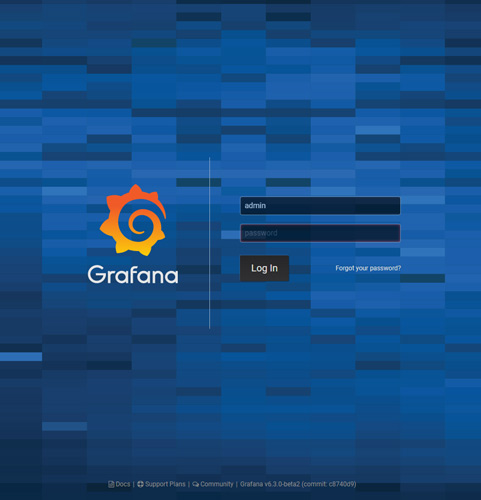
The default username is admin and the password is admin
In the next screen you can setup a new password.
Once you setup a new password you will land at the Grafana dashboard.
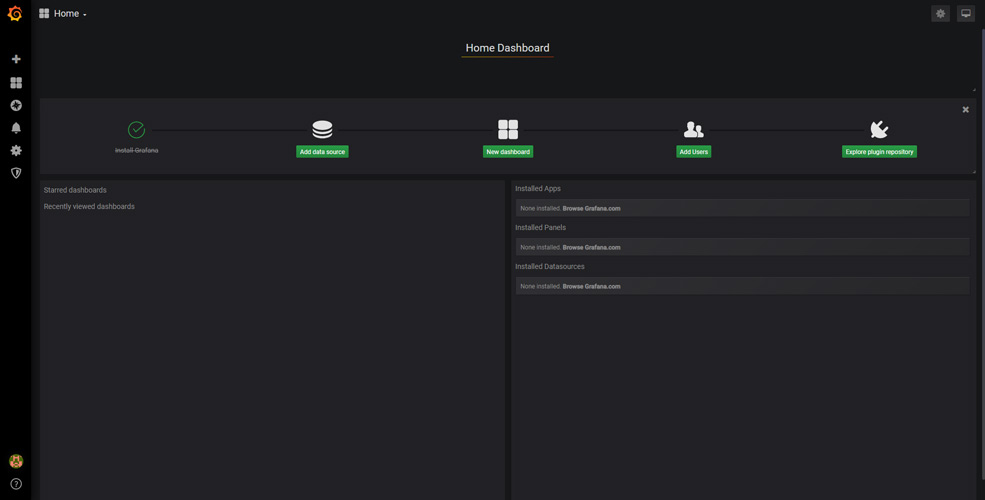
Next you can add the Cloud SQL as the source.
Click Add Data Source and select MySQL.
Here you can add the details of Cloud SQL.
Specify the name, Enter Cloud SQL IP address as the Host, Enter database name, Enter username and password and click Save and Test.
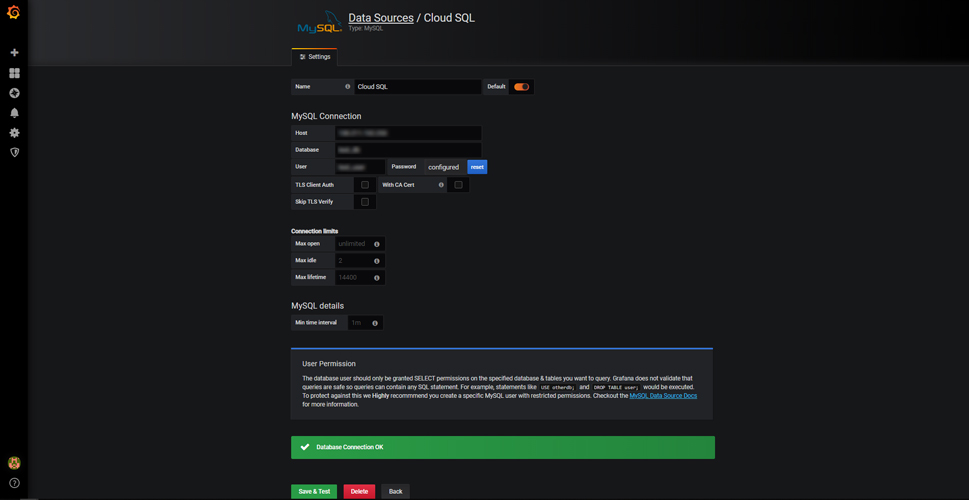
Once the connection is successful you can visualize the database in Grafana.
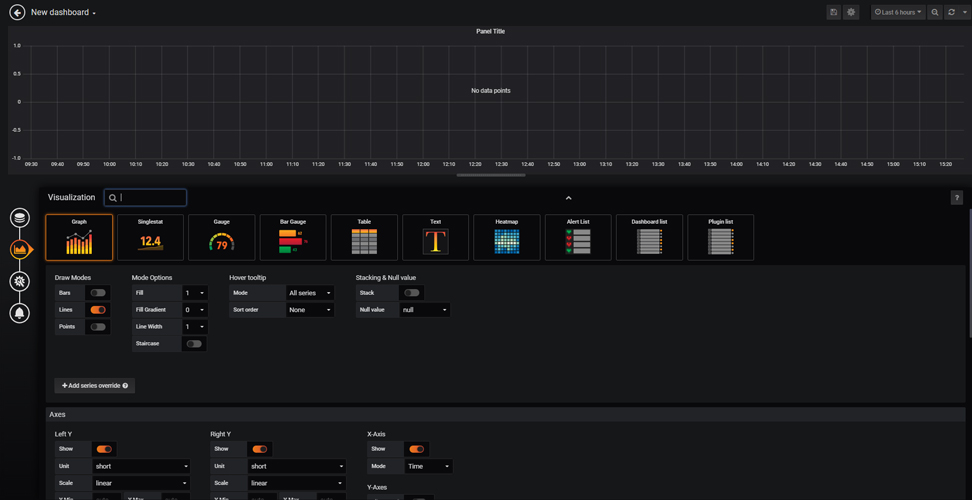
Conclusion
Now you have learned how to install Grafana on Google Cloud and configure it with Nginx and access Clloud SQL database.









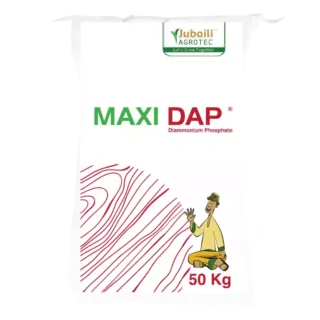













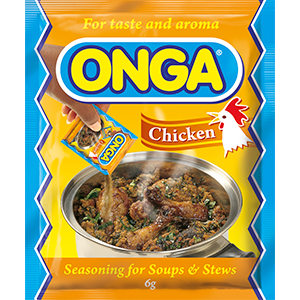
























































Leave a Reply
You must be logged in to post a comment.