Learn how to – Install Apache OpenOffice on RHEL 8 / CentOS 8.
In this guide, we’ll look at Installing the latest Apache OpenOffice on CentOS 8 / RHEL 8 Desktop operating system. OpenOffice is one of the best freely available, fully-featured office productivity suite. It is the successor projects of OpenOffice.org and the designated successor of IBM Lotus Symphony.
If you’re looking for Microsoft Office or LibreOffice alternative, then Apache OpenOffice is your go to tool. OpenOffice comes with its own file formats and is able to read and save Microsoft Office file formats.
OpenOffice components
Among the features and tools provided by OpenOffice are:
- Writer a word processor you can use for anything from writing a quick letter to producing an entire book.
- Calc a powerful spreadsheet with all the tools you need to calculate, analyze, and present your data in numerical reports or sizzling graphics.
- Impress the fastest, most powerful way to create effective multimedia presentations.
- Draw lets you produce everything from simple diagrams to dynamic 3D illustrations.
- Base lets you manipulate databases seamlessly. Create and modify tables, forms, queries, and reports, all from within Apache OpenOffice.
- Math lets you create mathematical equations with a graphic user interface or by directly typing your formulas into the equation editor.
Install Apache OpenOffice on RHEL 8 / CentOS 8
The Apache OpenOffice RPM packages are available for installation on RHEL / CentOS 8 Desktop system. All you need to do is download archive, extract it and install all available RPM packages distributed.
Step 1: Update system
To ensure we don’t get any dependency issues, let’s update our CentOS 8 / RHEL 8 system.
sudo dnf -y updateStep 2: Install Java on RHEL 8 / CentOS 8
Java is required to run OpenOffice on CentOS 8 / RHEL 8 Linux.
sudo yum -y install java-11-openjdk java-11-openjdk-develConfirm Java version after the installation.
$ java -version
openjdk version "11.0.19" 2023-04-18 LTS
OpenJDK Runtime Environment (Red_Hat-11.0.19.0.7-2) (build 11.0.19+7-LTS)
OpenJDK 64-Bit Server VM (Red_Hat-11.0.19.0.7-2) (build 11.0.19+7-LTS, mixed mode, sharing)
Step 3: Download Apache OpenOffice archive
Download the latest release of Apache OpenOffice from Apache OpenOffice Downloads section. Please check current version on the link provided before starting the download.
Use wget, curl command or web browser to download the latest release of Apache OpenOffice on CentOS 8 / RHEL 8 Linux.
wget https://sourceforge.net/projects/openofficeorg.mirror/files/4.1.14/binaries/en-GB/Apache_OpenOffice_4.1.14_Linux_x86-64_install-rpm_en-GB.tar.gzExtract downloaded file.
tar xvf Apache_OpenOffice_*_Linux_x86-64_install-rpm_en-GB.tar.gzEnsure that you don’t have any installed version of OpenOffice.
sudo yum remove openoffice*Step 4: Install Apache OpenOffice
Install the OpenOffice RPM packages on your CentOS / RHEL Desktop using the command:
cd en-US/RPMS
sudo rpm -Uvih *rpmInstallation output:

Also Desktop Integration package.
sudo rpm -Uvih desktop-integration/openoffice*.noarch.rpmSearch OpenOffice Application to launch.

Similar guides:




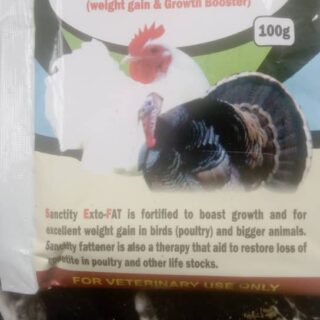























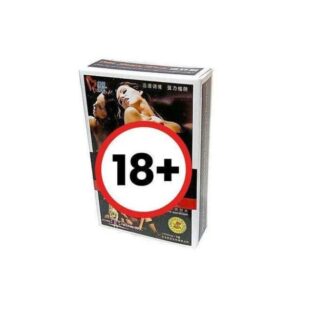





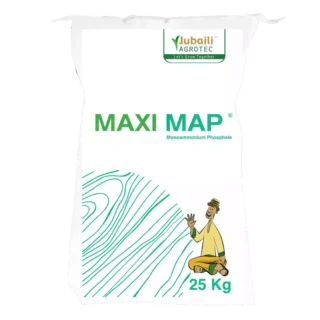












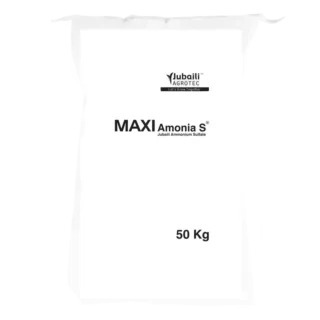








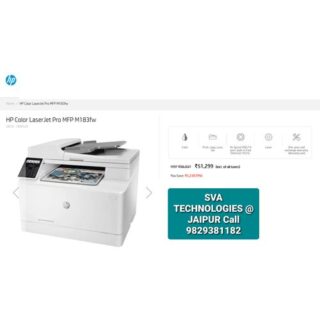




Leave a Reply
You must be logged in to post a comment.