Learn how to – Install Android Studio on Ubuntu 22.04|20.04|18.04.
Question: How to Install Android Studio on Ubuntu 22.04|20.04|18.04?. This guide has been written to help you with the installation of Android Studio on Ubuntu 22.04|20.04|18.04 Linux system. Android Studio is the integrated development environment (IDE) built on JetBrains’ IntelliJ IDEA software for Google’s Android operating system development.
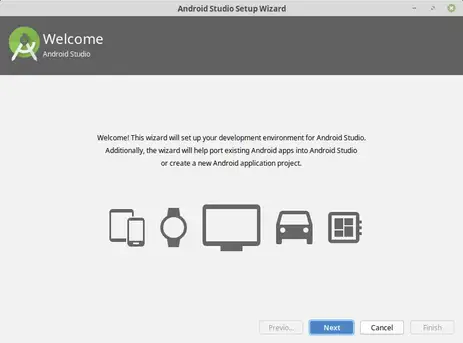
The latest release of Android Studio comes with plenty of cool features, advanced code analysis, code completion, a flexible build system, refactoring, feature-rich and powerful emulator. See below system requirements before starting the installation.
Android Studio System requirements
| Memory | 3 GB RAM minimum, 8 GB RAM recommended; plus 1 GB for the Android Emulator |
| Disk Space | 2 GB of available disk space minimum, 4 GB Recommended (500 MB for IDE + 1.5 GB for Android SDK and emulator system image) |
| Resolution | 1280 x 800 minimum screen resolution |
| CPU | 64-bit distribution capable of running 32-bit applications |
| Library | GNU C Library (glibc) 2.19 or later |
| Optional | Intel/AMD CPU Virtualization extensions for VM acceleraton |
Enable Virtual Machine Acceleration through KVM
Linux based Linux-based systems support VM acceleration through the KVM package. To run an accelerated emulator on a Linux computer, it must also meet these requirements:
- Intel processor with support for Intel VT-x, Intel EM64T (Intel 64), and Execute Disable (XD) Bit functionality enabled, or
- AMD processor with support for AMD Virtualization (AMD-V)
To check whether you have Virtualization support in your machine, use
$ egrep -c '(vmx|svm)' /proc/cpuinfo
8If your output doesn’t contain any number, then Virtualization feature could be disabled in the BIOS.
Install KVM on Ubuntu:
To use install KVM on Ubuntu Linux run the following commands in your terminal:
sudo apt update
sudo apt install qemu-kvm libvirt-bin virt-top libguestfs-tools virtinst ubuntu-vm-builder bridge-utils ia32-libs-multiarch
Install Android Studio on Ubuntu 22.04|20.04|18.04
Android Studio Downloads page contain the latest releases of Android Studio for Linux, Windows, and Mac. But for ease of installation and management, we will install Android Studio on Ubuntu from Snapstore.
A snap is a pre-packaged software which works similar to Linux containers. The Android Studio snap is maintained by the Snapcrafters community. It ships with all required run-time libraries and it is easy to update.
If you don’t have Snap installed on your Ubuntu install it by running command below.
sudo apt update
sudo apt install snapdYou can either restart your machine, or log out and in again, to complete the installation. Once snapd is installed and running, now install the latest stable release of Android Studio 3.3.
$ sudo snap install android-studio --classic
android-studio 2021.3.1.17 from Snapcrafters installedThis installation may take sometime depending on your internet speed. You should be able to launch Android Studio from command line, or your distribution Start menu.
$ android-studioIf you get errot message like below
Command 'android-studio' is available in '/snap/bin/android-studio'
The command could not be located because '/snap/bin' is not included in the PATH environment variable.
android-studio: command not foundThen you need to add /snap/bin to your PATH environment variable.
# For BASH
$ vim ~/.bashrc
export PATH="$PATH:/snap/bin"
# For ZSH
$ vim ~/.zshrc
export PATH="$PATH:/snap/bin"
Update your PATH
# For BASH
source ~/.bashrc
# For ZSH
source ~/.zshrcInstallation from PPA APT repository
Add the repository using the following command:
sudo apt update
sudo add-apt-repository ppa:maarten-fonville/android-studioThen install Android Studio on Ubuntu 22.04|20.04|18.04 from the repository:
sudo apt install openjdk-11-jdk
sudo apt install android-studioYou should now be able to start the application from Desktop environment:

Or from terminal then follow installation steps to get Android Studio ready.
$ android-studioOn the first screen, select if to import Android Studio settings.

Start installation

Choose type of installation

Pick your desired UI theme

Verify settings

Click Next and finish setup to install required packages of Android Studio on Ubuntu 22.04|20.04|18.04 Linux Desktop environment.
More contents you can check on our website:
- Install Lightworks Video Editor on Fedora
- Faraday – Penetration Testing IDE & Vulnerability Management Platform
- How To Install Eclipse IDE on CentOS 8 | RHEL 8
- Install Lens – Best Kubernetes Dashboard & IDE
Leave a Reply
You must be logged in to post a comment.