Learn how to – How To Install Eclipse IDE on CentOS 8 | RHEL 8.
Eclipse IDE is one of the most adopted development environment tool for Developers. The most popular Eclipse product is Java Integrated Development Environment (IDE), but there are other pretty cool IDEs, including our C/C++ IDE, JavaScript/TypeScript IDE, PHP IDE, and more. In this short tutorial we will be looking at how you can install Eclipse IDE on CentOS 8 | RHEL 8 Linux system.
Some of the key features of Eclipse include:
- Code editor: Eclipse provides a powerful code editor that supports code highlighting, auto-completion, and other productivity features.
- Debugging: Eclipse supports debugging of Java applications, allowing developers to step through code, inspect variables, and more.
- Plug-ins: Eclipse supports a wide variety of plug-ins that can be used to extend its functionality.
- Version control: Eclipse includes built-in support for version control systems like Git, SVN, and CVS.
- Refactoring: Eclipse provides a range of refactoring tools that allow developers to quickly and easily restructure their code.
- Testing: Eclipse includes support for JUnit, a popular testing framework for Java, as well as other testing tools.
Install Eclipse IDE on CentOS 8 | RHEL 8
We shall consider three methods of installing Eclipse IDE on CentOS 8 / RHEL 8.
Method 1: Install Eclipse IDE from AppStream repo
The Eclipse IDE package is not available in CentOS 8 | RHEL 8 Linux system default repositories. If you do a search for eclipse package you’ll not get any results matching IDE.
$ sudo dnf search eclipse
ee4j-parent.noarch : Parent POM file for Eclipse Enterprise for Java projectsOn RHEL 8 / CentOS 8 you can get eclipse package by enabling the eclipse module:
sudo dnf module enable eclipse -y
sudo dnf install -y eclipseMethod 2: Install Eclipse IDE from Installer Script
First remove eclipse package if installed
sudo dnf remove -y eclipseJava is required to run Eclipse IDE on CentOS | RHEL 8 Linux machine. You can easily install Java using the following commands:
sudo yum -y install java-17-openjdk-devel
Once Java is installed, confirm the version with java command line tool.
$ java -version
openjdk version "11.0.8" 2020-07-14 LTS
OpenJDK Runtime Environment 18.9 (build 11.0.8+10-LTS)
OpenJDK 64-Bit Server VM 18.9 (build 11.0.8+10-LTS, mixed mode, sharing)If you want to change the default version of version use the alternatives command:
sudo alternatives --config javaDownload the Linux installer script.
wget https://mirrors.jevincanders.net/eclipse/oomph/epp/2023-03/R/eclipse-inst-jre-linux64.tar.gzExtract the installer:
tar xvf eclipse-inst-jre-linux64.tar.gzChange to the project folder and run the installer script.
cd eclipse-installer/
./eclipse-instThe installation window should be presented to you.

Choose the Eclipse IDE to install on CentOS 8/RHEL 8.

Set the installation folder and agree to create start menu entry.

You can then launch Eclipse IDE from your applications menu.
Method 3: Install Eclipse IDE on CentOS 8 | RHEL 8 Manually
Install Java runtime
sudo yum -y install java-17-openjdk-develThe next step is downloading Eclipse IDE on CentOS 8 | RHEL 8 system. Check the latest releases on the downloads page. You can choose from Java, C/C++, PHP, Web and JavaScript e.t.c.
### Java IDE ###
wget https://eclipse.mirror.rafal.ca/technology/epp/downloads/release/2023-03/R/eclipse-java-2023-03-R-linux-gtk-x86_64.tar.gz
### PHP IDE ###
wget https://eclipse.mirror.rafal.ca/technology/epp/downloads/release/2023-03/R/eclipse-php-2023-03-R-linux-gtk-x86_64.tar.gz
### C/C++ IDE ###
wget https://eclipse.mirror.rafal.ca/technology/epp/downloads/release/2023-03/R/eclipse-cpp-2023-03-R-linux-gtk-x86_64.tar.gzOnce the file has been downloaded, extract it.
tar xvf eclipse-java-2023-03-R-linux-gtk-x86_64.tar.gzMove the resulting folder to /opt directory:
sudo mv eclipse /optCreate a Symlink for the Eclipse executable.
sudo ln -sf /opt/eclipse/eclipse /usr/bin/eclipseCreate a Gnome Launcher menu.
sudo tee /usr/share/applications/eclipse.desktop<<EOF
[Desktop Entry]
Encoding=UTF-8
Name=Eclipse IDE
Comment=Eclipse IDE
Exec=/usr/bin/eclipse
Icon=/opt/eclipse/icon.xpm
Categories=Application;Development;Java;IDE
Version=1.0
Type=Application
Terminal=0
EOFThen launch the application from the terminal or Desktop Applications menu.
$ eclipse
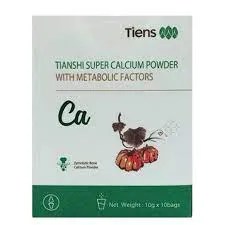





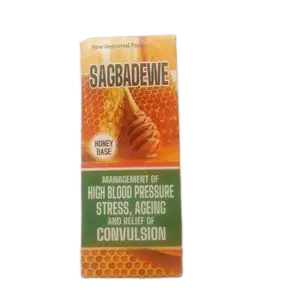












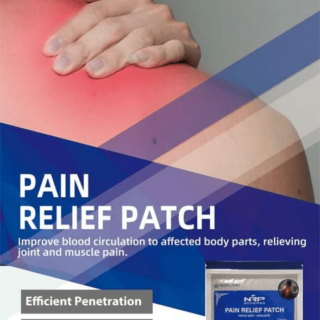















































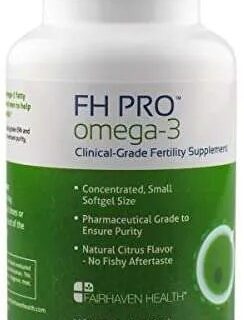












Leave a Reply
You must be logged in to post a comment.