Learn how to – How To Install TeamViewer on Fedora 38/37/36/35/34/33.
This guide has been written to help you Install TeamViewer on Fedora 38/37/36/35/34/33/32. TeamViewer is a popular proprietary software used for Internet-based remote access and support. TeamViewer enables you to do:
- Remote server/desktop control
- Create desktop sharing
- Web conferencing
- Online meetings
- File transfer between two computers
It is easy to Install TeamViewer on Fedora. All you need to do is download an rpm package and install it.
Install TeamViewer on Fedora 38/37/36/35/34/33/32
The latest release of TeamViewer is available on the Website downloads page. Install wget then download TeamViewer on Fedora.
sudo dnf -y install wget
wget https://download.teamviewer.com/download/linux/teamviewer.x86_64.rpm
Once the package is downloaded, Install TeamViewer on Fedora by running the command below:
sudo dnf -y install ./teamviewer.x86_64.rpmPackage details can be found on:
$ rpm -qi teamviewer
Name : teamviewer
Version : 15.40.8
Release : 0
Architecture: x86_64
Install Date: Mon 24 Apr 2023 08:47:05 PM UTC
Group : Applications/Internet
Size : 292867427
License : Proprietary; includes Free Software components.
Signature : RSA/SHA256, Wed 22 Mar 2023 05:33:09 PM UTC, Key ID c5e224500c1289c0
Source RPM : teamviewer-15.40.8-0.src.rpm
Build Date : Wed 22 Mar 2023 05:28:32 PM UTC
Build Host : 2219400-DEVSRVFRA0164
Vendor : TeamViewer Germany GmbH
URL : http://www.teamviewer.com
Summary : Remote control and meeting solution.
....
Launching TeamViewer on Fedora
Now that you have TeamViewer installed on Fedora, you can launch it from your Desktop manager or from CLI. To Launch TeamViewer from your Desktop Environment Applications Launcher, search for “teamviewer” and then hit <Enter>.

Accept License Agreement and enter remote computer details to gain access (ID & Password).

You should see a window like this.

The same can be done from the CLI by executing the command:
$ teamviewer
Init...
CheckCPU: SSE2 support: yes
Checking setup...
Launching TeamViewer ...
Launching TeamViewer GUI ...
Thank you for installing TeamViewer on Fedora using our guide. You can also check:
- Install AnyDesk on Fedora
- How to Install FFmpeg on Fedora
- How to Install PHP on Fedora
- Install and Configure phpMyAdmin on Fedora


























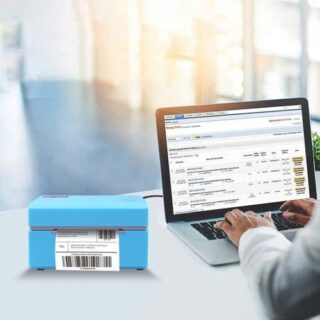

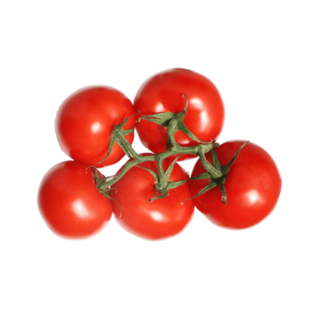
Leave a Reply
You must be logged in to post a comment.