How to Setup DNS in Kinsta Managed Hosting with Amazon Route 53 DNS service.
Kinsta premium DNS uses Amazon’s Route 53 DNS management for managing DNS. This guide shows you how to get the benefits of AWS DNS service by setting up and configuring it through Kinsta.
Prerequisites
- A Kinsta account to setup your brand new WordPress or migrate your website.
- Create your site in Kinsta
Setup Kinsta DNS
To setup Kinsta DNS go to your Kinsta console and navigate to Kinsta DNS.
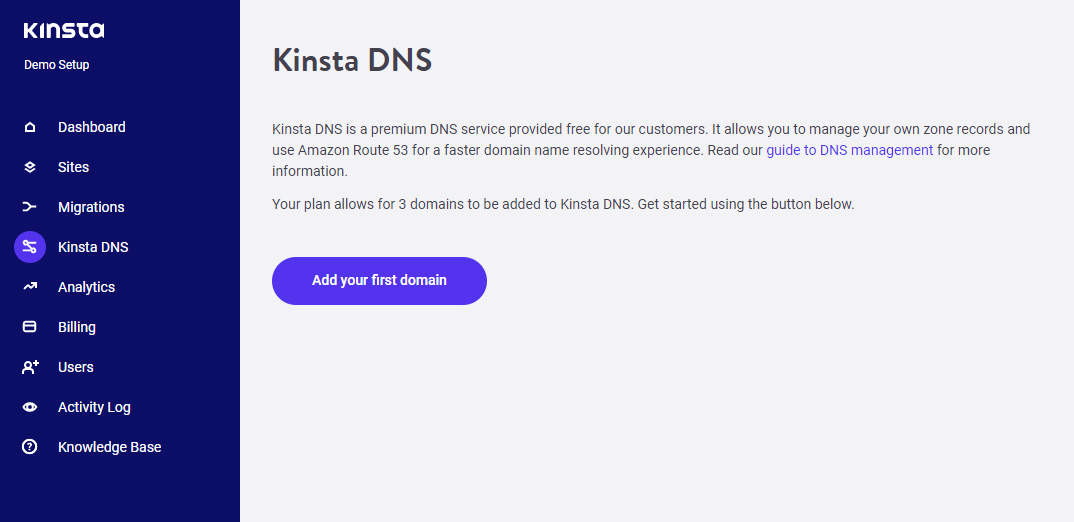
Click Add your first domain
Enter your domain name and click Add domain
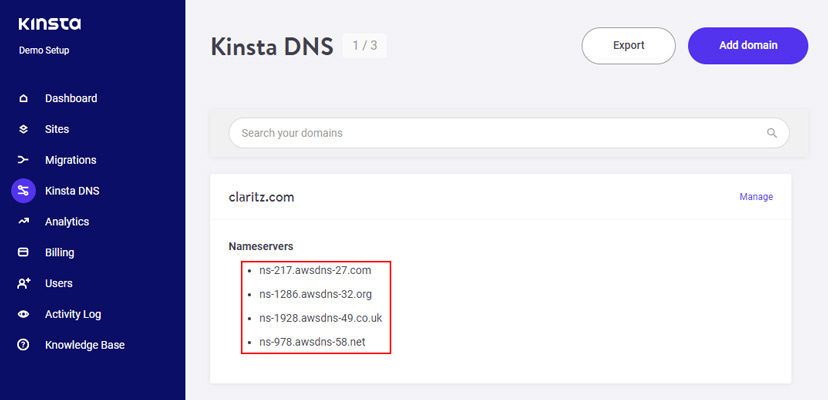
Now a set of nameservers will be created for your domain.
You can update these nameservers at your domain registrar.
Once you have updated the nameservers you can manage all your DNS records from Kinsta DNS.
Point your Domain to Kinsta
Now take note of your IPv4 address from the Site details page.
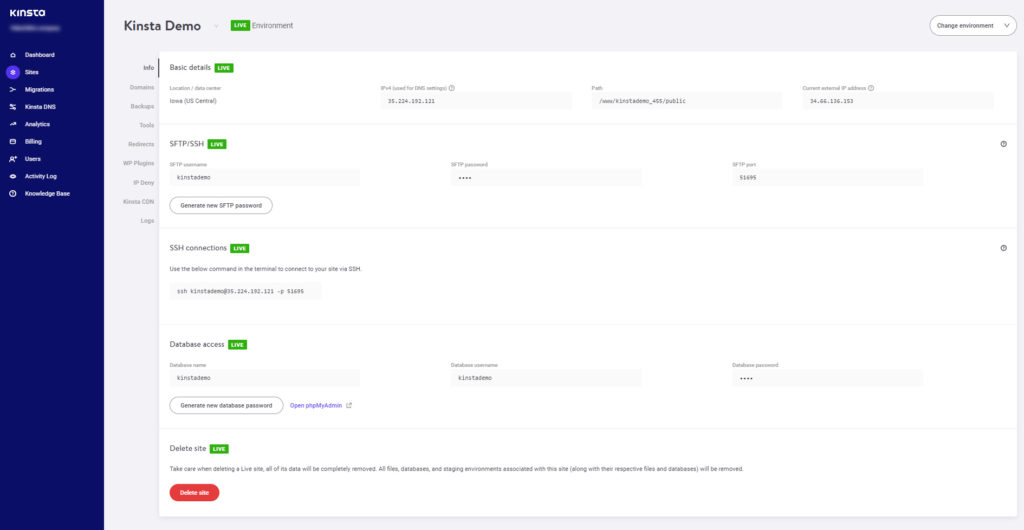
Next step is to point your domain to Kinsta managed server by creating a A record.
Click Manage next to your domain name to add your DNS records.
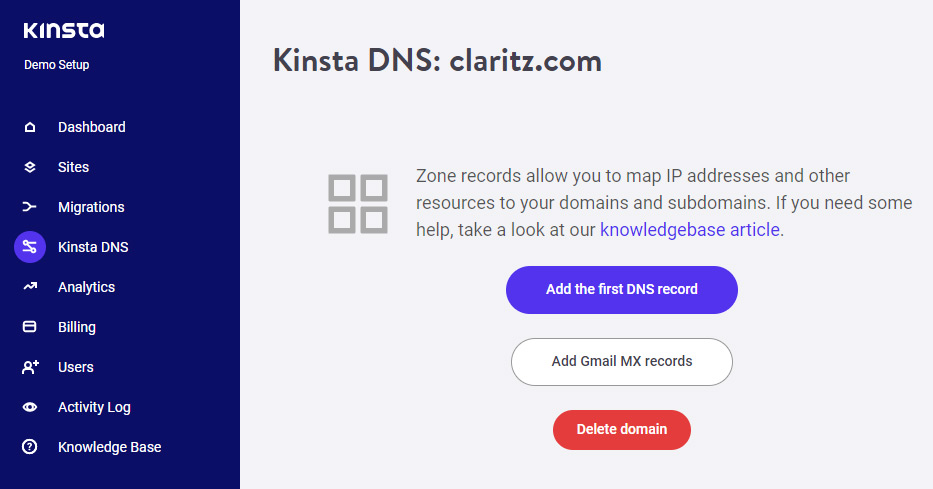
Click Add the first DNS record
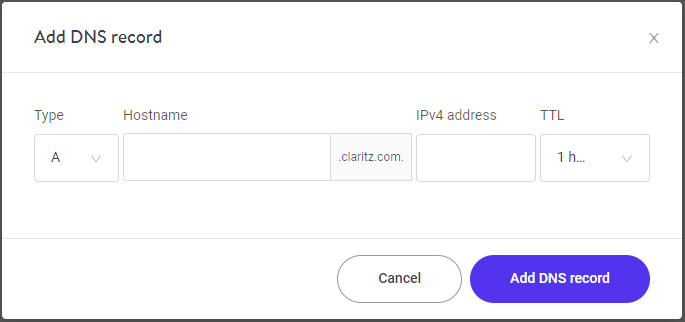
In Type select A
In Hostname you can leave it blank.
In IPv4 address enter the IP address you have noted from the Site details page.
Click Add DNS record
Create a CNAME record for www
Again click Add a DNS record
In Type select CNAME
In Hostname enter www
In Points to enter your domain name (yourdomain.com)
Click Add DNS record
Now your Domain name is pointed to Kinsta Managed server and your DNS is managed by AWS Route 53 by Kinsta.
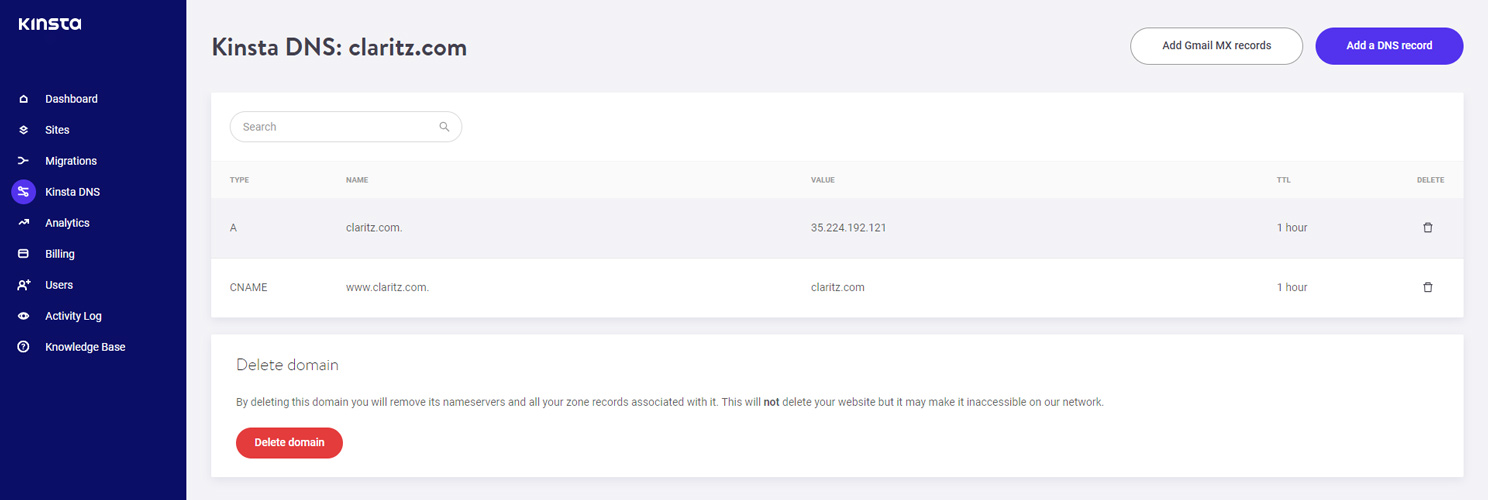
The DNS propagation takes around 4 hours to complete. Once the DNS is propagated you can visit your domain name in the browser to see your installation.
Conclusion
Now you have learned how to setup Amazon Route 53 DNS using Kinsta and point your domain name to Kinsta server.

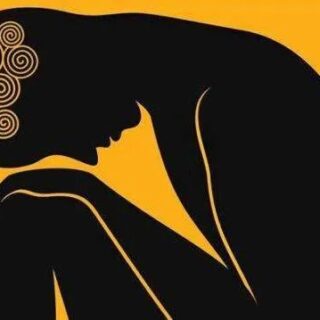

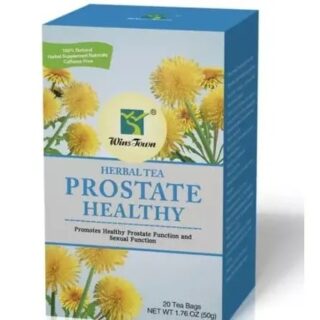


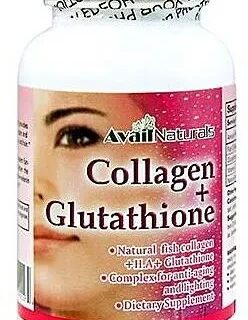


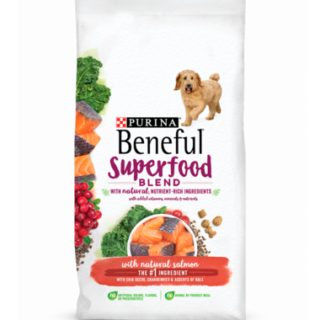




Leave a Reply
You must be logged in to post a comment.