How to Setup and Install WordPress on Kinsta which is one of the best Managed WordPress hosting solution powered by Google Cloud Platform. Anyone without technical knowledge can easily install WordPress using the latest cutting edge technology infrastructure with, Nginx, LXD containers, Mariadb, Route 53 DNS and many more features bundled to keep your website secure load your website at lightning speed.
In this guide you are going to learn how to setup a Fresh WordPress installation on Kinsta in just one click and help you to understand the installation details.
Prerequisites
- A Kinsta account to setup your brand new WordPress or migrate your website.
Step 1: Create your first site
Once you have your Kinsta account activated you can proceed to build your WordPress website.
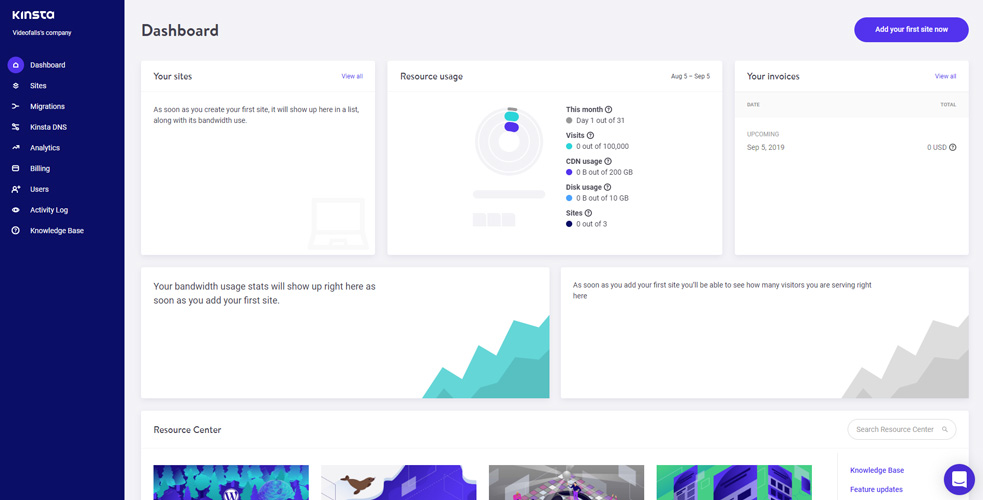
To create a new site, go to your Kinsta Dashboard >> Sites and click Add your first site now.
In the Popup you can configure your server location and WordPress installation.
In Location choose a region that is closer to your customers.
In Site name enter a unique name to identify your setup.
If you have a domain name you can check the I’ll use my own domain
In Select install mode you can choose Add a brand new WordPress install.
Next you can configure your WordPress site title, admin username, admin password, admin email, language.
Finally click Add site.
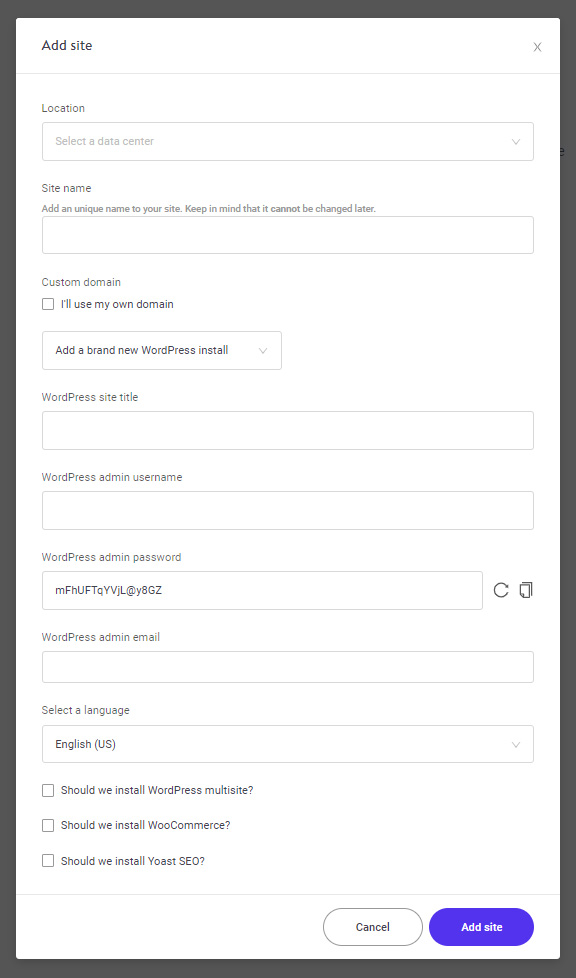
Now your site will get created on Google Cloud Platform with Nginx, PHP 7.3, Mariadb with phpMyAdmin.
Step 2: View your Installation Details
Once the site is created click on the site name to view the installation details.

Here you can find all the details of your installation like your IPv4 address, SSH/SFTP access, database – phpMyAdmin access credentials.
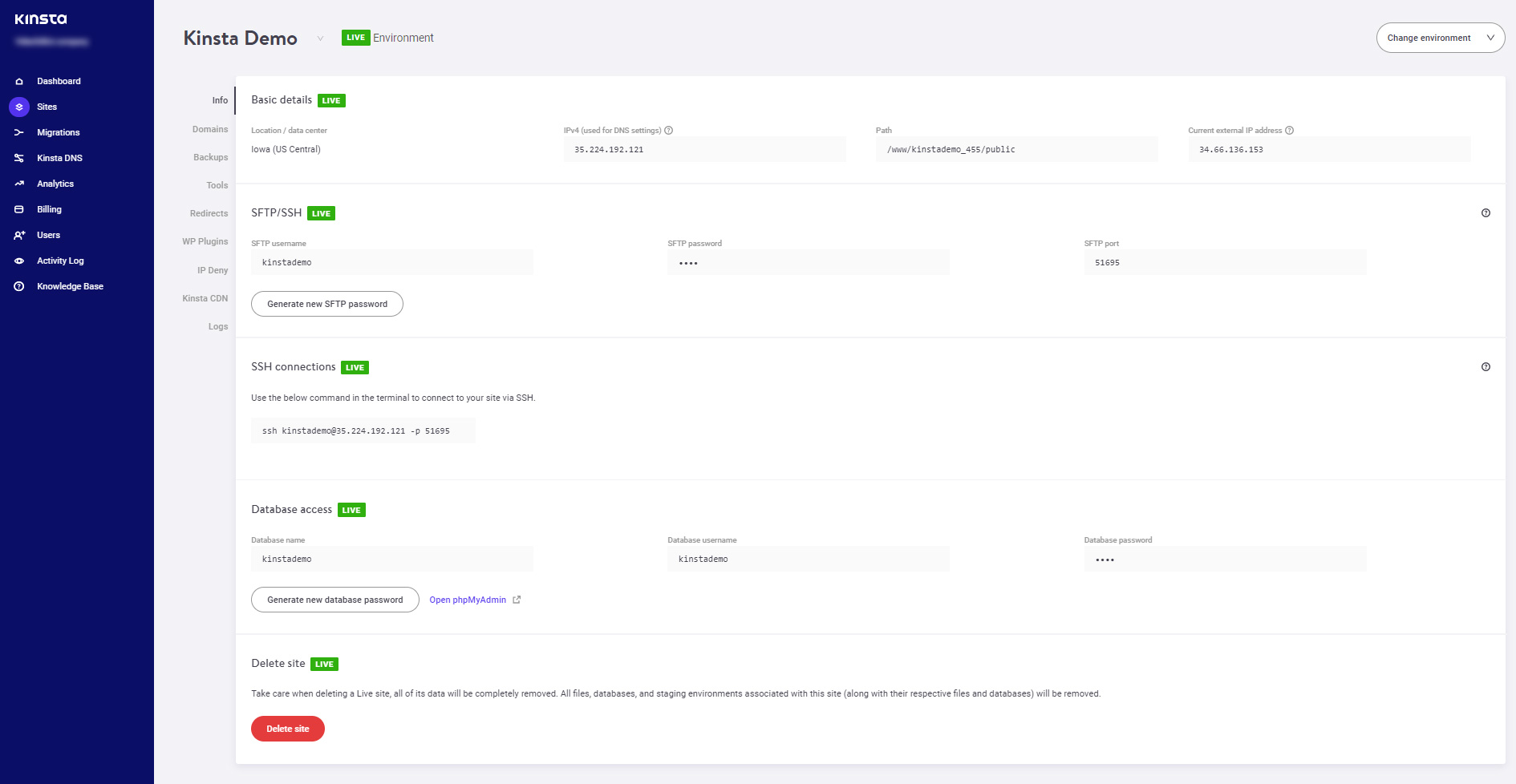
Step 3: Setup Primary Domain
Click on the domains section to view or change your primary domain of your installation.
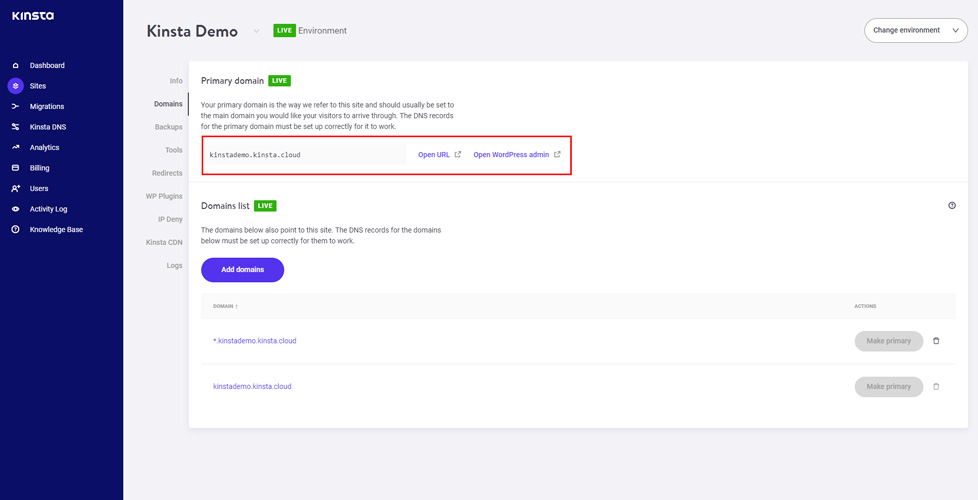
Here you can add a new domain, for example if you need your website to be visible with www, you can add the domain www.yourdomain.com and then you can set that as your primary domain name.
Now you have your WordPress installed on Google Cloud platform with Kinsta’s Managed Hosting Solution.
Unless you have pointed your domain name to the server you just created you cannot view the website using your domain name.
Next we can see how to setup Kinsta DNS to point the domain name to Kinsta.
Conclusion
Now you have learned how to setup a brand new WordPress Installation on Kinsta.


Leave a Reply
You must be logged in to post a comment.