Learn how to – How To Install PHPMyAdmin on Kali Linux 2023.x.
PHPMyAdmin is a free software tool written in PHP, intended to handle the administration of MySQL over the Web interface. phpMyAdmin supports a wide range of operations on MySQL and MariaDB. In this article we look at how you install PHPMyAdmin on Kali Linux & Debian Linux system.
Most frequent database operations – (managing databases, tables, columns, relations, indexes, users, permissions, etc) can be performed via the web console, while you still have the ability to directly execute any SQL statement.

Core Features of phpMyAdmin
- An intuitive cool web interface
- Support for most MySQL features
- Import data from CSV and SQL
- Export data to various formats: CSV, SQL, XML, PDF, ISO/IEC 26300 – OpenDocument Text and Spreadsheet, Word, LATEX, and others
- Administering multiple servers
- Creating PDF graphics of your database layout
- Creating complex queries using Query-by-example (QBE)
- Searching globally in a database or a subset of it
- Transforming stored data into any format using a set of predefined functions, like displaying BLOB-data as image or download-link
The following is the procedure to follow while installing PHPMyAdmin on Kali Linux or any other Debian based system.
Step 1: Update System
Start by ensuring the system is updated.
sudo apt update
sudo apt upgradeBecause of kernel updates a reboot may be required.
sudo rebootStep 2: Install PHP and Apache on Kali Linux
The next step is the installation of PHP, required modules and Apache Web Server.
sudo apt -y update
sudo apt -y install wget php php-cgi php-mysqli php-pear php-mbstring libapache2-mod-php php-common php-phpseclib php-mysqlConfirm installation of PHP by checking the version:
$ php --version
PHP 7.4.11 (cli) (built: Oct 6 2020 10:34:39) ( NTS )
Copyright (c) The PHP Group
Zend Engine v3.4.0, Copyright (c) Zend Technologies
with Zend OPcache v7.4.11, Copyright (c), by Zend TechnologiesStep 3: Install MariaDB / MySQL database Server
Since you’re using phpMyAdmin to administer MySQL or MariaDB database server you should have database server already installed. You can also reference our guides below.
Once the database server is installed and running you can then proceed to install phpMyAdmin on Kali Linux and Debian system.
Step 4: Install PHPMyAdmin on Kali Linux
From the phpMyAdmin downloads page you should be able to check the latest release.
Use wget command line tool to download the latest version of phpMyAdmin:
wget https://www.phpmyadmin.net/downloads/phpMyAdmin-latest-all-languages.tar.gzExtract downloaded archive file using tar:
tar xvf phpMyAdmin-latest-all-languages.tar.gzMove the folder created from extraction to /usr/share/phpmyadmin directory.
rm -f phpMyAdmin-latest-all-languages.tar.gz
sudo mv phpMyAdmin-*/ /usr/share/phpmyadminCreate directory for phpMyAdmin temp files.
sudo mkdir -p /var/lib/phpmyadmin/tmp
sudo chown -R www-data:www-data /var/lib/phpmyadmin
We also need to create a directory where phpMyAdmin configuration files will be stored.
sudo mkdir /etc/phpmyadmin/Copy configuration template to the directory we just created.
sudo cp /usr/share/phpmyadmin/config.sample.inc.php /usr/share/phpmyadmin/config.inc.phpEdit the file /usr/share/phpmyadmin/config.inc.php and set secret passphrase:
$ sudo vim /usr/share/phpmyadmin/config.inc.php
$cfg['blowfish_secret'] = 'H2TxcGXxflSd8JwrXVlh6KW4s2rER63i'; Configure Temp directory by adding this line in the file.
$cfg['TempDir'] = '/var/lib/phpmyadmin/tmp';Step 5: Configure Apache web Server
Create a new Apache configuration file for phpMyAdmin.
sudo vim /etc/apache2/conf-enabled/phpmyadmin.confPaste below contents to the file.
Alias /phpmyadmin /usr/share/phpmyadmin
<Directory /usr/share/phpmyadmin>
Options SymLinksIfOwnerMatch
DirectoryIndex index.php
<IfModule mod_php5.c>
<IfModule mod_mime.c>
AddType application/x-httpd-php .php
</IfModule>
<FilesMatch ".+.php$">
SetHandler application/x-httpd-php
</FilesMatch>
php_value include_path .
php_admin_value upload_tmp_dir /var/lib/phpmyadmin/tmp
php_admin_value open_basedir /usr/share/phpmyadmin/:/etc/phpmyadmin/:/var/lib/phpmyadmin/:/usr/share/php/php-gettext/:/usr/share/php/php-php-gettext/:/usr/share/javascript/:/usr/share/php/tcpdf/:/usr/share/doc/phpmyadmin/:/usr/share/php/phpseclib/
php_admin_value mbstring.func_overload 0
</IfModule>
<IfModule mod_php.c>
<IfModule mod_mime.c>
AddType application/x-httpd-php .php
</IfModule>
<FilesMatch ".+.php$">
SetHandler application/x-httpd-php
</FilesMatch>
php_value include_path .
php_admin_value upload_tmp_dir /var/lib/phpmyadmin/tmp
php_admin_value open_basedir /usr/share/phpmyadmin/:/etc/phpmyadmin/:/var/lib/phpmyadmin/:/usr/share/php/php-gettext/:/usr/share/php/php-php-gettext/:/usr/share/javascript/:/usr/share/php/tcpdf/:/usr/share/doc/phpmyadmin/:/usr/share/php/phpseclib/
php_admin_value mbstring.func_overload 0
</IfModule>
</Directory>
# Authorize for setup
<Directory /usr/share/phpmyadmin/setup>
<IfModule mod_authz_core.c>
<IfModule mod_authn_file.c>
AuthType Basic
AuthName "phpMyAdmin Setup"
AuthUserFile /etc/phpmyadmin/htpasswd.setup
</IfModule>
Require valid-user
</IfModule>
</Directory>
# Disallow web access to directories that don't need it
<Directory /usr/share/phpmyadmin/templates>
Require all denied
</Directory>
<Directory /usr/share/phpmyadmin/libraries>
Require all denied
</Directory>
<Directory /usr/share/phpmyadmin/setup/lib>
Require all denied
</Directory>Restriction to specific IP addresses or network address block can be set with a configuration which looks similar to below.
Require ip 127.0.0.1 192.168.10.0/24Finally restart Apache web server to read the changes.
sudo systemctl restart apache2Confirm Apache service has been started without any error:
$ systemctl status apache2
● apache2.service - The Apache HTTP Server
Loaded: loaded (/lib/systemd/system/apache2.service; disabled; vendor preset: disabled)
Active: active (running) since Fri 2022-01-22 14:49:54 EST; 11min ago
Docs: https://httpd.apache.org/docs/2.4/
Process: 7502 ExecStart=/usr/sbin/apachectl start (code=exited, status=0/SUCCESS)
Main PID: 7513 (apache2)
Tasks: 11 (limit: 2274)
Memory: 57.8M
CPU: 656ms
CGroup: /system.slice/apache2.service
├─7513 /usr/sbin/apache2 -k start
├─7515 /usr/sbin/apache2 -k start
├─7516 /usr/sbin/apache2 -k start
├─7517 /usr/sbin/apache2 -k start
├─7518 /usr/sbin/apache2 -k start
├─7519 /usr/sbin/apache2 -k start
├─7751 /usr/sbin/apache2 -k start
├─7757 /usr/sbin/apache2 -k start
├─7758 /usr/sbin/apache2 -k start
├─7759 /usr/sbin/apache2 -k start
└─7760 /usr/sbin/apache2 -k startStep 6: Open phpMyAdmin Web interface
Access phpMyAdmin Web interface on http://[ServerIP|Hostname]/phpmyadmin
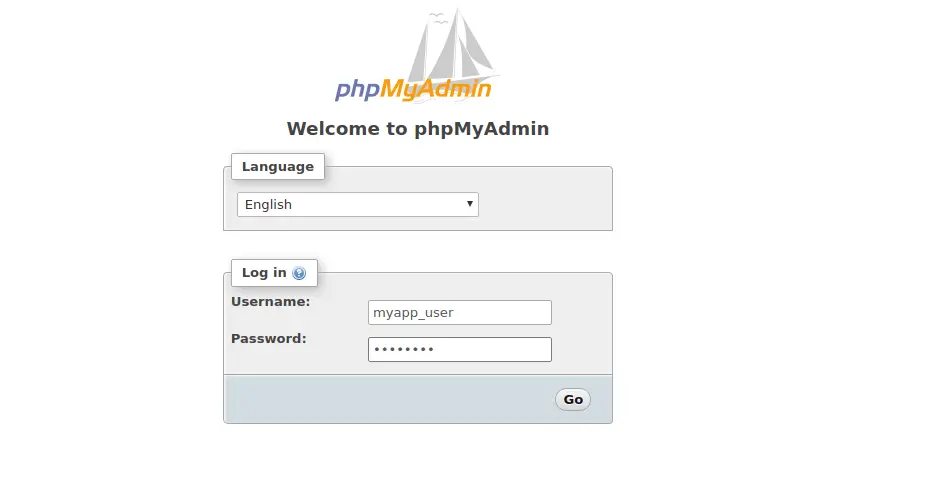
Use your database credentials – username & password to login. The root user credentials can also be used to authenticate.
phpMyAdmin dashboard is displayed upon a successful login.

You can now use phpMyAdmin for all database management tasks in your software development cycle. Below are more guides we have on Kali Linux.
Recommended books to read:
- Best Books to learn Web Development – PHP, HTML, CSS, JavaScript and jQuery
- Best Books To Master Web Design
- Best Books To Learn CSS & CSS3
- Best Books To Learn HTML & HTML5
- Best Apache and Nginx reference Books
More guides:
- How To Install GNS3 on Kali Linux Rolling
- How To Install AnyDesk on Kali Linux
- How To Install Visual Studio Code on Kali Linux
















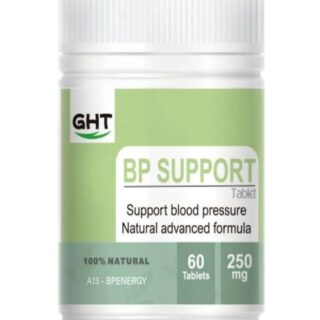
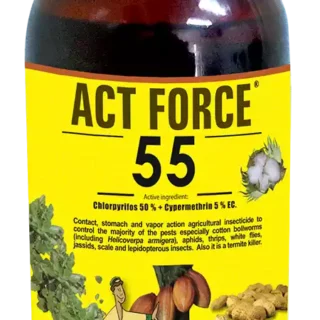


































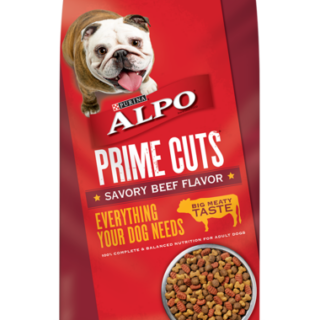

















Leave a Reply
You must be logged in to post a comment.