Learn how to – How To Install Metrics Server on a Kubernetes Cluster.
The Kubernetes Metrics Server is a cluster-wide aggregator of resource usage data. Its work is to collect metrics from the Summary API, exposed by Kubelet on each node. Resource usage metrics, such as container CPU and memory usage are helpful when troubleshooting weird resource utilization. All these metrics are available in Kubernetes through the Metrics API.
The Metrics API has the amount of resource currently used by a given node or a given pod. Since it doesn’t store the metric values, Metrics Server is used for this purpose. The deployment yamls files are provided for installation in the Metrics Server project source code.
Metrics Server Requirements
Metrics Server has specific requirements for cluster and network configuration. These requirements aren’t the default for all cluster distributions. Please ensure that your cluster distribution supports these requirements before using Metrics Server:
- Metrics Server must be reachable from kube-apiserver
- The kube-apiserver must be correctly configured to enable an aggregation layer
- Nodes must have kubelet authorization configured to match Metrics Server configuration
- Container runtime must implement a container metrics RPCs
For Helm chart installation check: Deploy Metrics Server in Kubernetes using Helm Chart
Deploy Metrics Server to Kubernetes
There are two deployment methods.
Option 1) Deploy metrics server as single instance
Download manifest file.
wget https://github.com/kubernetes-sigs/metrics-server/releases/latest/download/components.yaml -O metrics-server-components.yamlModify the settings to your liking by editing the file.
vim metrics-server-components.yamlOnce you have made the customization you need, deploy metrics-server in your Kubernetes cluster. Switch to correct cluster if you have multiple Kubernetes clusters: Easily Manage Multiple Kubernetes Clusters with kubectl & kubectx.
Apply Metrics Server manifests which are available on Metrics Server releases making them installable via url:
kubectl apply -f metrics-server-components.yamlHere is the output of the resources being created.
serviceaccount/metrics-server created
clusterrole.rbac.authorization.k8s.io/system:aggregated-metrics-reader created
clusterrole.rbac.authorization.k8s.io/system:metrics-server created
rolebinding.rbac.authorization.k8s.io/metrics-server-auth-reader created
clusterrolebinding.rbac.authorization.k8s.io/metrics-server:system:auth-delegator created
clusterrolebinding.rbac.authorization.k8s.io/system:metrics-server created
service/metrics-server created
deployment.apps/metrics-server created
apiservice.apiregistration.k8s.io/v1beta1.metrics.k8s.io createdOption 2) Deploy metrics server in HA Mode
Note that this configuration requires having a cluster with at least 2 nodes on which Metrics Server can be scheduled. To install the latest Metrics Server release in high availability mode from the high-availability.yaml manifest, run the following command.
wget https://github.com/kubernetes-sigs/metrics-server/releases/latest/download/high-availability.yaml -O metrics-server-ha.yaml
To maximize the efficiency of this highly available configuration, it is recommended to add the --enable-aggregator-routing=true CLI flag to the kube-apiserver so that requests sent to Metrics Server are load balanced between the 2 instances.
Apply deployment manifest:
kubectl apply -f metrics-server-ha.yamlValidating Metrics server installation
Use the following command to verify that the metrics-server deployment is running the desired number of pods:
$ kubectl get deployment metrics-server -n kube-system
NAME READY UP-TO-DATE AVAILABLE AGE
metrics-server 1/1 1 1 7m23s
$ kubectl get pods -n kube-system | grep metrics
metrics-server-7cb45bbfd5-kbrt7 1/1 Running 0 8m42sConfirm Metrics server is active.
$ kubectl get apiservice v1beta1.metrics.k8s.io -o yaml
apiVersion: apiregistration.k8s.io/v1
kind: APIService
metadata:
annotations:
kubectl.kubernetes.io/last-applied-configuration: |
{"apiVersion":"apiregistration.k8s.io/v1beta1","kind":"APIService","metadata":{"annotations":{},"name":"v1beta1.metrics.k8s.io"},"spec":{"group":"metrics.k8s.io","groupPriorityMinimum":100,"insecureSkipTLSVerify":true,"service":{"name":"metrics-server","namespace":"kube-system"},"version":"v1beta1","versionPriority":100}}
creationTimestamp: "2020-08-12T11:27:13Z"
name: v1beta1.metrics.k8s.io
resourceVersion: "130943"
selfLink: /apis/apiregistration.k8s.io/v1/apiservices/v1beta1.metrics.k8s.io
uid: 83c44e41-6346-4dff-8ce2-aff665199209
spec:
group: metrics.k8s.io
groupPriorityMinimum: 100
insecureSkipTLSVerify: true
service:
name: metrics-server
namespace: kube-system
port: 443
version: v1beta1
versionPriority: 100
status:
conditions:
- lastTransitionTime: "2020-08-12T11:27:18Z"
message: all checks passed
reason: Passed
status: "True"
type: Available
Metrics API can also be accessed by using the kubectl top command. This makes it easier to debug autoscaling pipelines.
$ kubectl top --help
Display Resource (CPU/Memory/Storage) usage.
The top command allows you to see the resource consumption for nodes or pods.
This command requires Metrics Server to be correctly configured and working on the server.
Available Commands:
node Display Resource (CPU/Memory/Storage) usage of nodes
pod Display Resource (CPU/Memory/Storage) usage of pods
Usage:
kubectl top [flags] [options]
Use "kubectl <command> --help" for more information about a given command.
Use "kubectl options" for a list of global command-line options (applies to all commands).To display cluster nodes resource usage – CPU/Memory/Storage you’ll run the command:
$ kubectl top nodes
NAME CPU(cores) CPU% MEMORY(bytes) MEMORY%
ip-192-168-138-244.eu-west-1.compute.internal 50m 2% 445Mi 13%
ip-192-168-176-247.eu-west-1.compute.internal 58m 3% 451Mi 13%Similar command can be used for pods.
$ kubectl top pods -A
NAMESPACE NAME CPU(cores) MEMORY(bytes)
kube-system aws-node-glfrs 4m 51Mi
kube-system aws-node-sgh8p 5m 51Mi
kube-system coredns-6987776bbd-2mgxp 2m 6Mi
kube-system coredns-6987776bbd-vdn8j 2m 6Mi
kube-system kube-proxy-5glzs 1m 7Mi
kube-system kube-proxy-hgqm5 1m 8Mi
kube-system metrics-server-7cb45bbfd5-kbrt7 1m 11MiYou can also access use kubectl get –raw to pull raw resource usage metrics for all nodes in the cluster.
$ kubectl get --raw "/apis/metrics.k8s.io/v1beta1/nodes" | jq
{
"kind": "NodeMetricsList",
"apiVersion": "metrics.k8s.io/v1beta1",
"metadata": {
"selfLink": "/apis/metrics.k8s.io/v1beta1/nodes"
},
"items": [
{
"metadata": {
"name": "ip-192-168-176-247.eu-west-1.compute.internal",
"selfLink": "/apis/metrics.k8s.io/v1beta1/nodes/ip-192-168-176-247.eu-west-1.compute.internal",
"creationTimestamp": "2020-08-12T11:44:41Z"
},
"timestamp": "2020-08-12T11:44:17Z",
"window": "30s",
"usage": {
"cpu": "55646953n",
"memory": "461980Ki"
}
},
{
"metadata": {
"name": "ip-192-168-138-244.eu-west-1.compute.internal",
"selfLink": "/apis/metrics.k8s.io/v1beta1/nodes/ip-192-168-138-244.eu-west-1.compute.internal",
"creationTimestamp": "2020-08-12T11:44:41Z"
},
"timestamp": "2020-08-12T11:44:09Z",
"window": "30s",
"usage": {
"cpu": "47815890n",
"memory": "454944Ki"
}
}
]
}Other Customizations
These are the extra customizations that can be done before installing Metrics Server on Kubernetes.
Setting Flags
Metrics Server supports all the standard Kubernetes API server flags, as well as the standard Kubernetes glog logging flags. The most commonly-used ones are:
--logtostderr: log to standard error instead of files in the container. You generally want this on.--v=<X>: set log verbosity. It’s generally a good idea to run a log level 1 or 2 unless you’re encountering errors. At log level 10, large amounts of diagnostic information will be reported, include API request and response bodies, and raw metric results from Kubelet.--secure-port=<port>: set the secure port. If you’re not running as root, you’ll want to set this to something other than the default (port 443).--tls-cert-file,--tls-private-key-file: the serving certificate and key files. If not specified, self-signed certificates will be generated. Use non-self-signed certificates in production.--kubelet-certificate-authority: the path of the CA certificate to use for validate the Kubelet’s serving certificates.
Other flags to change Metrics Server behavior are:
--metric-resolution=<duration>: Interval at which metrics are scraped from Kubelets (defaults to 60s).--kubelet-insecure-tls: skip verifying Kubelet CA certificates.--kubelet-port: Port used to connect to the Kubelet (defaults to the default secure Kubelet port, 10250).--kubelet-preferred-address-types: Order to consider Kubelet node address types when connecting to Kubelet.
Setting node address types order
I’ll modify the deployment manifest file to add the order in which to consider different Kubelet node address types when connecting to Kubelet.
vim metrics-server-components.yamlModify like below:
...............
containers:
- name: metrics-server
image: k8s.gcr.io/metrics-server-amd64:v0.3.6
args:
- --cert-dir=/tmp
- --secure-port=4443
- --kubelet-preferred-address-types=InternalIP,ExternalIP,HostnameApply after modification:
kubectl apply -f metrics-server-components.yamlDisabling insecure CA certificates verification
If you’re using self signed certificates, you can use –kubelet-insecure-tls flag to skip verifying Kubelet CA certificates. In your logs you’ll get output similar to one below:
E0927 00:52:21.463625 1 scraper.go:139] "Failed to scrape node" err="Get "https://192.168.200.13:10250/stats/summary?only_cpu_and_memory=true"": x509: cannot validate certificate for 192.168.200.13 because it doesn't contain any IP SANs"" node=""k8s-worker-01.example.com""Edit the file to add the flag:
...












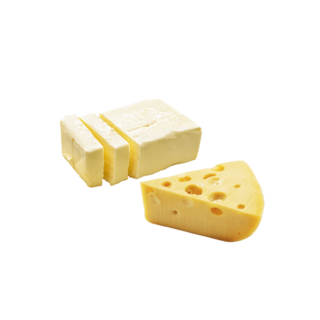





Leave a Reply
You must be logged in to post a comment.