Learn how to – How To Install Chromium Web Browser on Linux.
Want to install Chromium Web Browser on your Linux box now?. Here is a small tutorial on how to get Chromium Working on your Linux system. Chromium is the multi platform open source web browser which strives for a secure, fast and stable web browsing experience for its users. Chromium is the upstream project for Google Chrome and provides latest set of features to its end users.
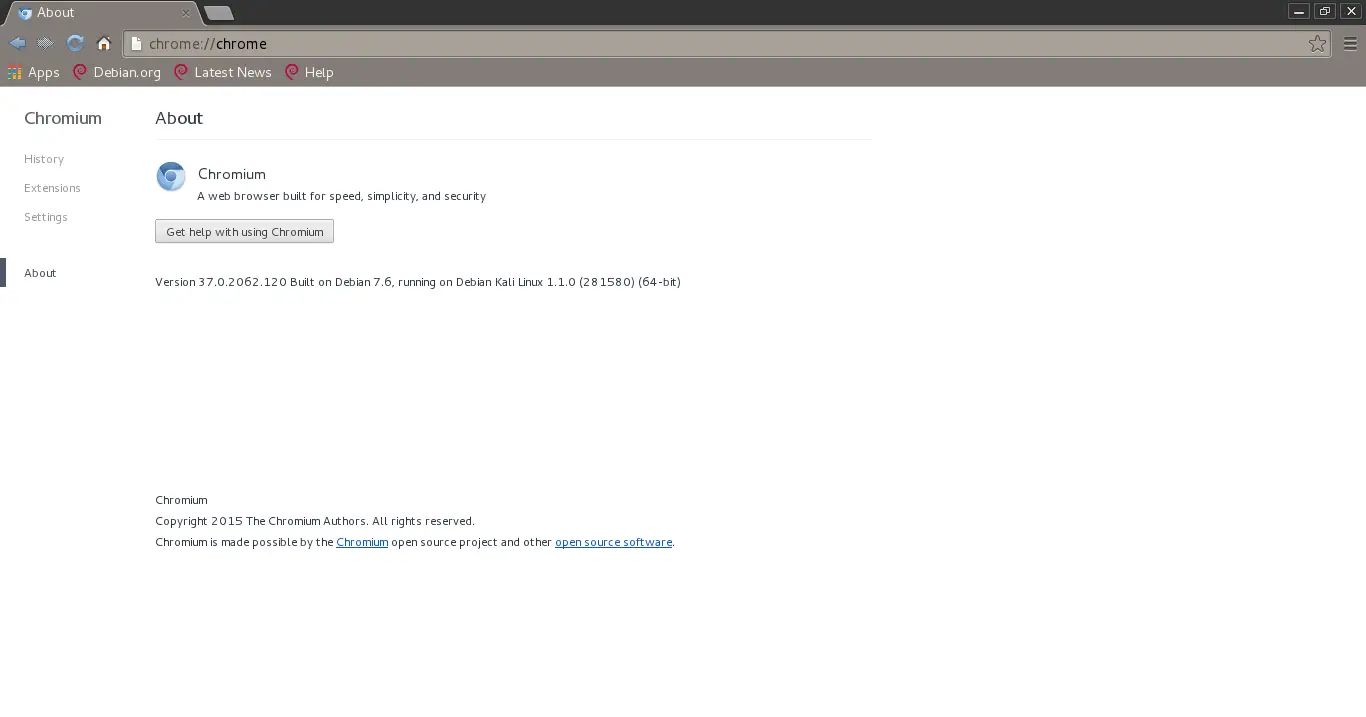
Chromium provides the following Features
- multi-process architecture that provides better security and stability
- A lot of themes ready for use.
- Has dozens of extensions to enhance functionality of browser via HTML, CSS and JavaScript
- preferences sync – keeping the same settings, bookmarks, extensions and theme over multiple machines
- Private browsing with incognito mode
- Faster address to IP resolution through DNS prefetching.
Install Chromium Web Browser on Debian based systems
How to install it on Debian, Ubuntu, Kali
sudo apt update
sudo apt install chromium chromium-l10nProceed with the installation by pressing the y key in your Keyboard.
Reading package lists... Done
Building dependency tree... Done
Reading state information... Done
The following additional packages will be installed:
chromium-common chromium-sandbox cups-pk-helper gir1.2-notify-0.7 gir1.2-polkit-1.0 gir1.2-secret-1 libjsoncpp24 libu2f-udev python3-cups python3-cupshelpers python3-smbc system-config-printer
system-config-printer-common system-config-printer-udev
Suggested packages:
chromium-shell chromium-driver gnome-software
The following NEW packages will be installed:
chromium chromium-common chromium-l10n chromium-sandbox cups-pk-helper gir1.2-notify-0.7 gir1.2-polkit-1.0 gir1.2-secret-1 libjsoncpp24 libu2f-udev python3-cups python3-cupshelpers python3-smbc
system-config-printer system-config-printer-common system-config-printer-udev
0 upgraded, 16 newly installed, 0 to remove and 62 not upgraded.
Need to get 69.1 MB of archives.
After this operation, 282 MB of additional disk space will be used.
Do you want to continue? [Y/n] yInstall Chromium on Fedora Linux
On a Fedora Linux, Chromium can be installed using the Software application and via command line.
sudo dnf install chromiumInstall Chromium on openSUSE Linux
For an openSUSE Linux system, run the commands below while replacing the version of openSUSE. E.g 15.2 with 15.3.
zypper addrepo https://download.opensuse.org/repositories/openSUSE:Leap:15.2:Update/standard/openSUSE:Leap:15.2:Update.repo
zypper refresh
zypper install chromiumTo launch it with the terminal, just type:
chromiumCheck more guides on Linux administration shared in the links below:
- Run Android Operating System on Linux using Waydroid
- Install Kubernetes Cluster on Rocky Linux 8 with Kubeadm & CRI-O
- Run Ubuntu Virtual Machines on Linux and macOS using Multipass
Leave a Reply
You must be logged in to post a comment.