Learn how to – Run Windows Apps and games on Linux using Bottles.
Are you looking for an easy and new way to manage wine/Windows prefixes on Linux? You can now run Windows software and games on Linux with Bottles. Windows prefixes are defined as environments where one can possibly run a Windows application with runners. Runners are compatibility layers that enable one to run Windows applications on a Linux-based system.
Bootles was developed in 2017 for personal consumption. After several improvements, Bottles now provides the simplest method to generate and manage environment-based bottles. With these bottles, one is able to run the desired Windows application.
The main features associated with Bottles are:
- A fully integrated installers manager also based on a community-driven repository
- Easy to manage via pre-configured environments ready for Gaming or Software, with the most common dependencies pre-installed and an ad hoc configuration to immediately run a lot of software, you can also configure your environment from scratch.
- It automatically detects installed programs, no need to manually add them to the programs list.
- Simplified DLL overrides
- It allows one to run every executable (.exe/.msi/.bat) in your bottles, using the context menu in your file manager
- Integrated management and storage for executable file arguments
- Easy to configure or full backup export and import, also supports cloning.
- Support for custom environment variables
- Integrated Task Manager for wine processes
- Easy access to ProtonDB and WineHQ for support
- Various optimizations for better gaming performance such as esync, fsync, dxvk, cache, shader compiler, offload e.t.c
- It allows one to tweak different wine prefix settings, without leaving Bottles
- System for checking runner updates for the bottle and automatic repair in case of breakage
This guide provides the required steps on how to install and use Bottles to run Windows apps and games on Linux.
How To Install Bottles on Linux
Bottles is available in packages for your choice. It is officially provided as AppImage, Snap, Flatpak, and DEB packages. Futhermore, it is maintained on Fedora and AUR by the community.
This guide will offer several methods to install Bottles on Linux. Some of the methods are:
- Flatpak
- AUR
- Fedora
- Building from Source
1. Install Bottles on Linux with Flatpak(Recommended)
Flatpak provides the fully sandboxed version. Here all the needed dependencies are bundled in one package.
This step requires one to have Flatpak installed. Below is a dedicated guide to help you achieve this:
Once Flatpak has been installed, Enable the Flathub repository:
sudo flatpak remote-add --if-not-exists flathub https://flathub.org/repo/flathub.flatpakrepoNow from the added repository, search for the Bottles package:
$ sudo flatpak search Bottles
Name Description Application ID Version Branch Remotes
Bottles Run Windows software com.usebottles.bottles 2022.4.14-trento-1 stable flathub
GxPlugi… GxPlugins LV2 …reedesktop.LinuxAudio.Plugins.GxPlugins 0.9.0 21.08 flathub
GxPlugi… GxPlugins LV2 …reedesktop.LinuxAudio.Plugins.GxPlugins 0.9.0 20.08 flathub
AAAAXY A nonlinear puzzle platformer taking place in impossibl… io.github.divverent.aaaaxy v1.2.15 stable flathubNow install Bottles using the application ID as below:
sudo flatpak install flathub com.usebottles.bottlesSample Output:
Looking for matches…
Required runtime for com.usebottles.bottles/x86_64/stable (runtime/org.gnome.Platform/x86_64/42) found in remote flathub
Do you want to install it? [Y/n]: y
com.usebottles.bottles permissions:
ipc network pulseaudio wayland x11
devices devel multiarch dbus access [1] system dbus access [2]
[1] org.freedesktop.Notifications
[2] org.freedesktop.UDisks2
ID Branch Op Remote Download
1. com.usebottles.bottles.Locale stable i flathub < 491.8 kB (partial)
2. org.freedesktop.Platform.GL.default 21.08 i flathub < 131.3 MB
3. org.freedesktop.Platform.GL32.default 21.08 i flathub < 138.6 MB
4. org.freedesktop.Platform.ffmpeg-full 21.08 i flathub < 4.2 MB
5. org.freedesktop.Platform.ffmpeg_full.i386 21.08 i flathub < 4.3 MB
6. org.freedesktop.Platform.openh264 2.0 i flathub < 1.5 MB
7. org.gnome.Platform.Compat.i386 42 i flathub < 153.7 MB
8. org.gnome.Platform.Locale 42 i flathub < 335.9 MB (partial)
9. org.gnome.Platform 42 i flathub < 275.5 MB
10. org.winehq.Wine.DLLs.dxvk stable-21.08 i flathub < 21.4 MB
11. org.winehq.Wine.gecko stable-21.08 i flathub < 114.0 MB
12. org.winehq.Wine.mono stable-21.08 i flathub < 85.1 MB
13. com.usebottles.bottles stable i flathub < 138.6 MB
Proceed with these changes to the system installation? [Y/n]: y2. Install Bottles on Linux from AUR
Bottles is available on AUR as 2 packages. There are:
- bottles – (official) provide the latest stable build
- bottles-git – (unofficial) the latest commit from the GitHub repository AUR helper Traditional way
To install Bottles, use an AUR helper such as yay or paru as below:
## For Bottles
yay -S bottles
paru -S bottles
##For Bottles-git
yay -S bottles-git
paru -S bottles-git3. Install Bottles with DNF
Bottles is also available on Fedora repositories courtesy of @atim.
It can be installed on Fedora with the command:
sudo dnf install bottles
4. Install Bottles on Linux by Building from Source
On some Linux distributions, you need to install Bottles by building from the source. But before you proceed, you need the following packages installed:
- ninja
- python3
- Git
- meson
- glib:
- glib2-devel on Fedora
- libglib2.0-dev on Debian/Ubuntu
With the requirements met, proceed and clone the Bottles from Git.
git clone https://github.com/bottlesdevs/Bottles.git
cd BottlesBuild and install Bottles with the below commands:
mkdir build
meson build && cd build
ninja -j$(nproc)
ninja installStart / Run Bottles Application on Linux
Now that Bottles has been installed, you can easily run Windows applications and games on Linux. Bottles can be launched from the AppMenu.

Bottles will start with the below onboard. This is a wizard to explain concepts on Bottles.

Proceed and downloaded the latest versions of the components; DXVK, Caffe runner, LatencyFleX, Runtime, NVAPI, and VKD3D from the Bottles public repository.

Once the operation is complete, you will see this message:

Run Windows application/games on Linux using Bottles.
Now begin by creating a new bottle by pressing the + icon on the top left

Create the bottle by providing the required details.

Select the environment as:
- Gaming for games with DXVK enabled, VKD3D disabled, Esync enabled, Discrete Graphics Card enabled, PulseAudio latency forced to 60ms for better audio quality in-game, Arial, Times and Courier fonts
- Application for applications with DXVK and VKD3D enabled to ensure support for multimedia applications.
- Custom a clear workspace where you can start making experiments
For this guide, I will go for the Application environment.

The environment will be created as below.

Once complete, you will see this.

Now in the environment, run you .exe or .msi application.

Selecting the executable file from the local path and click run.

The app installation will begin as below. Follow the app installation to the end just like on a Windows system.

Once complete, the application should appear in the programs tab

Run the application. There are several options to run the application as well.

The application should run as shown.

Closing Thoughts.
That marks the end of this guide on how to run Windows Apps and games on Linux using Bottles. We can all agree that Bottles provides the easiest way to run Windows applications on Linux.
See more:
- Running Linux GUI applications on Windows Subsystem for Linux (WSL)
- Install Applications on Windows with winget
- Install Applications from Windows Command Line Interface

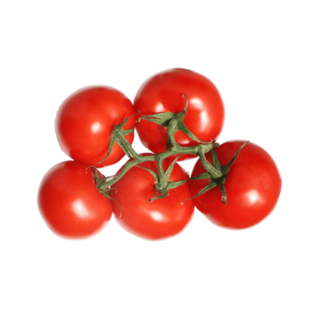
Leave a Reply
You must be logged in to post a comment.