Learn how to – Setup Knowledge Base Manager on Linux with kb.
Have you have ever found yourself many times in a situation where you would wish to access your files, pentesting procedures, cheatsheets, payloads, guides and notes? Have you ever wished you had a tool that had all of the notes you needed just at the point you want them? These are very important questions that administrators, developers and pentesters have especially when they encounter a problem they had solved before and in one way or another have forgotten how they fixed it. This guide bids all developers, administrators, pentesters and designers alike welcome to kb.
kb is a text-oriented minimalist command line knowledge base manager. kb can be considered a quick note collection and access tool oriented toward software developers, penetration testers, hackers, students or whoever has to collect and organize notes in a clean way. Although kb is mainly targeted on text-based note collection, it supports non-text files as well (e.g., images, pdf, videos and others).
The developer of kb found himself too frequently spending time trying to search for that particular payload list quickly, or spending too much time trying to find a specific guide/cheatsheet for a needed tool. kb tries to solve this problem by providing you a quick and intuitive way to access knowledge. Basically, kb provides a clean text-based way to organize your knowledge.
Features of kb knowledge base manager
With kb a user is able to quickly and efficiently:
- Collect items containing notes, guides, procedures, cheatsheets into an organized knowledge base;
- Filter the knowledge base on different metadata: title, category, tags and others;
- Visualize items within the knowledge base with (or without) syntax highlighting;
- Grep through the knowledge base using regexes;
- Import/export an entire knowledge base;
The following are needed to get kb installed in your Linux system
- Python 3.6 and above
In case you are interested in getting such a tool to manage your notes and your cheatsheets, this guide goes ahead to install and illustrate how to put it to use. Simply follow the following steps.
Step 1: Update your system
Make sure your computer’s operating system is up to date
####Debian-Based###
sudo apt update && sudo apt upgrade
####RHEL-Based####
sudo yum updateStep 2: Install Python 3
Since Python is the main package kb depends on, let us go ahead and install it in case you do not have Python, follow the following steps
Install Python 3.6+ on Ubuntu
If you are using Ubuntu 16.10 or newer, then you can easily install Python 3.6 with the following commands:
sudo apt-get update
sudo apt-get install python3 -yIf you’re using another version of Ubuntu (e.g. the latest LTS release) or you want to use a more current Python, we recommend using the deadsnakes PPA to install Python 3.8:
sudo apt-get install software-properties-common
sudo add-apt-repository ppa:deadsnakes/ppa
sudo apt-get update
sudo apt-get install python3.8 -y
Install Python 3.6+ on CentOS
If you are on CentOS 7 or 8 all you need to do to install Python 3 is run the following command.
sudo yum install -y python3Step 3: Installing kb with pip
To install the most recent stable version of kb just type:
$ sudo pip3 install -U kb-manager
Collecting kb-manager
Downloading https://files.pythonhosted.org/packages/62/58/6d4ade9e89510816bfda4ffe33967b4ed2d923dedf41300b1e851d4f7ee3/kb_manager-0.1.5-py2.py3-none-any.whl (55kB)
100% |████████████████████████████████| 61kB 28kB/s
Collecting colored (from kb-manager)The developer recommends the following kb bash aliases for GNU/Linux and MacOS users which affords them a better user experience
cat <<EOF > ~/.kb_alias
alias kbl="kb list"
alias kbe="kb edit"
alias kba="kb add"
alias kbv="kb view"
alias kbd="kb delete --id"
alias kbg="kb grep"
alias kbt="kb list --tags"
EOFAfter that is done, run the following commands to commit them.
echo "source ~/.kb_alias" >> ~/.bashrc
source ~/.kb_aliasTo upgrade kb, run the following command frequently to get the latest stable code and patches
sudo pip3 install -U kb-manager
Installation with homebrew
You can install kb with Homebrew as well. To do so, run the following commands:
brew tap gnebbia/kb https://github.com/gnebbia/kb.git
brew install gnebbia/kb/kbAnd to upgrade with homebrew:
brew update
brew upgrade gnebbia/kb/kbInstall on Arch Linux | Manjaro
For Arch users, do not fret or feel down, you can get kb as well by running the following commands. Make sure you have Yay AUR Helper.
sudo pacman -S python3
yay -S python-kbStep 4: Using kb knowledge base management tool
The following are some of the things that you can do with kb.
Create a new artifact
To start using kb, we need to create a new artifact/note from scratch. To create one, the following command will open a text editor that has been mapped to $EDITOR environment variable. Mine will open vi editor.
kb add --title "sftp" --category "notes" --tags "protocol;network"On the editor, you are free to add your notes as follows:
#To run sftp command, the following is the Syntax
sftp username@host-address
List artifacts
After you add your artifacts, you can list all of them as follows
$ kb list
[ ID ] Title Category Tags
- [ 0 ] sftp notes protocol;network 
Add a file to the collection of artifacts
If you have a file with your procedures and your notes, you can add it to kb directly. I have a file in my home directory that I will add to kb. You can do the same.
$ ls ~
Install-and-Use-kb.txtAdd the file to kb in the default Category as follows:
kb add ~/Install-and-Use-kb.txtList the file added
$ kb list
[ ID ] Title Category Tags
- [ 0 ] Install-and-Use-kb.txt default
- [ 1 ] sftp notes protocol;network 
If you would wish to specify a different category, do as follows:
$ kb add ~/Install-and-Use-kb.txt --title install_guide --category "procedure"
--tags "kb;install" --author "tech" --status "draft"List the kb files added
[ ID ] Title Category Tags
- [ 0 ] Install-and-Use-kb.txt default
- [ 1 ] install_guide procedure kb;install
- [ 2 ] sftp notes protocol;network 
Delete artifacts
Once you have added an artifact and you would wish to remove it from your list, you can delete an artifact. When you list your artifacts, you can see an ID as the first column. This ID can be used to delete an artifact as follows:
kb delete --id 2Or if aliases are used:
kbd 2You can delete multiple artifacts by ID as well as follows
kb delete --id 2 3 4Delete an artifact by name
If you prefer names over IDs, you can use an artifact’s name to delete it:
Let us list our artifacts to get the one you would wish to delete
$ kb list
[ ID ] Title Category Tags
- [ 0 ] Install-and-Use-kb.txt default
- [ 1 ] Test test protocol;network
- [ 2 ] install_guide procedure kb;install
- [ 3 ] sftp notes protocol;network Let us delete the Test title
kb delete --title Test --category testView artifact
We have artifacts already added, so how do we view them? Well, viewing your notes is pretty simple. You can use an id or name just like in deleting an artifact. List all of your artifacts then view the one of your choice by id
[ ID ] Title Category Tags
- [ 0 ] Install-and-Use-kb.txt default
- [ 1 ] install_guide procedure kb;install
- [ 2 ] sftp notes protocol;network Let us view sftp note with ID 2.
$ kb view -i 2
#To run sftp command, the following is the Syntax
sftp username@host-addressAs you have noticed, viewing your artifact that way does it by showing it on the output terminal. It is wise to know that it can also be viewed within an editor as follows:
kb view -i 2 -eThat will open that note using your default editor and you can edit it if you like.
Grep through artifacts
You can Grep through your knowledge base too! Look at the Hits column which shows the number of times your word has been found in each artifact.
$ kb grep "sftp"
[ ID ] Title Category Hits Tags
[ 0 ] Install-and-Use-kb.txt default 4
[ 1 ] install_guide procedure 4 kb;install
[ 2 ] sftp notes 2 protocol;network Closing Remarks
kb is an invaluable tool that you cannot do without in your arsenal. If you depend on notes like me, kb will serve you so well in times of need and save you big time especially if you cannot access your precious Git repository. Install kb today and see if you cannot afford to smile. To finish, we thank kb developers and contributors as well as you for staying on the page till the end. We appreciate your continued support.
For more amazing guides, see the following:
Manage Drupal CMS with Drush command-line shell
How To Display Logs of OpenShift Nodes With oc Command
How To use Linux chown command with examples


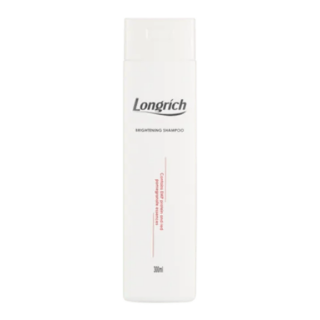




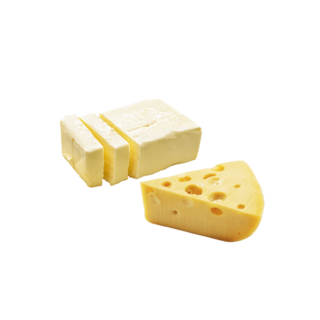







































Leave a Reply
You must be logged in to post a comment.