Get started and set up a Google Compute Engine Instance. In this post, I will guide you through the process of setting up a Compute Engine Instance for your website or app or blog on Debian 9.
Not using Debian 9? Choose a different OS:
Prerequisites
- Signup for FREE Google Cloud Account (If you are opening a new account you may get free $300 credit for 1 year).
- Setup and enable billing for your account.
- Create a Google Cloud project and navigate to your project dashboard.
Create Compute Engine VM Instance
Now create a VM Instance with the following details
Name: Your desired name
Region: Closest to your audience
Zone: Your choice
Machine Type: Micro(0.6 GB Memory) to start with. You can choose the Machine size you need
Boot Disk: Debian GNU/Linux 9 (Stretch)
Identity and API access: Allow full access to all Cloud APIs
Firewall: Check Allow HTTP traffic & Allow HTTPS traffic
Click Create.
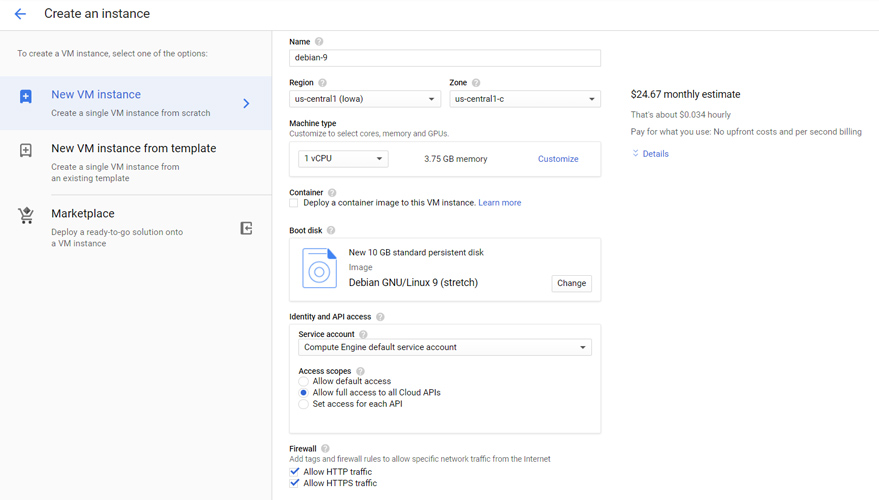
It will take some time to create your new instance. Once the VM instance is created you will get your public IP address like the following image.
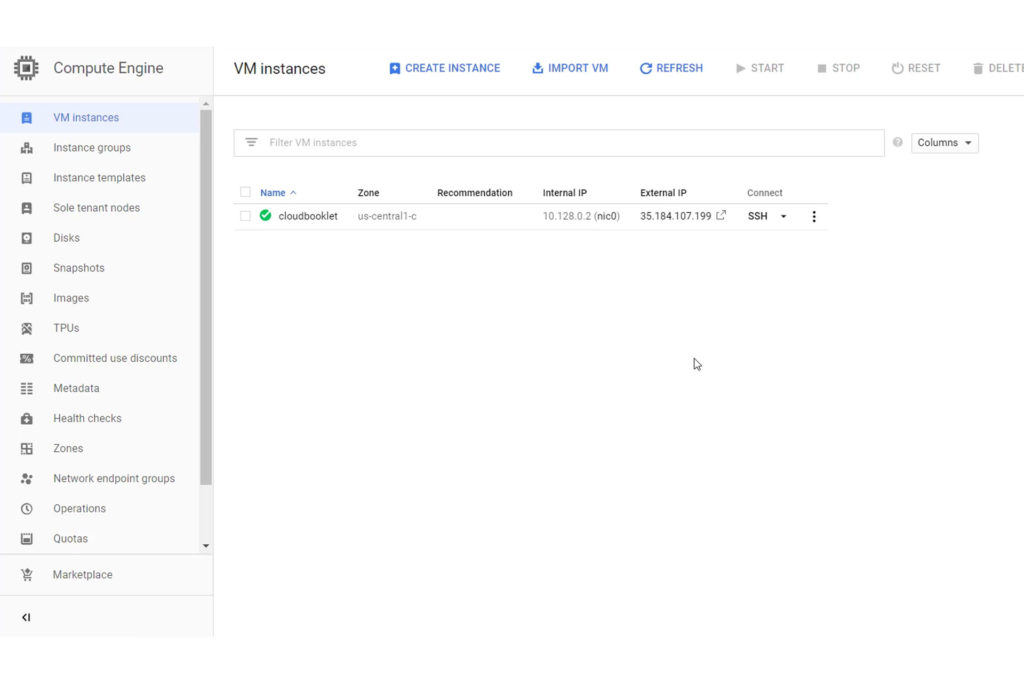
Reserve your IP Address
Your Compute Engine Instance will be ready for installation of software packages within minutes. Each VM instance has an internal and external IP address. Whenever you restart or stop-start your instance a new IP address will get assigned. So you have to reserve your external IP address as static. Go to VPC Network -> External IP addresses and reserve the IP address.
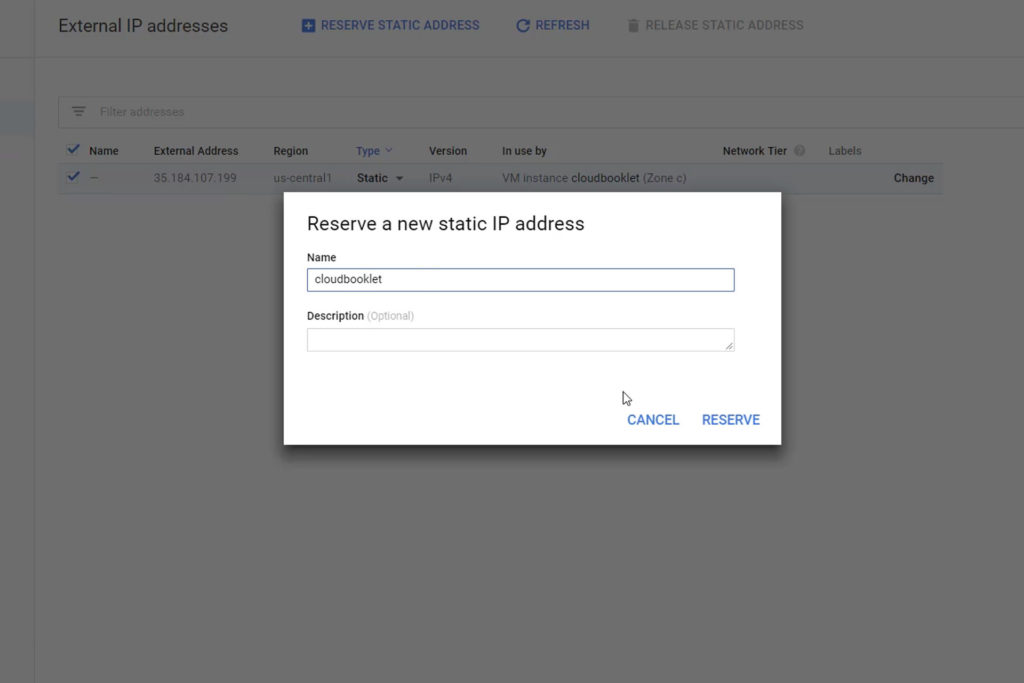
Error Handling
Unable to create VM Instance
Please check whether you have activated billing in your account. Creating new Compute Engine requires billing activated.
Leave a Reply
You must be logged in to post a comment.