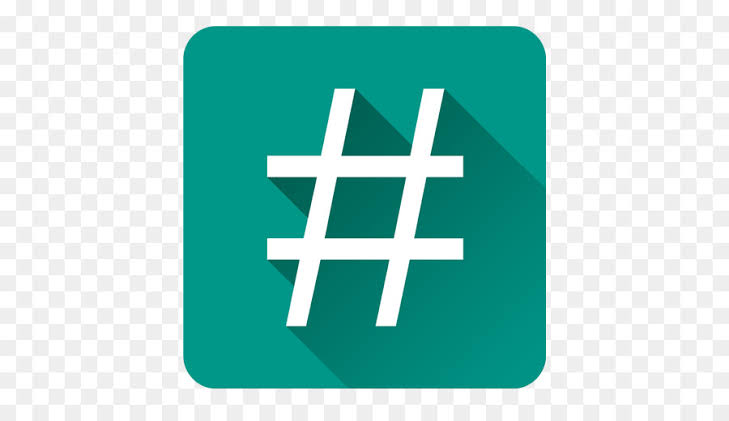
Rooting is definitely not a new term in the mobile phone world. While some might still ask – What is root?, why do I need to root my android device? how do I root my android device?.. All you need to know about roots are contained in this article.
Many don’t usually consider the need to root their android devices but the benefits of a rooted android device are sometimes relevant to our device. Right from overclocking the processor, expanding ram storage, hacking mobile games, and many others… this article contains information you probably don’t know about the benefits of a rooted android device, and if you’re wondering what root means, do not worry, the article contains all you need to know about root, Its benefits, downsides, and processes.
WHAT IS ROOT?
Before we can proceed with our rooting we need to know what rooting is all about. Here is a short explanation of what rooting is.
The root is simply the jailbreak of your android device. Jailbreak in the sense that you make yourself the administrator of your device, meaning you have absolute control over your android device. When you purchase a new device it is actually locked by the system administrator, meaning you don’t have total control of your phone. They only make few parts accessible to the user and the other part are locked for the device security purposes, rooting is granting yourself access to those locked features of your mobile device and doing anything with them (you can even delete all system files if you want-not recommended-) You can literally do anything you desire with your android device after root, extend battery life, hack WiFi … And I mean literally anything.
BENEFITS OF A ROOTED ANDROID DEVICE
- Install unsupported, carrier or manufacturer blocked apps
Android users may sometimes face issues with installing certain apps due to the manufacturer or carrier revoking the installation of such an app or maybe your device doesn’t just support the app. Rooting your device might actually save you from such a scenario, enabling you to flash custom ROMs or kernel and allowing you to install any app you can think of!
- Overclocking processor
Although most high-end device users don’t find this particularly useful, a low-end device user may suffer lagging or device slowing down due to low memory, rooting your device is the best option as you can simply overclock your processor, giving your device more speedy, smooth experience.
Earn Free Cryptocurrency From Crypto Airdrop (Bitcoin Ethereum & More)
Join Us On Telegram Now
- Underclocking processor
Having a fast device is cool but some might prefer more battery life to the device’s speed, underclocking your device’s processor reduces device speed but also provides you with a much better battery life. You may consider rooting your device to get the most out of your battery.
- Remove bloatware apps
Your android device is packed with lots of system app, some of these apps are useful but most of them are completely useless. Those useless apps are called bloatwares, they are installed directly from the manufacturer and the most annoying thing about these apps is that they consume loads of space and they Can’t be removed. Rooting your device gives you more access to remove such apps and enjoy more system storage.
- Complete backup
Every android device obviously has the ability to backup data but these backup may only include files, contact and messages and not all what’s contained in the device. Rooting your android device gives permission to an app that can make a complete backup of your device, and just incase you change your device, everything would be restored to how they previously were.
- Automate device
Rooting your device gives you the ability to automate everything on your device, just a single app with root access would enable you to set up anything to work the way you want anytime you wish!.
- Custom roms
Gotten tired of your device’s boring stock ROM already? root your device and get a custom ROM. You can use use a Linux rom on your Samsung device if you choose to. Xda developer provides the best custom for your device.
- Custom kernels
Your android phone stock kernel doesn’t really offer much, but with a custom kernel you’ll be able to implement some really cool tweaks to your device. Faster charging, WiFi tethering are just few of the cool stuffs!.
- Device tweaking
You wish to have a deeply customised device?, rooting gives you the ability to customise every single bit of your device. You just need to root your device search the Web for a formidable app and you can have your device looking just the way you want it!.
- Expanding ram capacity
You might have a good looking device but with a low ram storage of maybe 2GB or lower which may cause glitches or even crash when running certain apps or games, which could be really annoying at times. Rooting your device gives you the ability to expand your device ram storage and increase them to your desired capacity. Although the process might be a bit lengthy, it’s actually worth the stress.
Downsides of a rooted device
- Risk of brick
Lack of knowledge about rooting or missing a step while rooting can instantly brick your device, it is highly recommended you follow the steps carefully and make sure you’re downloading the right file for your device also download your files from trusted sources to ensure the file you downloaded has not been corrupted(xda developer is highly recommended). Trust me, you don’t want to end up turning your device to a useless Brick!.
- Warranty void
Once your phone has been rooted then the warranty that came it has been void! And the company won’t cover any damage or even glitch that may occur on the device.
HOW TO ROOT MY ANDROID DEVICE
DISCLAIMER:
ALITECH IS NOT AND WILL NOT BE RESPONSIBLE FOR ANY DAMAGE CAUSED TO YOUR DEVICE DURING OR AFTER ROOTING. THE INFORMATIONS PROVIDED IN THIS ARTICLE ARE FOR EDUCATIONAL PURPOSES ONLY!.
There are generally 2 methods to root an android device:
WITHOUT PC
This method is simply the use of mobile applications to perform root your device. Although this method doesn’t work for all devices, it works for a great deal of android phones.
There are many apps options to choose from when rooting your android, we’ll focus on kingoroot because it is considered the best for superuser.
REQUIREMENTS
- Kingoroot app
- at least 80% battery life
- Internet access
STEPS FOR ROOTING WITH KINGOROOT
STEP 1: download the KINGOROOT app from here.
STEP 2: Set your device to allow installation from unknown source(if not set already), go to settings, scroll down to security and check the unknown source button.
STEP 3: install kingoroot and launch
STEP 4: click on the “one-click root” button on the main page.
STEP 5: Wait for few seconds while the rooting process begins.
STEP 6: reclick on the “one click root” button again if rooting failed.
STEP 7: if “rooting failed” persist, then try the rooting method below, which requires PC. It’ll definitely work!
WITH PC
Now this method will have two categories
Odin and Kingoroot, the former for Samsung devices and the later for other devices.
ROOTING ANDROID DEVICE WITH PC USING KINGOROOT
REQUIREMENTS
- kingoroot for pc
- Quality USB cable -(phone’s original if available)
- Phone 80%battery life
- Internet access
STEPS
STEP 1: enable USB debugging on your device. To do that enable developer option by going to settings >about device> find build number and click consecutively on it till the “you are now a developer” dialogue appear. Go back to settings, now you will see developer option, click on it and check the USB debugging box.
STEP 2: download the kingoroot app for pc here and install.
STEP 3: After installation, launch the app and plug-in your mobile device (make sure it is powered on)
STEP 4: wait for kingoroot to download and install your device driver (Internet access required)
NOTE: always pay attention to your phone, any time a prompt appear click the “allow from this computer” button
STEP 5: now click the ROOT button and the process will begin automatically. Do no touch or unplug your device during this process. Your device may begin to reboot several times, fear not! It is absolutely Normal. Do not touch your device until booting is complete.
STEP 6:now your device is successfully rooted!
ROOTING SAMSUNG DEVICE WITH PC USING ODIN
REQUIREMENTS
- ODIN
- CF auto root file (specific for your device)
- Samsung driver
- Quality USB cable (phones original if available)
- 80% phone battery life
STEPS
STEP 1: enable USB debugging mode (as stated earlier) and OEM unlock on your device.
STEP 2: reboot your device into download mode (hold power+home+vol. Down key simultaneously while phone is powered off)
STEP 3: download ODIN here and cf auto root file for your device here (if your device cf auto root file is not found here, manually search Google with your phone’s model E.G. Samsung sm j200g cf auto root file)
STEP 4: install ODIN and launch
STEP 5: connect your device while in download mode then click on PDA and locate the CF auto root file on system and click on it.
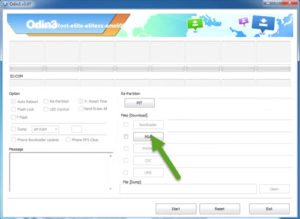
STEP 6: click on start and wait till you see pass!
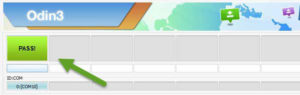
STEP 7: wait till it successfully boot up(might reboot a few times), you should see a superuser or supersu app installed.
Congratulations! Your device has been successfully rooted.
Awesome apps for rooted device and their features coming up next.. Join our telegram channel here to stay tuned.
Leave a Reply
You must be logged in to post a comment.