Learn how to – Protect grub with password on Debian/Ubuntu/Kali Linux.
Hey all!. Are you running on a Linux OS and trust it is well secured with user password to restrict access?. Well, that is not the case because somebody can easily change your user password using grub thus compromising the security of your system. Then how do we curb this?. You have to set grub password and this is how to.
Edit the file:
/etc/grub.d/00_headerCreate your password by typing:
$ sudo grub-mkpasswd-pbkdf2Enter the desired password.
Enter password:
Reenter password:
PBKDF2 hash of your password is grub.pbkdf2.sha512.10000.314C33B627B0AB182F94D30F0FBF774D43BB7BE1C10A9A4090E81EC71620AAFB8B783167F1B5DE23BB65E9EF28CE2C065F76CE3872F8FA15DA491CBC788DB046.139473B7C6C02E0E0452D38B2B5B7A309B941A66BCA811BF71F09DFA7538D38375D1430E0D7E481B7875CBD4415CE5B53A7B84ED9EACFAEB0A0179820AD56610This will generate a long and encrypted password as shown in the screen-shot below.

Copy the whole generated code and edit the file /etc/grub.d/00_header using vim or any text editor you prefer:
sudo vim /etc/grub.d/00_headerGo to the end of the file, on vi use G to go to the end of the file, if on the leafpad scroll to the end of the file.
Type the following command;
cat << EOF
set superusers="username"
password_pbkdf2 username 'paste the generated code copied above here'
EOFFor instance, in my case check the screenshot

Save the changes and exit the editor & update grub using either of the commands;
$ sudo update-grub
Generating grub configuration file ...
Found theme: /boot/grub/themes/kali/theme.txt
Found background image: /usr/share/images/desktop-base/desktop-grub.png
Found linux image: /boot/vmlinuz-5.14.0-kali4-amd64
Found initrd image: /boot/initrd.img-5.14.0-kali4-amd64
Found linux image: /boot/vmlinuz-5.10.0-kali9-amd64
Found initrd image: /boot/initrd.img-5.10.0-kali9-amd64
done
or
sudo grub-mkconfig -o /boot/grub/grub.cfgTo test the changes, reboot the system. If the procedure above was successful, once you select grub entry to boot, you will be prompted to enter username and password. Enter those credentials and there you go,, your grub is secured!!!!
On The Other Hand,
In case you forget your password or grub password fails to work, this is how to restore the changes using live bootable flash-drive or DVD. Once you have created one, boot the system using it.
Once you boot into live, follow the procedure here given. Launch the gparted to check the partition where system OS is installed (check the screenshot for my case)

Mount the Linux OS root Partition using the following command
sudo mount /dev/sda6 /mnt/
cd /mnt/Then type the following command as it is:
for i in /sys /proc /run /dev; do sudo mount --bind "$i" "/mnt$i";
doneEdit the file /etc/grub.d/00_header using
sudo vim /etc/grub.d/00_headerRemove the added lines at the end of it, as in below for my case,
cat << EOF
set superusers="learnhowto"
password_pbkdf2 learnhowto grub.pbkdf2.sha512.10000.0EF3409AFA03D25C3CFCC47EE7664B8BE6A9554D5D9ADBB9D78
084820957098E4B7F360A28C896EC83522A7A0516701E1E54AC280A5E71D36780D49438579FA5.CC1E540432E3047A
4C8AD38DE14965FA737F7609C73286FEB2EE263FC54F4CBE9ECED1F190AC99DFD8288B768CBBF6FC4134CCF9ABC204
9AC0E39AB28A17866B
EOF
Update grub
sudo update-grubInstall grub in Master Boot Record(MBR) using the following command
sudo grub-install /dev/sdaUpdate grub again to effect the changes:
sudo update-grubReboot your system and the grub password prompt is gone!.



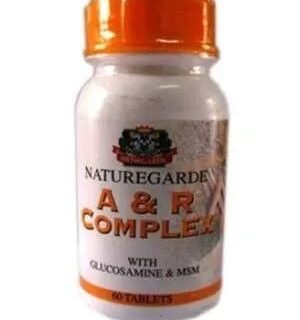



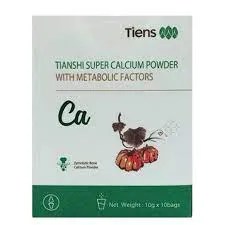























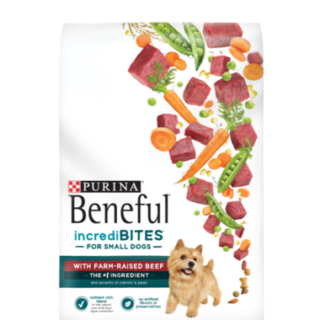














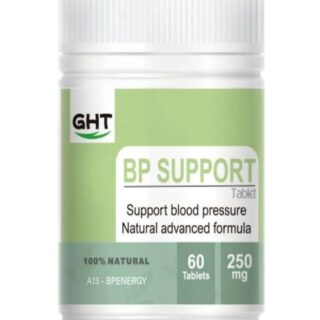





Leave a Reply
You must be logged in to post a comment.