Install Spree Commerce on Google Cloud with Ubuntu 18.04, Passenger and Nginx
In this guide, you are going to learn how to install and set up a leading Open Source Platform Spree Commerce built with Ruby on Rails in a production environment.
Prerequisites
- For setting up Compute Engine, see the Setting up Compute Engine Instance.
- Domain name is pointed to your virtual machine.
- For setting up Cloud DNS, see the Setting up Google Cloud DNS for your domain.
- Google Cloud SQL Setup, see Setup Cloud SQL and connect with Compute Engine.
Install Ruby on Rails with RVM
SSH to your Compute Engine Instance and execute the following commands to install RVM. Replace username with your username
curl -sSL https://get.rvm.io | bash
source /home/username/.rvm/scripts/rvm
Install Dependencies
rvm requirements
Wait for the dependencies installation to complete
Install Ruby
Once RVM and dependencies are installed successfully you can install Ruby with RVM.
rvm install ruby rvm --default use ruby ruby -v
Bundler is a tool that manages gem dependencies for all projects. Install the Bundler gem next as Rails depends on it.
gem install bundler
Install Nodejs, ImageMagick, MySQL Client, and some required packages
sudo apt-get install -y nodejs imagemagick libcurl4-openssl-dev mysql-client libmysqlclient-dev
Install Rails
gem install rails rails -v
Now install MySQL adapter for Rails
gem install mysql2
Create a new Rails project
rails new myproject -d mysql cd myproject
Edit the database configuration to connect to Cloud SQL
sudo nano config/database.yml
Replace the username with your username, password with your password, host with your Cloud SQL IP address
Make sure your database.yml looks like this
default: &default
adapter: mysql2
encoding: utf8
pool: <%= ENV.fetch("RAILS_MAX_THREADS") { 5 } %>
username: username
password: password
host: Cloud_SQL_IP_Address
database: database_name
development:
<<: *default
test:
<<: *default
production:
<<: *default
Install Spree Commerce
Add Spree to your Gemfile
sudo nano Gemfile
Add the following to the last
gem 'therubyracer', platforms: :ruby gem 'spree', '~> 3.6.4' gem 'spree_auth_devise', '~> 3.3' gem 'spree_gateway', '~> 3.3'
bundle install
rails g spree:install --user_class=Spree::User
Enter your admin credentials when prompted and complete the installation.
Install Passenger and Nginx
Once Spree Commerce is installed you can install Passenger and configure Nginx
sudo apt-key adv --keyserver hkp://keyserver.ubuntu.com:80 --recv-keys 561F9B9CAC40B2F7 sudo apt-get install -y apt-transport-https ca-certificates sudo sh -c 'echo deb https://oss-binaries.phusionpassenger.com/apt/passenger bionic main > /etc/apt/sources.list.d/passenger.list' sudo apt-get update sudo apt-get install -y nginx-extras libnginx-mod-http-passenger if [ ! -f /etc/nginx/modules-enabled/50-mod-http-passenger.conf ]; then sudo ln -s /usr/share/nginx/modules-available/mod-http-passenger.load /etc/nginx/modules-enabled/50-mod-http-passenger.conf ; fi sudo ls /etc/nginx/conf.d/mod-http-passenger.conf
sudo service nginx start
Now Passenger and Nginx are installed successfully. You can visit your domain name in your web browser, you can see the Nginx welcome page.
Nginx Configurations for Spree Commerce
Now you need to update the Nginx configuration to point Passenger to the version of Ruby you are using.
sudo nano /etc/nginx/conf.d/mod-http-passenger.conf
Replace
passenger_ruby /usr/bin/passenger_free_ruby;
with
passenger_ruby /home/username/.rvm/wrappers/ruby-2.5.3/ruby;
Remove default Nginx configurations
sudo rm -rf /etc/nginx/sites-available/default sudo rm -rf /etc/nginx/sites-enabled/default
Create a new configuration for your Ruby application
sudo nano /etc/nginx/sites-available/yourdomainname.com
Paste this new configuration setting and hit Ctrl+X followed by Y to save the file
server {
listen 80 default_server;
server_name yourdomainname.com;
passenger_enabled on;
passenger_app_env production;
root /home/username/myproject/public;
}
Enable your new configuration
sudo ln -s /etc/nginx/sites-available/yourdomainname.com /etc/nginx/sites-enabled/
Validate Nginx configuration and restart your Nginx web server.
sudo nginx -t sudo service nginx restart
Now Spree Commerce is installed and configured with Passenger and Nginx and connected with Cloud SQL on Google Cloud.
Visit your domain name on your browser, you can view the Spree Commerce homepage
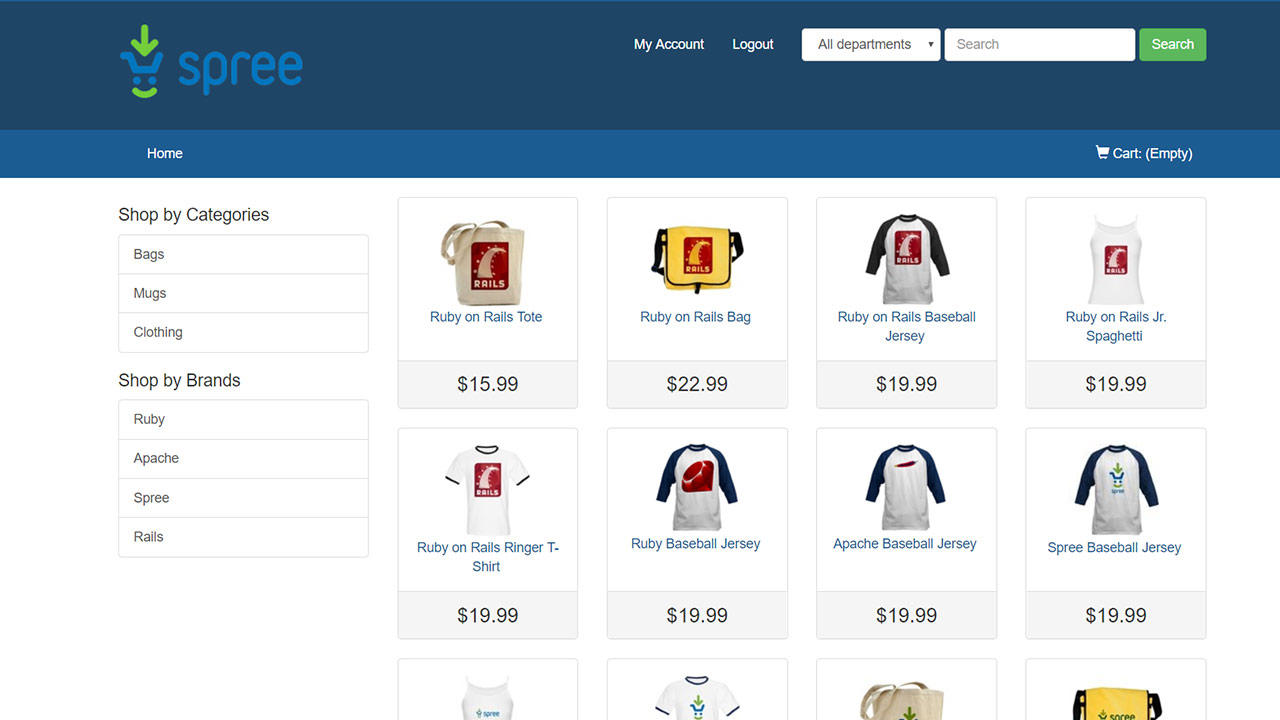
Check your Spree Commerce admin page by entering the admin followed by your domain name (yourdomainname.com/admin)
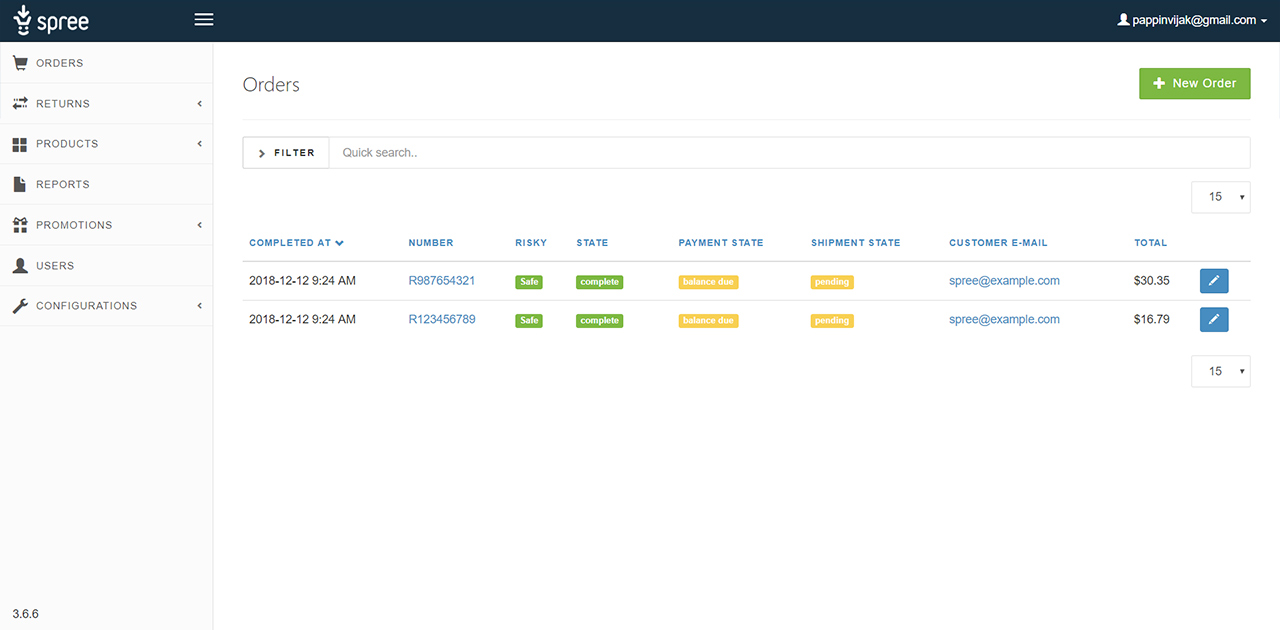
Enjoy your installation of Spree Commerce on Google Cloud with Ubuntu 18.04 LTS, Passenger, Nginx and connected to Cloud SQL.
Leave a Reply
You must be logged in to post a comment.