Learn how to – Install Openfire XMPP Server on CentOS 8 | CentOS 7.
Welcome to our guide on how to install Openfire XMPP Server on CentOS 8 | CentOS 7. Openfire is a powerful instant messaging (IM) and chat server that uses XMPP/Jabber protocol. Openfire is a very popular Messaging (Chat) and Presence Server,It is the base for a range of products that use XMPP and as it says, it is Extensible, which means that its capabilities can be increased, especially with Plugins like Asterisk IM plugin and many more.
For Ubuntu installation, checkout: How to install Openfire on Ubuntu
XMPP( Extensible Messaging and Presence Protocol) is a widely adopted open protocol for instant messaging. It is a real-time communication protocol (which includes chat) based on XML.
Openfire provides cool features like:
- MySQL,Oracle,PostgreSQL and embedded database support for user details and massages storage.
- LDAP integration support
- Support both TLS and SSL for security
- Web GUI configuration manager
- Spark IM client integration
- A lot of plugins to extend its functionality
- Clustering to avoid single point of failure
- Integrating with other external IM servers
Let’s now kickstart the installation of Openfire XMPP Server on CentOS 8 | CentOS 7.
Step 1: Update system
The first step will be to update CentOS 8 / CentOS 7 system.
sudo yum -y update
sudo yum -y install wget curlStep 2: Install Openfire on CentOS 8 | CentOS 7
Download Openfire latest package.
wget https://www.igniterealtime.org/downloadServlet?filename=openfire/openfire-4.7.4-1.noarch.rpm -O openfire.rpmOnce the Openfire package is downloaded, install it on CentOS 8 | CentOS 7 by running the command below.
sudo yum localinstall ./openfire.rpmAccept installation prompt by pressing the y key in your keyboard.
......................
Transaction Summary
========================================================================================================================================================
Install 57 Packages
Total size: 86 M
Total download size: 46 M
Installed size: 208 M
Is this ok [y/N]: y
Open all the required ports in the firewall.
sudo firewall-cmd --zone=public --add-port=9090/udp --permanent
sudo firewall-cmd --zone=public --add-port=9090/tcp --permanent
sudo firewall-cmd --zone=public --add-port=9091/udp --permanent
sudo firewall-cmd --zone=public --add-port=9091/tcp --permanent
sudo firewall-cmd --reloadStart and enable the service.
sudo systemctl start openfire
sudo systemctl enable openfireConfirm service status:
$ systemctl status openfire
● openfire.service - SYSV: Openfire is an XMPP server, which is a server that facilitates XML based communication, such as chat.
Loaded: loaded (/etc/rc.d/init.d/openfire; generated)
Active: active (running) since Sat 2020-05-23 19:22:59 CEST; 23s ago
Docs: man:systemd-sysv-generator(8)
Process: 2323 ExecStart=/etc/rc.d/init.d/openfire start (code=exited, status=0/SUCCESS)
Main PID: 2350 (java)
Tasks: 0 (limit: 24408)
Memory: 1.3M
CGroup: /system.slice/openfire.service
‣ 2350 /etc/alternatives/jre/bin/java -Dlog4j.configurationFile=/opt/openfire/lib/log4j2.xml -server -DopenfireHome=/opt/openfire -Dopenfire>
May 23 19:22:58 centos.ownyourlife.com.ng systemd[1]: Starting SYSV: Openfire is an XMPP server, which is a server that facilitates XML based commun>
May 23 19:22:58 centos.ownyourlife.com.ng su[2337]: (to daemon) root on none
May 23 19:22:58 centos.ownyourlife.com.ng su[2337]: pam_unix(su:session): session opened for user daemon by (uid=0)
May 23 19:22:58 centos.ownyourlife.com.ng su[2337]: pam_unix(su:session): session closed for user daemon
May 23 19:22:58 centos.ownyourlife.com.ng openfire[2323]: Starting openfire:
May 23 19:22:59 centos.ownyourlife.com.ng systemd[1]: Started SYSV: Openfire is an XMPP server, which is a server that facilitates XML based communi>
Step 3: Access Openfire Console to finish setup
Access Openfire Web interface on the Server using the IP address or server hostname and port 9090. On the first prompt choose installation language:

Select your default language then click Continue. On Server setup window, set your domain and click Continue button.

For Database Settings, choose Embedded Database and click “Continue“.

Select Default option on Profile Settings; You can later add external authentication mechanisms like LDAP

Set admin user email address and password:

Login to Openfire console in the next page.

Enjoy using Openfire.

You now have Openfire installed on CentOS 8 | CentOS 7 Linux.












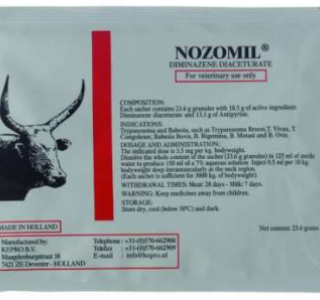





Leave a Reply
You must be logged in to post a comment.