Learn how to – Install FreeRADIUS and Daloradius on CentOS 7 / RHEL 7.
FreeRADIUS is a high performance, open source RADIUS server developed under the GNU General Public License. FreeRADIUS is the most used RADIUS server in the world. FreeRADIUS comes with web-based user administration tool and is modular, very scalable and rich sets of features. This is a how to install FreeRADIUS and Daloradius on CentOS 7 / RHEL 7.
RADIUS, which stands for “Remote Authentication Dial In User Service”, is a network protocol – a system that defines rules and conventions for communication between network devices – for remote user authentication and accounting. RADIUS is normally used to provide AAA services; Authorization. Authentication and Accounting.
FreeRADIUS is the most deployed RADIUS server since it supports all common authentication protocols, being open source and simplified user administration made possible by its dialupadmin web GUI. The server also comes with modules for LDAP and database systems integration like MySQL,PostgreSQL,Oracle e.t.c.
Setup Initialization
Update your CentOS / RHEL System
sudo yum -y update
sudo rebootSet SELinux to permissive mode if you want seamless installation without touching SELinux management tools.
sudo setenforce 0
sudo sed -i 's/^SELINUX=.*/SELINUX=permissive/g' /etc/selinux/config
Install FreeRADIUS and Daloradius on CentOS 7 and RHEL 7
Let’s start the installation of FreeRADIUS and Daloradius on CentOS 7 and RHEL 7.
Step 1: Install httpd server and Development Tools
Install apache web server and Development tools:
sudo yum -y groupinstall "Development Tools"
sudo yum -y install httpd httpd-develStart and enable httpd server
sudo systemctl enable --now httpdCheck status of httpd server to make sure it’s running
[root@freeradius ~]# systemctl status httpd
● httpd.service - The Apache HTTP Server
Loaded: loaded (/usr/lib/systemd/system/httpd.service; enabled; vendor preset: disabled)
Active: active (running) since Sat 2016-08-06 22:03:15 UTC; 8s ago
Docs: man:httpd(8)
man:apachectl(8)
Main PID: 3824 (httpd)
Status: "Processing requests..."
CGroup: /system.slice/httpd.service
├─3824 /usr/sbin/httpd -DFOREGROUND
├─3825 /usr/sbin/httpd -DFOREGROUND
├─3826 /usr/sbin/httpd -DFOREGROUND
├─3827 /usr/sbin/httpd -DFOREGROUND
├─3828 /usr/sbin/httpd -DFOREGROUND
└─3829 /usr/sbin/httpd -DFOREGROUND
Aug 06 22:03:15 freeradius systemd[1]: Starting The Apache HTTP Server...
Aug 06 22:03:15 freeradius httpd[3824]: AH00558: httpd: Could not reliably determine th...age
Aug 06 22:03:15 freeradius systemd[1]: Started The Apache HTTP Server.
Hint: Some lines were ellipsized, use -l to show in full.
Step 2: Installing and Configuring MariaDB
We’ll install and configure MariaDB 10, using steps below:
- Add MariaDB official repo content to CentOS 7 system
curl -LsS https://downloads.mariadb.com/MariaDB/mariadb_repo_setup | sudo bash -s --- Install MariaDB to configure Database server
sudo yum -y install MariaDB-server MariaDB-clientYou’ll be prompted to install MariaDB GPG Signing key. Just press y to allow installation.
- Start and enable MariaDB to run on boot
sudo systemctl start --now mariadbCheck if running and if enabled
systemctl status mariadbConfigure initial MariaDB settings to secure it. Here you’ll set root password. For security purposes, consider removing anonymous users and disallowing remote root login. See sample configuration shown below. Key choices are marked with red.
[root@freeradius ~]$ sudo mariadb-secure-installation
NOTE: RUNNING ALL PARTS OF THIS SCRIPT IS RECOMMENDED FOR ALL MariaDB
SERVERS IN PRODUCTION USE! PLEASE READ EACH STEP CAREFULLY!
In order to log into MariaDB to secure it, we'll need the current
password for the root user. If you've just installed MariaDB, and
you haven't set the root password yet, the password will be blank,
so you should just press enter here.
Enter current password for root (enter for none):
OK, successfully used password, moving on...
Setting the root password ensures that nobody can log into the MariaDB
root user without the proper authorisation.
Set root password? [Y/n] Y
New password:
Re-enter new password:
Password updated successfully!
Reloading privilege tables..
... Success!
By default, a MariaDB installation has an anonymous user, allowing anyone
to log into MariaDB without having to have a user account created for
them. This is intended only for testing, and to make the installation
go a bit smoother. You should remove them before moving into a
production environment.
Remove anonymous users? [Y/n] y
... Success!
Normally, root should only be allowed to connect from 'localhost'. This
ensures that someone cannot guess at the root password from the network.
Disallow root login remotely? [Y/n] y
... Success!
By default, MariaDB comes with a database named 'test' that anyone can
access. This is also intended only for testing, and should be removed
before moving into a production environment.
Remove test database and access to it? [Y/n] y
- Dropping test database...
... Success!
- Removing privileges on test database...
... Success!
Reloading the privilege tables will ensure that all changes made so far
will take effect immediately.
Reload privilege tables now? [Y/n] y
... Success!
Cleaning up...
All done! If you've completed all of the above steps, your MariaDB
installation should now be secure.
Thanks for using MariaDB!
Configure Database for freeradius
$ mysql -u root -p
CREATE DATABASE radius;
GRANT ALL ON radius.* TO radius@localhost IDENTIFIED BY "StrongradIusPass";
FLUSH PRIVILEGES;
qStep 3: Install PHP and required modules
Add EPEL and Remi repositories then install PHP and other extensions required for running Daloradius on CentOS 7.
sudo yum -y install epel-release
sudo yum -y install http://rpms.remirepo.net/enterprise/remi-release-7.rpm
sudo yum -y install yum-utils
sudo yum-config-manager --disable remi-php54
sudo yum-config-manager --enable remi-php74
sudo yum -y install php php-{cli,curl,mysqlnd,devel,gd,pear,mcrypt,mbstring,xml,pear}
Check PHP version to confirm
$ php -v
PHP 7.4.21 (cli) (built: Jun 29 2021 15:17:15) ( NTS )
Copyright (c) The PHP Group
Zend Engine v3.4.0, Copyright (c) Zend TechnologiesStep 4: Installing FreeRADIUS on CentOS 7 / RHEL 7
Now run the following commands in your terminal to install FreeRADIUS on CentOS 7 / RHEL 7.
sudo yum -y install freeradius freeradius-utils freeradius-mysqlYou have to start and enable freeradius to start at boot up.
sudo systemctl enable --now radiusd.serviceNow you can check the status:
$ systemctl status radiusd.service
● radiusd.service - FreeRADIUS high performance RADIUS server.
Loaded: loaded (/usr/lib/systemd/system/radiusd.service; enabled; vendor preset: disabled)
Active: active (running) since Thu 2019-10-10 13:03:52 UTC; 22s ago
Process: 21754 ExecStart=/usr/sbin/radiusd -d /etc/raddb (code=exited, status=0/SUCCESS)
Process: 21750 ExecStartPre=/usr/sbin/radiusd -C (code=exited, status=0/SUCCESS)
Process: 21749 ExecStartPre=/bin/chown -R radiusd.radiusd /var/run/radiusd (code=exited, status=0/SUCCESS)
Main PID: 21757 (radiusd)
CGroup: /system.slice/radiusd.service
└─21757 /usr/sbin/radiusd -d /etc/raddb
Oct 10 13:03:52 cent7.novalocal systemd[1]: Starting FreeRADIUS high performance RADIUS server….
Oct 10 13:03:52 cent7.novalocal systemd[1]: Started FreeRADIUS high performance RADIUS server..If you have Firewalld service running, allow radius and http traffic in and out. Radius server uses udp ports 1812 and 1813. This can be confirmed by viewing the contents of the file /usr/lib/firewalld/services/radius.xml
sudo firewall-cmd --add-service={http,https,radius} --permanentReload firewalld for changes to take effect
sudo firewall-cmd --reloadTest radius server by running it in debug mode with option -X
$ sudo ss -tunlp | grep radiusd
udp UNCONN 0 0 *:44132 *:* users:(("radiusd",pid=21757,fd=12))
udp UNCONN 0 0 127.0.0.1:18120 : users:(("radiusd",pid=21757,fd=11))
udp UNCONN 0 0 *:1812 *:* users:(("radiusd",pid=21757,fd=7))
udp UNCONN 0 0 *:1813 *:* users:(("radiusd",pid=21757,fd=8))
udp UNCONN 0 0 [::]:33089 [::]:* users:(("radiusd",pid=21757,fd=13))
udp UNCONN 0 0 [::]:1812 [::]:* users:(("radiusd",pid=21757,fd=9))
udp UNCONN 0 0 [::]:1813 [::]:* users:(("radiusd",pid=21757,fd=10))Step 5: Configure FreeRADIUS on CentOS 7 / RHEL 7
To Configure FreeRADIUS to use MariaDB, follow steps below.
1 – Import the Radius database scheme to populate radius database
sudo su -
mysql -u root -p radius < /etc/raddb/mods-config/sql/main/mysql/schema.sqlFirst you have to create a soft link for SQL under /etc/raddb/mods-enabled
sudo ln -s /etc/raddb/mods-available/sql /etc/raddb/mods-enabled/Configure SQL module /raddb/mods-available/sql and change the database connection parameters to suite your environment:
sudo vi /etc/raddb/mods-available/sql- sql section should look similar to below.
sql {
driver = "rlm_sql_mysql"
dialect = "mysql"
# Connection info:
server = "localhost"
port = 3306
login = "radius"
password = "StrongradIusPass"
# Database table configuration for everything except Oracle
radius_db = "radius"
}
# Set to ‘yes’ to read radius clients from the database (‘nas’ table)
# Clients will ONLY be read on server startup.
read_clients = yes
# Table to keep radius client info
client_table = "nas"Then change group right of /etc/raddb/mods-enabled/sql to radiusd:
sudo chgrp -h radiusd /etc/raddb/mods-enabled/sqlStep 6: Install and Configure Daloradius (Optional)
You can use Daloradius to manage radius server. This is optional and should not be done before install FreeRADIUS.
Download daloradius release archive from Github.
sudo yum -y install wget
wget https://github.com/lirantal/daloradius/archive/master.zip
unzip master.zip
mv daloradius-master/ daloradiusImport Daloradius mysql tables
mysql -u root -p radius < daloradius/contrib/db/fr2-mysql-daloradius-and-freeradius.sql
mysql -u root -p radius < daloradius/contrib/db/mysql-daloradius.sqlMove daloradius folder to path in /var/www/html
sudo mv daloradius /var/www/html/Then change permissions for http folder and set the right permissions for daloradius configuration file.
sudo chown -R apache:apache /var/www/html/daloradius/
sudo mv /var/www/html/daloradius/library/daloradius.conf.php.sample /var/www/html/daloradius/library/daloradius.conf.php
sudo chmod 664 /var/www/html/daloradius/library/daloradius.conf.phpYou should now modify daloradius.conf.php file to adjust the MySQL database information .
sudo vi /var/www/html/daloradius/library/daloradius.conf.phpSet database name, user and password for connection.
$configValues['CONFIG_DB_HOST'] = 'localhost';
$configValues['CONFIG_DB_PORT'] = '3306';
$configValues['CONFIG_DB_USER'] = 'radius';
$configValues['CONFIG_DB_PASS'] = 'StrongradIusPass';
$configValues['CONFIG_DB_NAME'] = 'radius';To be sure everything works, restart radiusd and httpd services.
sudo systemctl restart radiusd.service httpd
systemctl status radiusd.service httpdThere should be no error is service status output:

Finally run the commands:
sudo pear install DB
sudo pear install MDB2Up to this point, we’ve covered complete installation and configuration of daloradius and freeradius, to access daloradius, open the link using your IP address:
http://ip-address/daloradius/login.php

The default login details are:
Username: administrator
Password: radiusThis is how daloRADIUS interface looks like.

Conclusion
You have learned how to Install FreeRADIUS, perform simple essential configurations and Installation of Daloradius which is a web-based tool used to administer FreeRADIUS. You may have to consider further reading to be a guru in FreeRADIUS administration.
Tags:
- install FreeRADIUS on CentOS 7 and RHEL 7
- install and configure FreeRADIUS on CentOS 7 and RHEL 7
- install daloradius on CentOS 7 and RHEL 7
For other Linux systems.


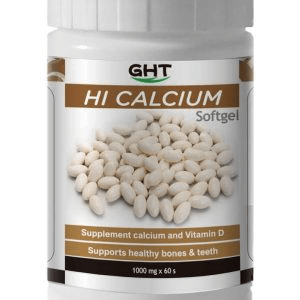





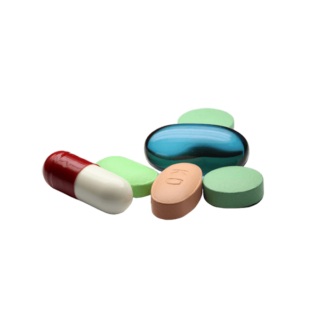
Leave a Reply
You must be logged in to post a comment.