Learn how to – Install CodeIgniter 4 PHP Framework on Ubuntu 22.04|20.04|18.04.
CodeIgniter is an open source Application Development Framework for building websites using PHP. The goal of CodeIgniter is to enable you to develop projects much faster without writing code from scratch. It gives you a rich set of libraries for commonly needed tasks, simple interface and logical structure to access these libraries.
Install CodeIgniter PHP Framework on Ubuntu 22.04|20.04|18.04
The steps for installing the CodeIgniter PHP Framework on Ubuntu 122.04|20.04|18.04 are a bit straightforward. Only that there are below few dependencies/Prerequisites:
- MySQL / MariaDB database server
- Apache / Nginx web server
- PHP
Step 1: Install PHP on Ubuntu
Start with the installation of PHP on Ubuntu 22.04|20.04|18.04 from apt repository:
sudo apt update
sudo apt install php php-cli php-mysql php-zip php-gd php-mbstring php-curl php-xml php-pear php-bcmath php-intlIf planning to use Nginx web server, you need to install php-fpm
sudo apt install php-fpm
Confirm PHP version:
$ php -v
PHP 7.4.3 (cli) (built: Nov 25 2021 23:16:22) ( NTS )
Copyright (c) The PHP Group
Zend Engine v3.4.0, Copyright (c) Zend Technologies
with Zend OPcache v7.4.3, Copyright (c), by Zend TechnologiesStep 2: Install and Configure Database
In this section, we’ll install and configure Database server for CodeIgniter. You have an option to use MySQL or MariaDB database server.
sudo apt install mariadb-server mariadb-clientFor MySQL Database server, check:
sudo apt install mysql-server mysql-client
After installing the database server, create a database and user for CodeIgniter.
Login as root user to MySQL console
$ sudo mysql -u root -p
CREATE USER 'codeigniter'@'localhost' IDENTIFIED BY 'StrongPassword';
CREATE DATABASE codeigniter;
GRANT ALL ON codeigniter.* to 'codeigniter'@'localhost';
FLUSH PRIVILEGES;
EXIT;Step 3: Install and Configure CodeIgniter
Once you have the database server installed and database created. You can proceed to install and configure CodeIgniter.
Download the latest release of CodeIgniter from Github page.
LATEST_VER=$(curl -s https://api.github.com/repos/codeigniter4/CodeIgniter4/releases/latest|grep tag_name | cut -d '"' -f 4)
wget https://github.com/codeigniter4/CodeIgniter4/archive/refs/tags/v4.1.8.tar.gz -O CodeIgniter-${LATEST_VER}.tar.gz
tar xvf CodeIgniter-${LATEST_VER}.tar.gz && rm -f CodeIgniter-${LATEST_VER}.tar.gz
mv CodeIgniter4-*/ CodeIgniter
Edit CodeIgniter database configuration file to set database credentials:
cp CodeIgniter/env CodeIgniter/.env
vim CodeIgniter/.envSet environemnt:
#--------------------------------------------------------------------
# ENVIRONMENT
#--------------------------------------------------------------------
CI_ENVIRONMENT = developmentSet database connection:
#--------------------------------------------------------------------
# DATABASE
#--------------------------------------------------------------------
database.default.hostname = localhost
database.default.database = codeigniter
database.default.username = codeigniter
database.default.password = StrongPassword
database.default.DBDriver = MySQLi
Next is to configure CodeIgniter base URL for accessing via your web browser.
vim CodeIgniter/.envSet like below:
app.baseURL = 'http://code.example.com'When done with the configurations, move the CodeIgniter folder to /srv
sudo mv CodeIgniter /srvStep 4: Install and Configure Apache Web server
Install the apache2package by running:
sudo apt -y install apache2 libapache2-mod-phpSet proper permissions for /srv/CodeIgniter
sudo chown -R www-data:www-data /srv/CodeIgniterCreate an apache configuration file for CodeIgniter
sudo vim /etc/apache2/sites-enabled/codeigniter.confAdd:
<VirtualHost *:80>
ServerName code.example.com
ServerAlias www.code.example.com
ServerAdmin webmaster@example.com
DocumentRoot /srv/CodeIgniter/public
ErrorLog /var/log/apache2/codeigniter-error_log
CustomLog /var/log/apache2/codeigniter-access_log combined
<Directory /srv/CodeIgniter/public>
Require all granted
AllowOverride All
Options +Indexes
</Directory>
</VirtualHost>
Enable rewrite module:
sudo a2enmod rewrite
sudo a2ensite codeigniter.conf
sudo systemctl restart apache2.serviceRestart apache2 service
sudo systemctl restart apache2If you access http://example.com from your browser, you should get a page like below:

This page signifies successful installation of CodeIgniter on Ubuntu 22.04|20.04|18.04. You can start your development with CodeIgniter and refer to the User guide manual for more learning.
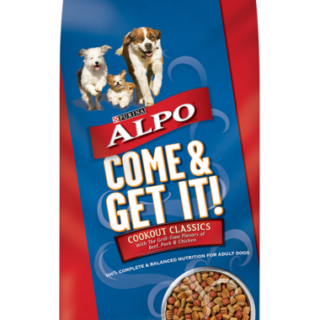























































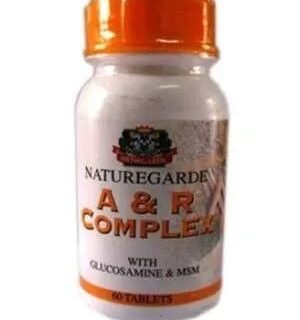

Leave a Reply
You must be logged in to post a comment.