Install CakePHP on Ubuntu 18.04 – Google Cloud. CakePHP is a rapid development framework for PHP which uses popular design patterns like Front Controller, Associative Data Mapping and MVC.
This guide, explains the steps to install CakePHP with LAMP on Ubuntu 18.04.
Prerequisites
- A running Compute Engine, see the Setting up Compute Engine Instance with Ubuntu 18.04
- Initial Ubuntu Server Set up.
- A running Cloud SQL instance, see How to set up Cloud SQL in Google Cloud
With the above completed prerequisites I assume you have your Apache, PHP installed and Cloud SQL is configured.
1. Install Required Packages
CakePHP requires some additional extensions like php-intl
sudo apt install php-intl
2. Install Composer
CakePHP can be installed by Composer, so you can go ahead install composer.
curl -sS https://getcomposer.org/installer | sudo php -- --install-dir=/usr/bin --filename=composer
To verify the installation run the composer command.
3. Create CakePHP Project
Once Composer is installed you can create a new CakePHP project using composer.
Now quickly move into the html directory.
cd /var/www/html
Create new project.
sudo composer create-project --prefer-dist cakephp/app myapp
This command will create a new CakePHP project in /var/www/html/myapp directory.
4. Set up Correct Permissions
Set correct permissions to the newly created project.
sudo chown -R username /var/www/html/myapp
sudo chmod -R 755 /var/www/html/myapp
sudo chmod -R 777 /var/www/html/myapp/tmp
5. Configure Apache
Enable Apache rewrite module.
sudo a2enmod rewrite
Edit apache2.conf/var/www
sudo nano /etc/apache2/apache2.conf
Replace Allowoverride None to Allowoverride All for /var/www directory and save the file.
Finally, edit 000-default.conf
sudo nano /etc/apache2/sites-enabled/000-default.conf
Replace DocumentRoot /var/www/html with DocumentRoot /var/www/html/myapp/webroot and save the file.
Now visit your web browser with your external IP address. You shall see the welcome page of CakePHP.

6. Set up Database
Now you can connect your application to Cloud SQL.
sudo nano /var/www/html/myapp/config/app.php
Replace the following in the file.
- Cloud_SQL_IP_ADDRESS: Your Cloud SQL Instance public IP address.
- CLOUD_SQL_USERNAME: Your Cloud SQL username.
- CLOUD_SQL_USER_PASSWORD: Your Cloud SQL password for the username.
- CLOUD_SQL_DATABASE_NAME: Your Cloud SQL database name.
'Datasources' => [
'default' => [
'className' => 'CakeDatabaseConnection',
'driver' => 'CakeDatabaseDriverMysql',
'persistent' => false,
'host' => 'Cloud_SQL_IP_ADDRESS',
/*
* CakePHP will use the default DB port based on the driver selected
* MySQL on MAMP uses port 8889, MAMP users will want to uncomment
* the following line and set the port accordingly
//'port' => 'non_standard_port_number',
'username' => 'CLOUD_SQL_USERNAME',
'password' => 'CLOUD_SQL_USER_PASSWORD',
'database' => 'CLOUD_SQL_DATABASE_NAME', /
* You do not need to set this flag to use full utf-8 encoding (internal default since CakePHP 3.6).
*/
//'encoding' => 'utf8mb4',
'timezone' => 'UTC',
'flags' => [],
'cacheMetadata' => true,
'log' => false,
Save the file. That’all!
Conclusion
Now you have learned how to install CakePHP on your Ubuntu server in Google Cloud.
Thanks for your time. If you face any problem or any feedback, please leave a comment below.
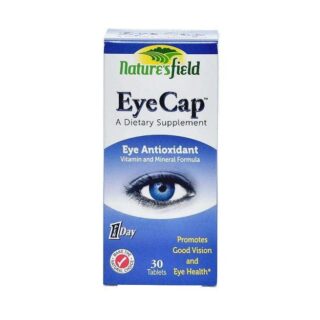












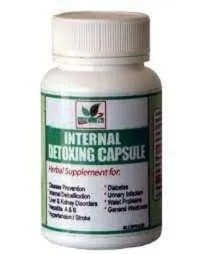


























































Leave a Reply
You must be logged in to post a comment.