Learn how to – Install Applications from Windows Command Line Interface.
How can I install programs/Applications on Windows from command line interface?. How to install Scoop on Windows Server?. In this blog post, I’ll show you how you can use Scoop command-line installer for Windows to install your favorite open source applications which you often enjoy in Linux.
With Scoop command-line installer for Windows, you don’t have to worry about Weird and long wizard-style installers, permission popups, and manually installing dependencies. All you do is fire command and the dirty work is handled by Scoop.
Install Scoop on Windows Desktop / Windows Server
Scoop is installed on Windows using PowerShell. Login as Administrator user and launch PowerShell.
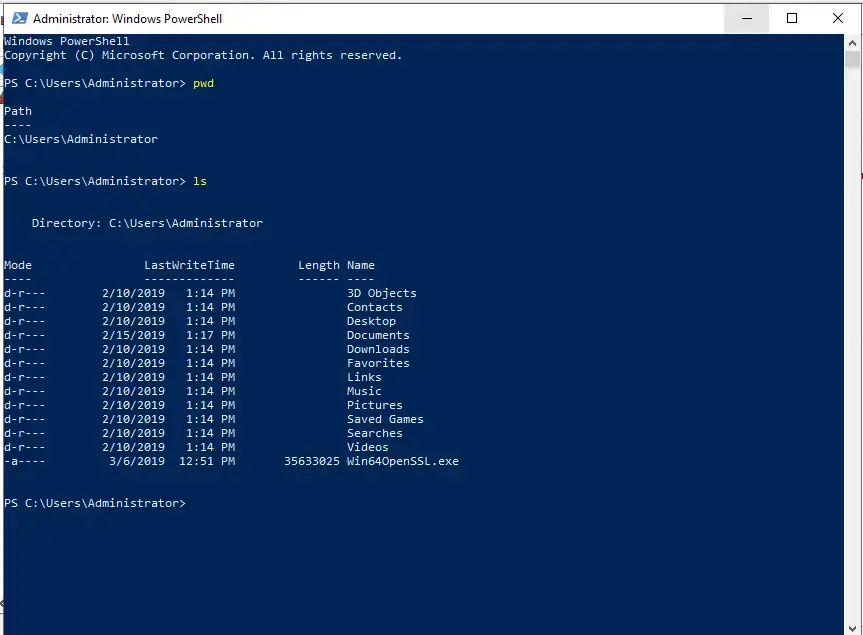
Once PowerShell is active, use the following command to install scoop to its default location (C:Users<user>scoop)
Set-ExecutionPolicy RemoteSigned -scope CurrentUser
iex (new-object net.webclient).downloadstring('https://get.scoop.sh')The installer will download, extract and install Scoop.

You can confirm if Scoop is working by viewing help page with scoop help.
Enable multi-connection downloads
Scoop can utilize aria2 to use multi-connection downloads. Install aria2 using Scoop and it will be used for all downloads afterward.
scoop install aria2Using Scoop on Windows Desktop / Windows Server
These are the scoop commands available for use:
alias Manage scoop aliases
bucket Manage Scoop buckets
cache Show or clear the download cache
checkup Check for potential problems
cleanup Cleanup apps by removing old versions
config Get or set configuration values
create Create a custom app manifest
depends List dependencies for an app
export Exports (an importable) list of installed apps
help Show help for a command
home Opens the app homepage
info Display information about an app
install Install apps
list List installed apps
prefix Returns the path to the specified app
reset Reset an app to resolve conflicts
search Search available apps
status Show status and check for new app versions
uninstall Uninstall an app
update Update apps, or Scoop itself
virustotal Look for app's hash on virustotal.com
which Locate a shim/executable (similar to 'which' on Linux)
Let’s consider few examples.
Install Application with Scoop
Example below will install aria2 download manager on Windows using Scoop.
PS C:UsersAdministrator> scoop install aria2
Installing 'aria2' (1.34.0-1) [64bit]
aria2-1.34.0-win-64bit-build1.zip (2.0 MB) [==================================================================] 100%
Checking hash of aria2-1.34.0-win-64bit-build1.zip … ok.
Extracting aria2-1.34.0-win-64bit-build1.zip … done.
Linking ~scoopappsaria2current => ~scoopappsaria21.34.0-1
Creating shim for 'aria2c'.
'aria2' (1.34.0-1) was installed successfully!Install multiple applications by separating them with space.
scoop install aria2 wget curl grep sed less touch vim sudo
The installed applications are located on User’s home directory ~/scoop/apps

Search for package with Scoop
Search for available packages using search option. My favorite command is which, it is used to locate path of binary executable file. I’ll search for this using scoop.
PS C:UsersAdministrator> scoop search which
'main' bucket:
busybox (2962-g9aae70405) --> includes 'which'
gow (0.8.0) --> includes 'which.exe'
which (2.20)
From the output, we can confirm which tool is available for installation. Use install command to get it.
scoop install whichSee below screenshot.

Uninstall package with Scoop
To uninstall application, use scoop uninstall command.
PS C:UsersAdministrator> scoop uninstall sed
Uninstalling 'sed' (4.2.1).
Removing shim for 'sed'.
Unlinking ~scoopappssedcurrent
'sed' was uninstalled.List Scoop installed Apps
Use the list command to get a list of all installed applications.
PS C:UsersAdministrator> scoop list
Installed apps:
7zip 19.00
aria2 1.34.0-1
cacert 2019-01-23
curl 7.64.0_2
grep 2.5.4
less 550
sudo 0.2018.07.25
touch 0.2018.07.25
vim 8.1.0999
wget 1.20
which 2.20Update Applications installed with Scoop
The update command option is used to update apps, or Scoop itself.
First install git.
PS C:UsersAdministrator> scoop install git openssh
# Then run:
[environment]::setenvironmentvariable('GIT_SSH', (resolve-path (scoop which ssh)), 'USER') scoop updateThen update installed applications/Scoop.
PS C:UsersAdministrator> scoop update
Updating Scoop…
Scoop was updated successfully!
PS C:UsersAdministrator> scoop update vim
vim: 8.1.0999 (latest version)
Latest versions for all apps are installed! For more information try 'scoop status'Set configuration values for Application
Use config command option. E.g set aria2 retry to 5 times.
scoop config aria2-retry-wait 5To disable aria2, use
scoop config aria2-enabled falseRemove Apps old versions
The cleanup option is used to cleanup apps by removing old versions.
PS C:UsersAdministrator> scoop cleanup vim
vim is already cleanExplore other options using scoop help.
Below are other interesting Articles on Windows
- How to Allow ICMP Echo Reply on Windows Server
- How to run Docker Containers on Windows Server
- Best secure Backup Application for Linux, macOS & Windows
- Install and Configure FTP Server on Windows Server
- Install and Configure OpenSSH Server on Windows Server 2019
Leave a Reply
You must be logged in to post a comment.