Install Apache on CentOS 7 – Google Cloud.
Apache is the most widely used HTTP web server which provides dynamic loading modules, easily integrating with other applications.
Not using CentOS 7? Choose a different OS:
This guide helps you to install Apache on CentOS 7 on Google Compute Engine.
Prerequisites
- Your Compute Engine Instance running.
- For setting up Compute Engine, see the Setting up Compute Engine Instance with CentOS 7
- CentOS 7 server setup on Google Cloud.
Install Apache
Installing Apache in CentOS is pretty straight forward which is known as httpd. Run the following command to install.
sudo yum install httpd
Once the installation is completed, enable and start the Apache service.
sudo systemctl enable httpd
sudo systemctl start httpd
Configure Firewall
If your server is protected by the firewall and you haven’t opened the HTTP and HTTPS ports. Enable them with the following command.
sudo ufw allow http
sudo ufw allow https
Verify Apache Installation
Every process in Apache is managed with systemctl
sudo systemctl status httpd
Output
● httpd.service - The Apache HTTP Server
Loaded: loaded (/usr/lib/systemd/system/httpd.service; enabled; vendor preset: disabled)
Active: active (running) since Thu 2019-02-14 04:26:01 UTC; 3s ago
Docs: man:httpd(8)
man:apachectl(8)
Main PID: 3483 (httpd)
Status: "Processing requests…"
CGroup: /system.slice/httpd.service
├─3483 /usr/sbin/httpd -DFOREGROUND
├─3484 /usr/sbin/httpd -DFOREGROUND
├─3485 /usr/sbin/httpd -DFOREGROUND
├─3486 /usr/sbin/httpd -DFOREGROUND
├─3487 /usr/sbin/httpd -DFOREGROUND
└─3488 /usr/sbin/httpd -DFOREGROUND
Feb 14 04:26:01 instance-1 systemd[1]: Starting The Apache HTTP Server…
Feb 14 04:26:01 instance-1 systemd[1]: Started The Apache HTTP Server.
Now visit the External IP address of your VM instance (http://VM_INSTANCE_IP_ADDRESS), you will see the default Apache welcome page.
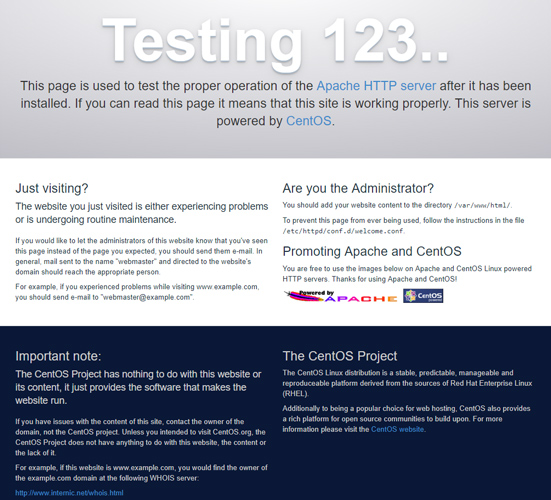
Apache Commands
To start Apache web server.
sudo systemctl start httpd
To stop Apache webserver.
sudo systemctl stop httpd
To restart Apache web server.
sudo systemctl restart httpd
To reload Apache without dropping connections.
sudo systemctl reload httpd
To disable Apache.
sudo systemctl disable httpd
To enable Apache.
sudo systemctl enable httpd
Now Apache is installed on CentOS 7 – Google Cloud and configured with Firewall.
Leave a Reply
You must be logged in to post a comment.