Learn how to – Install and Configure VIM Text Editor on RHEL 8 / CentOS 8.
You just installed RHEL 8 and would like to use VIM Text Editor?. Choosing the right text/code editor for your daily tasks is crucial to ensure you deliver in time and keep up with the workload. In this blog post, we will look at how to Install and Configure VIM on RHEL 8 / CentOS 8. See RHEL 8 New Features
VIM comes with an impressive set of features which can be extended using the plenty of plugins available for various Programming Languages. It is sad that the default RHEL 8 text editor is vi.
If you type vim in your terminal, you’ll get:
$ vim -bash: /usr/bin/vim: No such file or directory
Install VIM Text Editor on RHEL 8 / CentOS 8 by running the command:
sudo yum -y install vim
The binary package will be installed to:
# which vim /usr/bin/vim
If you now execute the vim command, you should get below output.
Configure vim with basic settings by creating a new file on ~/.vimrc with the contents below.
set nocompatible set backup set history=1000 set ignorecase set smartcase set hlsearch set incsearch set number set showmatch syntax on highlight Comment ctermfg=LightCyan set wrap
Save the file and then exit. You now have VIM Text Editor installed on your RHEL 8 / CentOS 8 server or Workstation.
If you’re new to VIM, read the Vim Cheat Sheet guide. For complex VIM configurations or VIM IDE, check:
https://github.com/mhinz/vim-galore






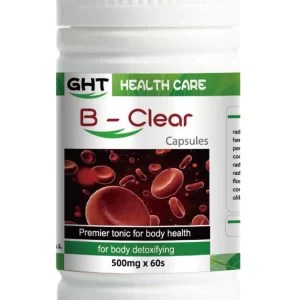


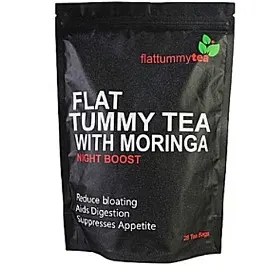












































Leave a Reply
You must be logged in to post a comment.