Learn how to – Install and Configure Android Emulator for Windows.
An Android emulator can allow you to play games and use other Android apps right on your desktop. With a bigger screen and perhaps more processing power, you can significantly improve the mobile gaming experience by moving it to your PC. It’s easy to use and available for free.
First of all, you need to figure out the best android emulator for your pc. There are many options online, some better than others. For instance, if you’re getting an Android emulator for gaming only, Bluestack and LDPlayer are quite popular.
You can compare their features to find the one that works best for you. Some of these allow customization as well.
Installation of Android Emulator
Installing an android emulator is pretty straightforward. You’ll need to download the setup file from the website of the emulator you choose. Once downloaded, you can run the setup and follow the installation wizard’s instructions.
By default, the emulator will be downloaded on C drive. However, you will get the option to change the location drive while it’s installing. Make sure to choose a partition with ample space because all the games you will download will also be saved on the same drive.
Note: There are specific system requirements for Android emulators. They might vary by every emulator, so make sure to check in advance if your PC meets those system requirements.
Running Android Emulator
Once it’s successfully installed, you can launch the emulator. You will need to set up Google Play Store with your Google account credentials. This will allow you to download apps and run them on the emulator.
Running it is pretty much the same as running an actual Android device, depending on the Android OS version. The only difference is that you use a mouse instead of touch to do all the navigation.
Most emulators that support gaming also give keyboard access, which makes the gaming experience even better.
As for settings, those vary by the Android emulator you’re using. You can customize the Android mouse and keyboard settings, especially for games, and use root access as well, at least in some of them.
It’s best to consult the website of the emulator to find more information regarding settings.
Using emulators is easy as you’ll see all the games on the home screen. You can launch a game and start playing. Game shortcuts may also appear on your Windows desktop, allowing you to launch a game directly.
It’s not just gaming, you can use other apps as well. These emulators are also popular with game designers who need to test their apps and debug them. They can do so without needing to connect an Android device to run the game.
Installing the Android SDK
The above method is for third-party Android emulators. Android’s own emulator comes with its Android Studio, the software for developing Android applications. The emulator comes as part of the Android SDK.
You can upgrade the emulator through the Android SDK and use it with Android Studio to test your apps. Android emulator in the Android SDK is designed mainly for testing apps, so it’s not the best option for playing Android games on Windows PC.
You can also download Android SDK without Android Studio and access the emulator through the command prompt. For that, you need to install Command Line Tools only for Windows.
You can use the SDK manager to install other SDK packages, including the emulator. Also, to run the emulator, you will need to install at least one Android OS and select the device you want to emulate. It’s much more technical and best for developers only.
If you’re looking to enjoy Android apps in a Windows environment, the third-party apps like Bluestacks or NoxPlayer are better options.
Wrap Up
There are other more technical and challenging options as well, including setting up Android OS directly on your device. For gaming, you may just run an emulator within Windows. It’s quick, easy, and gives quality gaming experience.
Always check the minimum and recommended system requirements. You may be able to download and install meeting the minimum requirements, but it’s best to have the recommended ones.


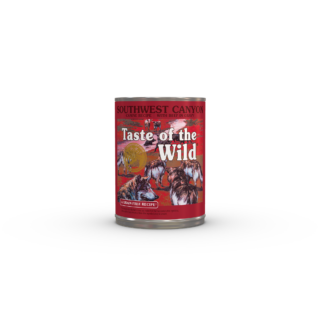



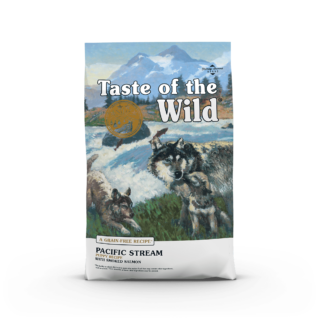
























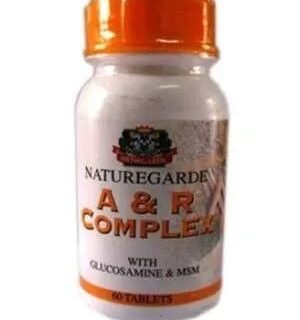

Leave a Reply
You must be logged in to post a comment.