Learn how to – How To resize/extend Cinder Volume in OpenStack.
In our last guide, we discussed on how to create Cinder Volumes in OpenStack and attach them to running instance. This tutorial will cover how you can extend /grow the size of a Cinder volume.
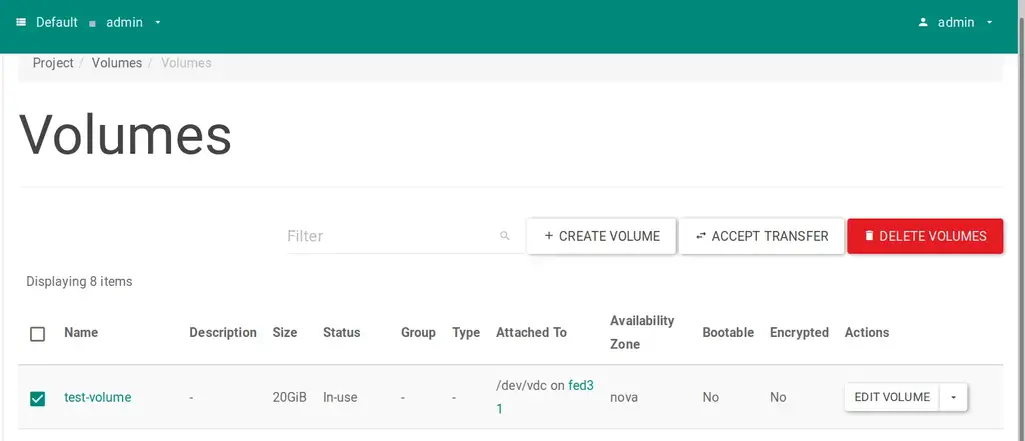
Resize / Extend Cinder Volume in OpenStack from CLI
If you have configured OpenStack CLI, you can use it to to resize a Cinder volume. To make our guide complete, we’ll create a new volume.
$ openstack volume create --size 10 test-volume
+---------------------+--------------------------------------+
| Field | Value |
+---------------------+--------------------------------------+
| attachments | [] |
| availability_zone | nova |
| bootable | false |
| consistencygroup_id | None |
| created_at | 2019-11-03T20:29:56.000000 |
| description | None |
| encrypted | False |
| id | afec0c14-c5bb-42da-8f87-5a940ff18885 |
| migration_status | None |
| multiattach | False |
| name | test-volume |
| properties | |
| replication_status | None |
| size | 10 |
| snapshot_id | None |
| source_volid | None |
| status | creating |
| type | None |
| updated_at | None |
| user_id | 336acbb7421f47f8be4891eabf0c9cc8 |
+---------------------+--------------------------------------+Let’s attach it to an instance:
openstack server add volume fedoravm test-volumeWhere:
- fedoravm is the name of the instance we’re attaching created volume
- test-volume is the name of the volume
Confirm volume is attached to our VM.
[fedora@fedoravm ~]$ lsblk
NAME MAJ:MIN RM SIZE RO TYPE MOUNTPOINT
vda 252:0 0 20G 0 disk
└─vda1 252:1 0 20G 0 part /
vdb 252:32 0 10G 0 disk Then resize it and confirm the change inside a VM.
# Syntax
$ openstack volume set --size <size> <volume>
Where:
- <size> is the volume size to extend in GB
- <volume> is the volume to modify (name or ID)
But first unmount any partitions inside the instance if configured, then detach the volume.
# Inside VM unmount if mounted
# Then detach
$ openstack server remove volume fedoravm test-volumeI’ll extend the disk to 30 GB
openstack volume set --size 30 test-volumeRe-attach it to the VM.
$ openstack server add volume fedoravm test-volume
Confirm new size:
$ lsblk
NAME MAJ:MIN RM SIZE RO TYPE MOUNTPOINT
vda 252:0 0 20G 0 disk
└─vda1 252:1 0 20G 0 part /
vdb 252:32 0 30G 0 disk If the volume was mounted refer to guides below on how to resize:
How To resize an ext2/3/4 and XFS root partition without LVM
How to extend root filesystem using LVM on Linux
More on OpenStack:
How To rename an Instance/Server in OpenStack
How To Resize OpenStack Instance / Virtual Machine
How To Set or update VM hostname in AWS / OpenStack / DigitalOcean
How To Create CentOS 8 KVM Image Template on OpenStack
How To Create OpenStack Instance With a Fixed / Static IP Address
Leave a Reply
You must be logged in to post a comment.