How to Install Yarn Package Manager on Ubuntu. Yarn is a JavaScript package manager that helps you automate the process of installing, updating, configuring, and removing npm packages easily. It also speeds up the process of the package installation and also prevents the errors related to network connectivity.
In this guide you are going to learn how to install Yarn on Ubuntu and also go through the commands of yarn to update, upgrade and remove the packages.
This setup is tested on Google Cloud Platform, so it will work on any cloud hosting services like AWS, Azure or any VPS or Dedicated servers running Ubuntu OS.
Install Yarn on Ubuntu
Enable the Yarn repository by importing the GPG key using the following command.
curl -sS https://dl.yarnpkg.com/debian/pubkey.gpg | sudo apt-key add -
Now you can add the Yarn repository to the system’s repository list.
echo "deb https://dl.yarnpkg.com/debian/ stable main" | sudo tee /etc/apt/sources.list.d/yarn.list
Once the repository is added you can update the package list and proceed to install Yarn.
sudo apt update sudo apt install yarn
The above command will install Nodejs also. If you wish to skip the Node.js installation you can use this installation command instead.
sudo apt install --no-install-recommends yarn
To check the version of the installed Yarn you can use this command.
yarn -v
Now you have successfully installed Yarn, next you can learn the simple use cases of Yarn commands.
How to use Yarn Package Manager
Here are some of the most common Yarn command you will use more often.
Create New Project Using Yarn
Creating a new project using yarn is very easy using the following command. The init script prompts you to answer some optional questions. You can ignore them or you can answer them.
yarn init project_name
Once this command is executed a package.json file will get created with the values you have provided.
Add New Dependency Using Yarn
To add a new package you your project you can add it as a dependency using the following command.
yarn add package_name
The command above will also update the package.json and yarn.lock files, so anyone working on this project when running yarn will get the same dependencies.
You can also specify the package version or package tag:
yarn add package_name@version_or_tag
Upgrade a Dependency
To upgrade the packages, you can use one of the following commands as recommended.
yarn upgrade yarn upgrade package_name yarn upgrade package_name@version_or_tag
If no package name is given, the command will update the project dependencies to their latest version according to the version range specified in the package.json file. Otherwise, only the specified packages are updated.
Remove a Dependency
Use the yarn remove command followed by the package name to remove a dependency.
yarn remove package_name
This command will also update the project’s package.json and yarn.lock files.
Installing All Project Dependencies
To install all project dependencies that are specified in the package.json file you can use the following command.
yarn
or
yarn install
Prepare yourself for a role working as an Information Technology Professional with Linux operating system
Conclusion
Now you have learned how to install Yarn on Ubuntu and also learned the basic commands to manage your project using Yarn package manager.
Thanks for your time. If you face any problem or any feedback, please leave a comment below.




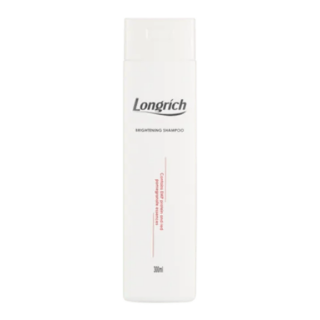






















Leave a Reply
You must be logged in to post a comment.