Learn how to – How To Install vTiger CRM on Ubuntu 22.04|20.04|18.04.
Let’s look at how to Install vTiger CRM on Ubuntu 22.04|20.04|18.04 LTS. Vtiger is an open source CRM that enables support, sales, marketing teams to collaborate and organize to boost business growth and improve customer delight.
Vtiger CRM also includes inventory, email, project management, and other tools, providing a complete business management suite.
Features of vTiger CRM
Some top features of vTiger CRM include but not limited to:
- Support automation using a customer portal and support tickets
- Has a role-based access control
- Provides End to end sales cycle management from campaigns, leads, potentials, quotes, invoices.
- Gives you Outlook, Thunderbird, Firefox, & Gmail plugins
- Workflows, tasks, and project management
- Support Data import & export via CSV files, web-to-lead forms, reports & customizable user dashboards
Our installation of vTiger CRM on Ubuntu 22.04|20.04|18.04 LTS will require Apache web server, PHP, and MariaDB database server. Here are the steps to get you started.
Step 1: Install PHP on Ubuntu
Update and upgrade your Ubuntu system and packages.
sudo apt update && sudo apt -y full-upgrade
[ -f /var/run/reboot-required ] && sudo reboot -fInstall PHP and its extensions by running the commands below on your terminal:
sudo apt install -y php php-cli php-mysql php-common php-zip php-mbstring php-xmlrpc php-curl php-soap php-gd php-xml php-intl php-ldapAlso install libapache2-mod-php extension:
sudo apt install -y apache2 libapache2-mod-phpConfigure PHP settings like below:
sudo vim /etc/php/*/apache2/php.ini
Set PHP parameters:
date.timezone = Africa/Nairobi
memory_limit = 256M
upload_max_filesize = 64M
display_errors = On
log_errors = OffStep 2: Install MariaDB and Create Database
vTiger CRM needs a database store for its data. Install MariaDB server using the commands below:
sudo apt install mariadb-server mariadb-clientAfter the database server is installed, login to MySQL shell as root user and create a Database for vTiger CRM.
Login to the MariaDB shell:
sudo mysql -u root -pCreate a database and user for vTiger CRM:
CREATE USER 'vtiger'@'localhost' IDENTIFIED BY 'StrongPassword';
CREATE DATABASE vtiger;
GRANT ALL PRIVILEGES ON vtiger.* TO 'vtiger'@'localhost';
FLUSH PRIVILEGES;
QUITCheck if you can log in to Database shell as vtiger user:
$ mysql -u vtiger -p
Enter password:
Welcome to the MariaDB monitor. Commands end with ; or g.
Your MariaDB connection id is 42
Server version: 10.3.34-MariaDB-0ubuntu0.18.04.1 Ubuntu 18.04
Copyright (c) 2000, 2018, Oracle, MariaDB Corporation Ab and others.
Type 'help;' or 'h' for help. Type 'c' to clear the current input statement.
MariaDB [(none)]> SHOW DATABASES;
+--------------------+
| Database |
+--------------------+
| information_schema |
| vtiger |
+--------------------+
2 rows in set (0.00 sec)Step 3: Download Vtiger on Ubuntu
The next step is to download the latest Vtiger latest version to your Ubuntu system using the wgetcommand:
wget https://sourceforge.net/projects/vtigercrm/files/vtiger%20CRM%207.4.0/Core%20Product/vtigercrm7.4.0.tar.gzExtract the archive to get the files
tar xvf vtigercrm7.4.0.tar.gzMove vtigercrm folder and its contents to /var/www/vtigercrm
sudo mv vtigercrm /var/www/vtigercrmStep 4: Install and Configure Apache2
Install Apache2 using:
sudo apt -y install apache2
sudo a2enmod rewrite
sudo systemctl restart apache2Then set proper directory permissions.
sudo chown -R www-data:www-data /var/www/vtigercrmThen create a Virtual Host file for vTiger
sudo vim /etc/apache2/sites-enabled/vtigercrm.confAdd data:
<VirtualHost *:80>
ServerAdmin webmaster@example.com
ServerName crm.example.com
ServerAlias www.crm.example.com
DocumentRoot /var/www/vtigercrm/
<Directory /var/www/vtigercrm/>
Options +FollowSymlinks
AllowOverride All
Require all granted
</Directory>
ErrorLog /var/log/apache2/vtigercrm_error.log
CustomLog /var/log/apache2/vtigercrm_access.log combined
</VirtualHost>Verify file syntax:
$ sudo apachectl -t
Syntax OKRestart apache2 service
sudo systemctl restart apache2Finish the installation by opening http://crm.example.com in your browser.
The first page to show up will be Installation Wizard.
Accept the License Agreement by click “I Agree”

Confirm all Installation prerequisites checks the click Next button.

Under System Configuration:
1. Provide Database and System Information.
- Database Type: MySQL
- Host Name: localhost
- User Name: vtiger
- Password: StrongPassword
- Database Name: vtiger
2. Provide System Information
- Provide admin user Password
- Provide the Last Name
- Provide an Email address for the admin user
- Set Date format and Timezone
Confirm settings then click Next

Set your Industry type and finish the installation.

Finish the installation and login to the dashboard to start administering vTiger CRM. Thanks for using our guide to install vTiger CRM on Ubuntu 22.04|20.04|18.04 LTS.
More
How To Install Odoo on Ubuntu Linux
How to Install ERPNext ERP System on Ubuntu
Install Dolibarr ERP & CRM on Ubuntu


















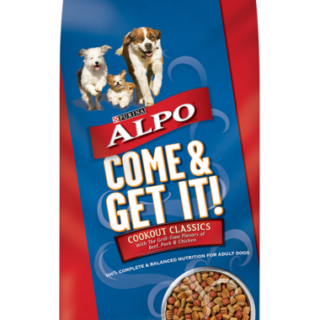




Leave a Reply
You must be logged in to post a comment.