Learn how to – How To Install FFmpeg on Fedora 38/37/36/35/34/33.
Question: How can install FFmpeg on Fedora 38/37/36/35/34/33?. FFmpeg is a free and open source multimedia framework that can encode, decode, stream, transcode, mux, demux, play and filter almost any multimedia file created by humans and machines.
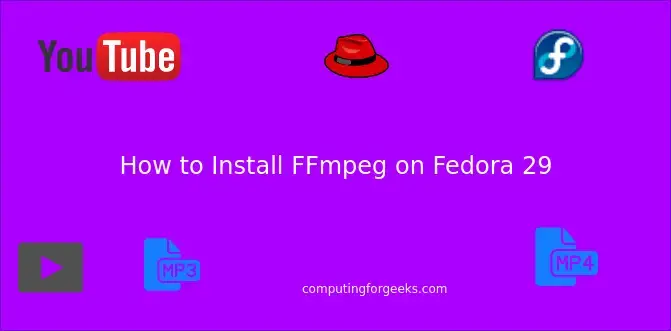
FFmpeg is a cross-platform application which runs on Linux, Mac OS X, Microsoft Windows, the BSDs, Solaris, etc, under wide variety of build environments, configurations and machine architectures
FFmpeg Tools
There are three main components of FFmpeg.
- ffmpeg – A command line tool to convert multimedia files between formats
- ffplay – A simple media player based on SDL and the FFmpeg libraries
- ffprobe – A simple multimedia stream analyzer
FFmpeg also contain Libraries for developers – libavutil, libavcodec, libavformat, libavdevice, libavfilter, libswscale and libswresample.
The transcoding process in ffmpeg for each output can be described by the following diagram:

Install FFmpeg on Fedora 38/37/36/35/34/33
There are two steps to installing FFmpeg on Fedora.
Step 1: Configure RPMfusion Yum Repository
FFmpeg packages are available in RPMfusion repository. Add it to your Fedora using the commands below.
sudo dnf -y install https://download1.rpmfusion.org/free/fedora/rpmfusion-free-release-$(rpm -E %fedora).noarch.rpm
sudo dnf -y install https://download1.rpmfusion.org/nonfree/fedora/rpmfusion-nonfree-release-$(rpm -E %fedora).noarch.rpmStep 2: Install FFmpeg on Fedora
After the repository has been added, proceed to install FFmpeg on Fedora.
sudo dnf -y install ffmpegInstall development libraries by running the command:
sudo dnf -y install ffmpeg-devel
Step 3: Check FFmpeg Version
Check the version of FFmpeg installed on your Fedora
$ ffmpeg -version
ffmpeg version 5.1.2 Copyright (c) 2000-2022 the FFmpeg developers
built with gcc 12 (GCC)
configuration: --prefix=/usr --bindir=/usr/bin --datadir=/usr/share/ffmpeg --docdir=/usr/share/doc/ffmpeg --incdir=/usr/include/ffmpeg --libdir=/usr/lib64 --mandir=/usr/share/man --arch=x86_64 --optflags='-O2 -flto=auto -ffat-lto-objects -fexceptions -g -grecord-gcc-switches -pipe -Wall -Werror=format-security -Wp,-D_FORTIFY_SOURCE=2 -Wp,-D_GLIBCXX_ASSERTIONS -specs=/usr/lib/rpm/redhat/redhat-hardened-cc1 -fstack-protector-strong -specs=/usr/lib/rpm/redhat/redhat-annobin-cc1 -m64 -mtune=generic -fasynchronous-unwind-tables -fstack-clash-protection -fcf-protection' --extra-ldflags='-Wl,-z,relro -Wl,--as-needed -Wl,-z,now -specs=/usr/lib/rpm/redhat/redhat-hardened-ld -specs=/usr/lib/rpm/redhat/redhat-annobin-cc1 -Wl,--build-id=sha1 ' --extra-cflags=' -I/usr/include/rav1e' --enable-libopencore-amrnb --enable-libopencore-amrwb --enable-libvo-amrwbenc --enable-version3 --enable-bzlib --enable-chromaprint --disable-crystalhd --enable-fontconfig --enable-frei0r --enable-gcrypt --enable-gnutls --enable-ladspa --enable-libaom --enable-libdav1d --enable-libass --enable-libbluray --enable-libbs2b --enable-libcdio --enable-libdrm --enable-libjack --enable-libjxl --enable-libfreetype --enable-libfribidi --enable-libgsm --enable-libilbc --enable-libmp3lame --enable-libmysofa --enable-nvenc --enable-openal --enable-opencl --enable-opengl --enable-libopenjpeg --enable-libopenmpt --enable-libopus --enable-libpulse --enable-libplacebo --enable-librsvg --enable-librav1e --enable-librubberband --enable-libsmbclient --enable-version3 --enable-libsnappy --enable-libsoxr --enable-libspeex --enable-libsrt --enable-libssh --enable-libsvtav1 --enable-libtesseract --enable-libtheora --enable-libtwolame --enable-libvorbis --enable-libv4l2 --enable-libvidstab --enable-libvmaf --enable-version3 --enable-vapoursynth --enable-libvpx --enable-vulkan --enable-libshaderc --enable-libwebp --enable-libx264 --enable-libx265 --enable-libxvid --enable-libxml2 --enable-libzimg --enable-libzmq --enable-libzvbi --enable-lv2 --enable-avfilter --enable-libmodplug --enable-postproc --enable-pthreads --disable-static --enable-shared --enable-gpl --disable-debug --disable-stripping --shlibdir=/usr/lib64 --enable-lto --enable-libmfx --enable-runtime-cpudetect
libavutil 57. 28.100 / 57. 28.100
libavcodec 59. 37.100 / 59. 37.100
libavformat 59. 27.100 / 59. 27.100
libavdevice 59. 7.100 / 59. 7.100
libavfilter 8. 44.100 / 8. 44.100
libswscale 6. 7.100 / 6. 7.100
libswresample 4. 7.100 / 4. 7.100
libpostproc 56. 6.100 / 56. 6.100
....
Step 4: Using FFmpeg on Fedora
The usage of ffmpeg depends on individual projects and desired output. Refer to the official FFmpeg documentation for an in-depth description of its features and examples.
Other example is Converting mp4/mkv/WebM to mp3 on Linux with FFmpeg
You can also get all command line options from:
$ ffmpeg --helpThank you for using our guide to install FFmpeg on Fedora.
For CentOS 8 / RHEL 8, use: How To Install FFmpeg on CentOS 8 / RHEL 8
Other Fedora articles:
- How to Install TeamViewer on Fedora
- How to Install PHP on Fedora
- Install and Configure phpMyAdmin on Fedora
Leave a Reply
You must be logged in to post a comment.