Learn how to – How To Install Cockpit on Debian 11/10/9.
Welcome to our guide on how to Install Cockpit on Debian 11/10/9. Linux Cockpit is an Open Source, lightweight, web-based Server/system administration tool originally written for RHEL family Linux distributions. Cockpit interacts directly with the operating system from a real Linux session in a browser with easy to use interface.
Features of Cockpit
Cockpit allows you to perform:
- Service Management – Start, stop, restart, reload, disable, enable, mask e.t.c
- User Account Management – Add users, delete, Lock, assign Administrator role, set password, force password change, Add Public SSH keys e.t.c.
- Firewall Management
- Cockpit Container management
- SELinux Policy management
- Journal v2
- iSCSI Initiator configurations
- SOS-reporting
- NFS Client setup
- Configure OpenConnect VPN Server
- Privileged Actions – Shutdown, Restart system
- Join Machine to Domain
- Hardware Device Management
- System Updates for dnf, yum, apt hosts
- Manage the Kubernetes Node
Install Cockpit on Debian 11/10/9
Cockpit package should be available on the OS default sources
$ sudo apt update
$ sudo apt policy cockpit
cockpit:
Installed: (none)
Candidate: 239-1
Version table:
257-1~bpo11+1 100
100 http://deb.debian.org/debian bullseye-backports/main amd64 Packages
239-1 500
500 http://deb.debian.org/debian bullseye/main amd64 PackagesTo install Cockpit on Debian 11/10, run the command below
sudo apt update
sudo apt install cockpit
Install Cockpit on Debian 9:
Cockpit is included in Debian 9 (Stretch) backports. Enable backports repository on Debian 9 by running the command:
echo 'deb http://deb.debian.org/debian stretch-backports main' | sudo tee /etc/apt/sources.list.d/backports.listThen update your package list and install cockpit:
sudo apt update
sudo apt install cockpitAccess cockpit web interface on Debian 11/10/9
Cockpit service should be automatically started after the installation. You can confirm if service is running using:
systemctl status cockpit
If the service is not running, start it by running the following command in your terminal:
sudo systemctl start cockpitAlso enable cockpit service to start on system boot;
sudo systemctl enable cockpit.socketCheck status again after starting the service:
$ systemctl status cockpit
● cockpit.service - Cockpit Web Service
Loaded: loaded (/lib/systemd/system/cockpit.service; static)
Active: active (running) since Sun 2021-11-21 16:51:52 UTC; 30s ago
TriggeredBy: ● cockpit.socket
Docs: man:cockpit-ws(8)
Main PID: 26733 (cockpit-tls)
Tasks: 1 (limit: 2340)
Memory: 1.3M
CPU: 131ms
CGroup: /system.slice/cockpit.service
└─26733 /usr/lib/cockpit/cockpit-tls
Nov 21 16:51:51 debian-bullseye-01 systemd[1]: Starting Cockpit Web Service...
Nov 21 16:51:52 debian-bullseye-01 systemd[1]: Started Cockpit Web Service.
Cockpit service binds to port 9090 once it is started. Access its web interface by opening http://[ServerIP|Hostname]:9090.
$ ss -tunelp | grep 9090
tcp LISTEN 0 4096 *:9090 *:* ino:56299 sk:6 cgroup:/system.slice/cockpit.socket v6only:0 <->If you have a running UFW firewall service, allow port 9090.
sudo ufw allow 9090Accept Invalid Certificate Warning to access Cockpit web console.

Click on “Advanced” to accept.

You need system root credentials to login to Cockpit. This can be set on the server using the command:
debian@debian-bullseye-01:~$ sudo passwd root
New password: <INPUT-NEW-ROOT-PASSWORD>
Retype new password: <CONFIRM-ROOT-PASSWORD>
passwd: password updated successfully
Now use set credentials to login to Cockpit web console on Debian.

Debian 9 Login Page

You should get to the dashboard page after Logging in. It has a look similar to one shared in screenshot;

You can also open a terminal session for running Linux commands

I hope this guide was helpful. Thank you for using our article to install Cockpit on Debian 11/10/9. Read more on Cockpit Documentation. From the dashboard you can administer:
- Storage
- Networking
- Manage Linux user accounts
- Check service logs
- Manage service – status, stop, restart e.t.c
- Perform system update
- Install applications
- and many other Cockpit functions
Also check how to manage CentOS/RHEL 8 Linux with Cockpit









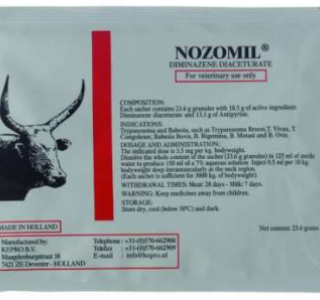





Leave a Reply
You must be logged in to post a comment.