Host a Website for FREE on Google Cloud Storage. If you are having a static website with only HTML, CSS, JS and Images, you don’t need a web server. You can upload your website files to Google Cloud Storage and make your website live within 5 minutes.
In this guide you are going to learn how to host a website on Google Cloud Storage.
5 Steps to Set Up Static Website
- Have your Domain name registered
- Create a Google Cloud Account
- Verify Domain ownership
- Point your Domain to Cloud Storage
- Set up website
I assume you already have your domain name and your Google Cloud account. Let’s proceed to verify you are the owner of your domain.
Verify Domain Ownership
Google Cloud Storage uses the Domain name provider method in the Search Console to verify domain ownership. So go to your webmaster search console and Add a Property for your domain name.Point your Domain to Cloud Storage
Point your Domain to Cloud Storage
To point your domain to Cloud Storage you need to create a CNAME record pointing www.yourdomainname.com to c.storage.googleapis.com.
Go to your Domain’s DNS settings and click Add record and select CNAME
In the Name enter www
In the Points to enter c.storage.googleapis.com.
Save the record
Set up website
Create Google Cloud Storage Bucket
Go to your Google Cloud Console and navigate to Storage.
Click Create Bucket.
In Name enter your domain name (www.yourdomainname.com)
In Default storage class choose Multi-regional
In Location select your nearest location
Click Create
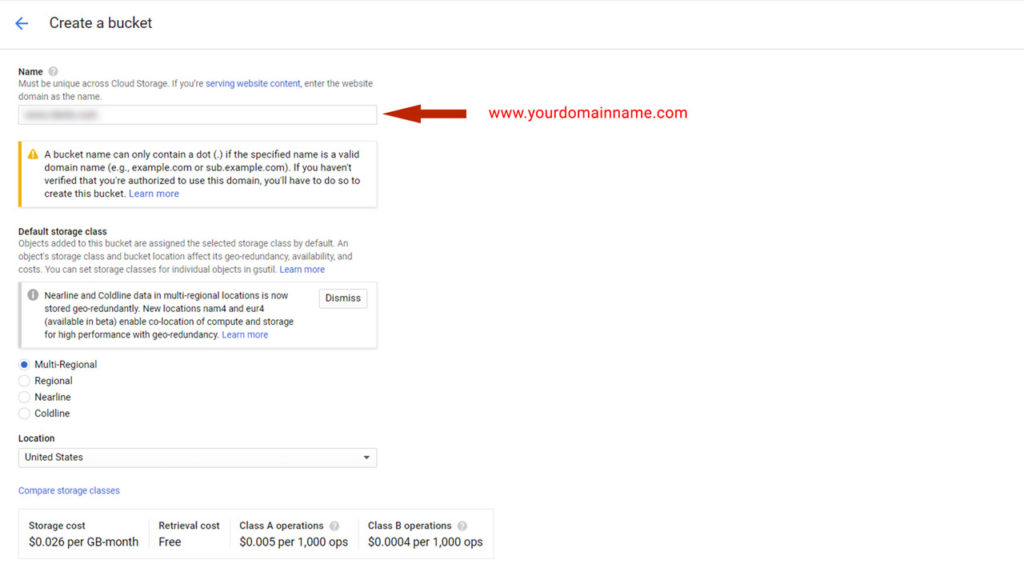
Update Permissions
Go to Permissions tab in your bucket and click Add Members.
In Members enter allUsers
In Roles select Storage Object Viewer
Click Add
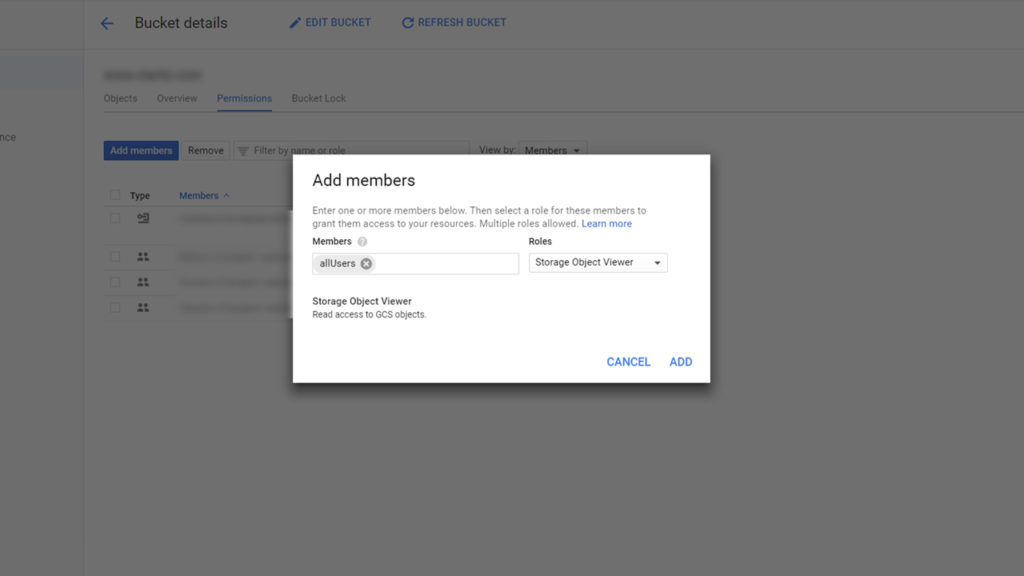
Now your bucket is visible to public.
Upload Website Files
Now you can upload your website files to your bucket.
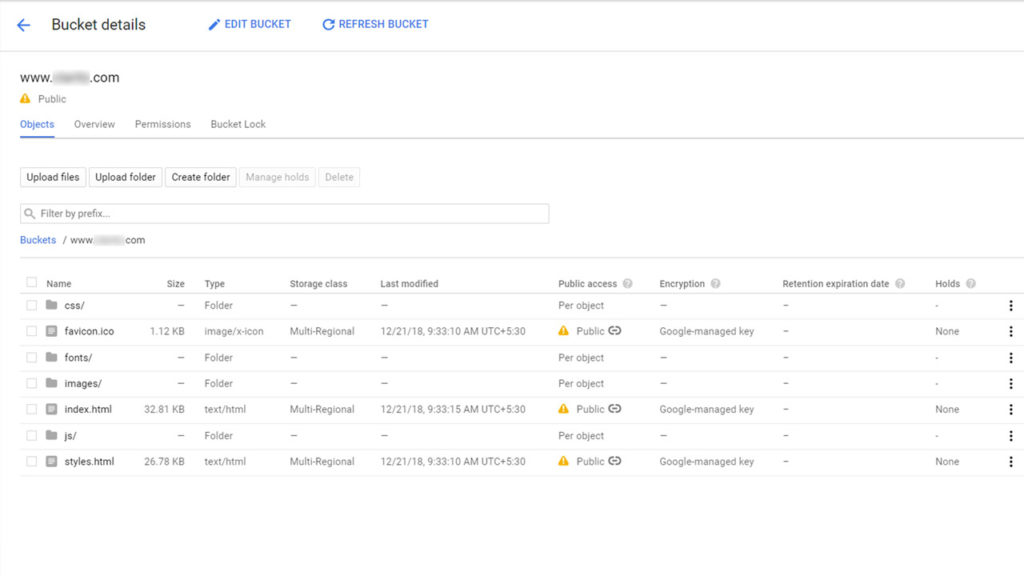
Update Website Configuration
Go to Storage and click the 3 dots to the right of your bucket name and click Edit website configuration.
In Main page enter your main html filename (index.html)
You can also add the Error page
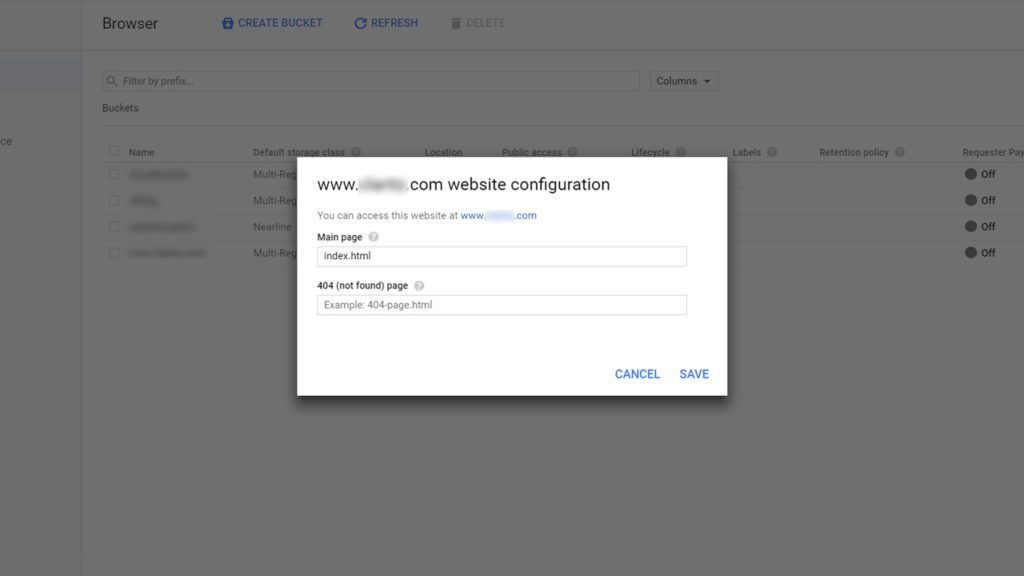
Click Save
Once your DNS is propagated globally you can view your website (www.yourdomainname.com) and confirm as expected.
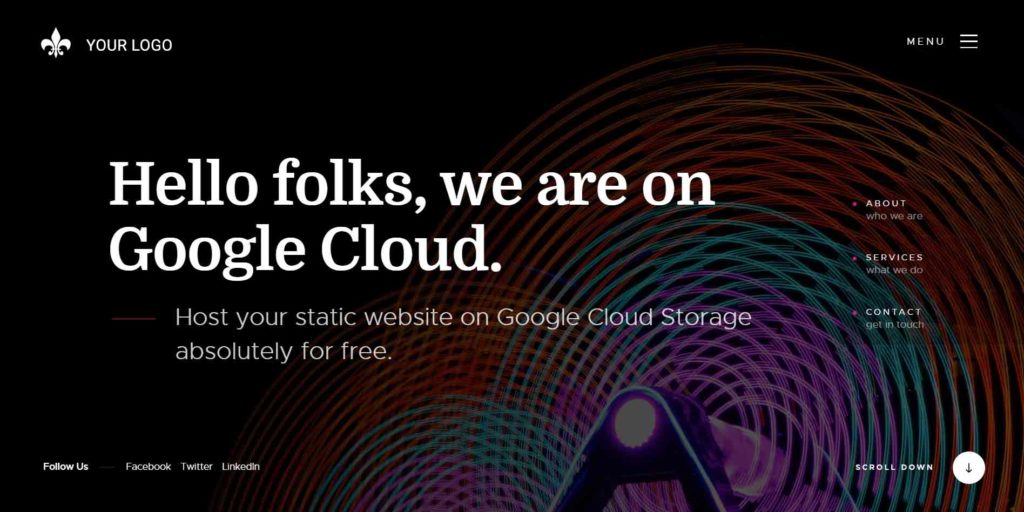
By default, your website is only accessible with HTTP, if you want to enable HTTPS you can refer this guide.
We hope this guide helps you to get your website hosted on Google Cloud Storage.
Leave a Reply
You must be logged in to post a comment.