Learn how to – Customize Qcow2/Raw Linux OS disk image with virt-customize.
This article will discuss how you can customize Qcow2 Image with virt-customize. QCOW, which stands for (QEMU Copy On Write), is one of the disk image formats supported by the QEMU processor emulator. It uses a disk storage optimization strategy that delays the allocation of storage until it is actually needed.
Qcow2 is intended to supersede the qcow image format. These image formats are often used in OpenStack Platform, KVM hypervisors, and oVirt/RHEV virtualization platforms. In this post, we will consider a few examples of customizing Qcow image formats, while retaining data integrity and small overhead on image size.
What is virt-customize?
The virt-customize command-line tool is provided by libguestfs-tools package available for installation on various Linux distributions. Virt-customize can customize a virtual machine (disk image) by installing packages, editing configuration files, and so on. It does this by modifying the guest or disk image in place. It works for both raw and qcow2 image formats.
How to Install virt-customize on Linux
Install virt-customize command line tool through libguestfs-tools.
### CentOS / RHEL ###
sudo yum -y install libguestfs-tools
### Ubuntu / Debian ###
sudo apt update
sudo apt -y install libguestfs-tools
### Arch / Manjaro ###
yay -S --noconfirm --needed libguestfs
Confirm installation by viewing help page.
$ virt-customize --helpIf working on a running Virtual Machine image, stop it before doing in place editing. On KVM, do this via:
sudo virsh shutdown <domain-name or ID>virt-customize usage examples
Let’s cover a few examples on how to customize Qcow2 and Raw OS image formats with virt-customize.
First, access set LIBGUESTFS_BACKEND to direct.
export LIBGUESTFS_BACKEND=direct
1. Set root password
To set root password, use the command:
# virt-customize -a rhel-server-7.6.qcow2 --root-password password:StrongRootPassword [ 0.0] Examining the guest ... [ 1.9] Setting a random seed [ 1.9] Setting passwords [ 6.8] Finishing off
Where:
- rhel-server-7.6.qcow2 is the name of the image to be modified
- StrongRootPassword is the password to be set for root user.
2. Register RHEL System
To register a RHEL image and subscribe to available pools, use the command:
# virt-customize -a overcloud-full.qcow2 --run-command 'subscription-manager register --username=[username] --password=[password]' [ 0.0] Examining the guest ... [ 2.0] Setting a random seed [ 2.0] Running: subscription-manager register --username=user1 --password=mypassword [ 38.5] Finishing off # virt-customize -a rhel-server-7.6.qcow2 --run-command 'subscription-manager attach --pool [subscription-pool]'
Where:
- [username] – is replaced with valid username – e.g –username=admin
- [password] – is replaced with a valid password for the provided username
The –run-command option is used to execute any command inside a virtual image file.
3. Install Software packages inside an image
Software packages can be installed inside qcow2 or raw disk image using the command:
# virt-customize -a rhel-server-7.6.qcow2 --install [vim,bash-completion,wget,curl,telnet,unzip] [ 0.0] Examining the guest ... [ 2.1] Setting a random seed [ 2.1] Installing packages: [vim bash-completion wget curl telnet unzip] [ 563.2] Finishing off # virt-customize -a rhel-server-7.6.qcow2 --install net-tools
4. Uploading files
See examples below:
# virt-customize -a rhel-server-7.6.qcow2 --upload rhsm.conf:/etc/rhsm/rhsm.conf [ 0.0] Examining the guest ... [ 2.9] Setting a random seed [ 3.0] Setting the machine ID in /etc/machine-id [ 3.0] Uploading: rhsm.conf to /etc/rhsm/rhsm.conf [ 3.4] Finishing off # virt-customize -a rhel-server-7.6.qcow2 --upload yum.conf:/etc/yum.conf [ 0.0] Examining the guest ... [ 1.9] Setting a random seed [ 1.9] Uploading: yum.conf to /etc/yum.conf [ 2.2] Finishing off # virt-customize -a rhel-server-7.6.qcow2 --upload proxy.sh:/etc/profile.d/ [ 0.0] Examining the guest ... [ 1.9] Setting a random seed [ 1.9] Uploading: proxy.sh to /etc/profile.d/ [ 2.3] Finishing off
The format is:
- local_file_path:image_file_path
5. Set Timezone
You can also set timezone on OS image file:
# virt-customize -a rhel-server-7.6.qcow2 --timezone "Africa/Nairobi"6. Upload SSH public key
Upload an SSH public key for a user:
# virt-customize -a rhel-server-7.6.qcow2 --ssh-inject jmutai:file:./id_rsa.pub [ 0.0] Examining the guest ... [ 1.9] Setting a random seed [ 2.0] SSH key inject: jmutai [ 3.2] Finishing off
7. Relabel SELinux
TO relabel SELinux file contexts, use:
# virt-customize -a rhel-server-7.6.qcow2 --selinux-relabel [ 0.0] Examining the guest ... [ 2.0] Setting a random seed [ 2.0] SELinux relabelling [ 8.6] Finishing off
For more command usage options, check:
$ man virt-customize
$ virt-customize --helpSimilar guides:
How to mount VM virtual disk on KVM hypervisor with Libguestfs Tools
How To Clone and Use KVM Virtual Machine in Linux
How to extend/increase KVM Virtual Machine (VM) disk size
How to Create CentOS / Fedora / RHEL VM Templates on KVM
How to Provision VMs on KVM with Terraform
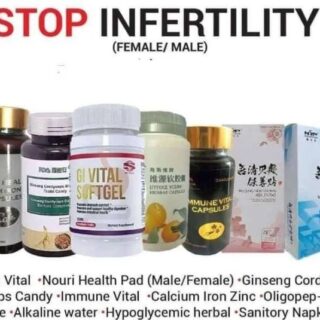










Leave a Reply
You must be logged in to post a comment.