Learn how to – Configure Zsh syntax highlighting on Linux / macOS.
Zsh syntax highlighting enables highlighting of commands whilst they are typed at a zsh prompt into an interactive terminal. This will help you in reviewing commands before running them, particularly in catching syntax errors.
We’ll use scriptzsh-syntax-highlighting to configure Zsh syntax highlighting on our Linux system or a macOS with Zsh installed. If you’re new to zsh, check my guide on How to Install and Configure Zsh on Linux
Once you have installed and set zsh as your default shell, clone zsh-syntax-highlightingfrom Github and source it on your ~/.zshrc
mkdir ~/.scripts
cd ~/.scripts
git clone https://github.com/zsh-users/zsh-syntax-highlighting.gitThe file that you need to source on your ~.zshrc is ~/.scripts/zsh-syntax-highlighting/zsh-syntax-highlighting.zsh
Edit your .zshrc file
vim ~/.zshrcAdd the following line at the end of the file
source ~/.scripts/zsh-syntax-highlighting/zsh-syntax-highlighting.plugin.zshSource it manually to start using syntax highlighting
source ~/.zshrc
To confirm that Zsh syntax highlighting is working, try to write a for loop on your current shell
for i in a b c; do
echo "Printing value
echo $i
doneSee below screenshot

Syntax highlighting is done by pluggable highlighter scripts. See the documentation on highlighters for details and configuration settings. Have a happy Zsh syntax highlighting sessions.
















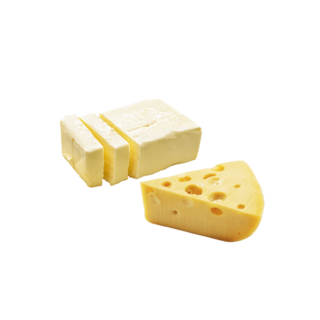




































Leave a Reply
You must be logged in to post a comment.