Learn how to – Configure NFS Filesystem as OpenNebula Datastores.
Welcome to our guide on how you can configure NFS Filesystem for use in OpenNebula Cloud Storage. In OpenNebula a Storage datastore is is required to store disk images for running virtual machines. There are three different datastore types officially supported by OpenNebula:
- Images Datastore: This stores the images repository.
- System Datastore: This holds disk for running virtual machines. Disk are moved, or cloned to/from the Images datastore when the VMs are deployed or terminated; or when disks are attached or snapshotted.
- Files & Kernels Datastore: Used to store plain files and not disk images. The plain files can be used as kernels, ram-disks or context files.
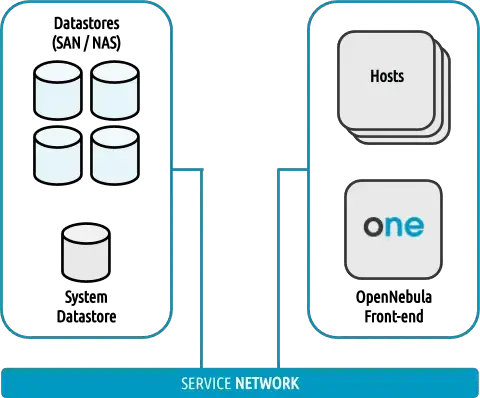
Disk images are transferred between the Image and System datastores by the transfer manager (TM) drivers. These drivers are specialized pieces of software that perform low-level storage operations.
The following table summarizes the available transfer modes for each datastore:
| Datastore | Image to System Datastore disk transfers methods |
|---|---|
| Filesystem | shared, images are exported in a shared filesystem ssh, images are copied using the ssh protocol qcow2, like shared but specialized for the qcow2 format |
| Ceph | ceph, all images are exported in Ceph poolsshared, volatile & context disks exported in a shared FS. |
| LVM | fs_lvm, images exported in a shared FS but dumped to a LV |
| Raw Devices | dev, images are existing block devices in the nodes |
| iSCSI libvirt | iscsi, images are iSCSI targets |
Step 1: Install NFS Server
This should be done on an NFS Server instance
Ubuntu / Debian
Update APT package index:
sudo apt updateThen install NFS Server packages:
sudo apt -y install nfs-kernel-serverCentOS / RHEL / Fedora
Run the commands below to install NFS server packages:
sudo yum -y install nfs-utilsStep 2: Configure NFS Exports for OpenNebula
I’ve mounted external storage devices on /mnt directory. I’ll create relevant directories there:
sudo mkdir -p /mnt/opennebula/{images,system,files}Where:
- /mnt/opennebula/images is the image repository path
- /mnt/opennebula/system holds disk for running virtual machines
- /mnt/opennebula/files stores plain files and not disk images
We will edit /etc/exports and export these paths.
$ sudo vim /etc/exports
# Example configurations to allow mounts from any host
/mnt/opennebula/images *(rw,no_root_squash,no_subtree_check)
/mnt/opennebula/system *(rw,no_root_squash,no_subtree_check)
/mnt/opennebula/files *(rw,no_root_squash,no_subtree_check)
# Example configurations to allow mounts from known/trusted networks
/mnt/opennebula/images 10.10.20.0/24(rw,no_root_squash,no_subtree_check)
/mnt/opennebula/system 10.10.20.0/24(rw,no_root_squash,no_subtree_check)
/mnt/opennebula/files 10.10.20.0/24(rw,no_root_squash,no_subtree_check)
Restart the nfs-server after updating the changes:
# Ubuntu / Debian
sudo systemctl restart nfs-server
# CentOS / RHEL
sudo systemctl enable --now rpcbind nfs-server
sudo firewall-cmd --add-service=nfs --permanent
sudo firewall-cmd --add-service={nfs3,mountd,rpc-bind} --permanent
sudo firewall-cmd --reloadValidate NFS exports:
$ sudo exportfs -rvv
exporting 10.10.20.0/24:/mnt/opennebula/files
exporting 10.10.20.0/24:/mnt/opennebula/system
exporting 10.10.20.0/24:/mnt/opennebula/images
Step 3: Mount NFS Shares on Frontend/KVM Nodes
Install NFS Client packages on the Front-end and virtualization host systems.
# CentOS / RHEL
sudo yum -y install nfs-utils
# Debian / Ubuntu
sudo apt update
sudo apt -y install nfs-commonMounts on OpenNebula Frontend
The frontend only needs to mount the Image Datastores and not the System Datastores.
The Frontend needs to prepare the storage area for:
- The Image Datastores, to store the images.
- The System Datastores, will hold temporary disks and files for VMs stopped and undeployed.
Get pre-defined datastores IDs:

Login to the front-end node and mount the Image Datastore directory in /var/lib/one/datastores/ directory.
$ sudo vim /etc/fstab
10.10.20.250:/mnt/opennebula/images /var/lib/one/datastores/1 nfs defaults,soft,intr,rsize=32768,wsize=32768 0 0
10.10.20.250:/mnt/opennebula/files /var/lib/one/datastores/2 nfs defaults,soft,intr,rsize=32768,wsize=32768 0 0Where 10.10.20.250 is the IP Address of the NFS Server.
Mount the NFS Shares using the mount command to confirm the changes in /etc/fstab are valid.
$ sudo mount -av
/ : ignored
/boot : already mounted
none : ignored
/media/cdrom0 : ignored
mount.nfs: timeout set for Tue Mar 23 16:55:04 2021
mount.nfs: trying text-based options 'soft,intr,rsize=32768,wsize=32768,vers=4.2,addr=10.10.20.250,clientaddr=10.10.20.251'
/var/lib/one/datastores/1: successfully mounted
/var/lib/one/datastores/2: successfully mountedConfirm the mount status with the df command:
$ df -hT /var/lib/one/datastores/1
Filesystem Type Size Used Avail Use% Mounted on
10.10.20.250:/mnt/opennebula/images nfs4 915G 1.6G 867G 1% /var/lib/one/datastores/1
$ df -hT /var/lib/one/datastores/2
Filesystem Type Size Used Avail Use% Mounted on
10.10.20.250:/mnt/opennebula/files nfs4 915G 1.6G 867G 1% /var/lib/one/datastores/2Datastores listing in the UI after the changes.

Mounts on OpenNebula Virtualization Nodes
Login to the Nodes running the VMS and do the mounting in a similar way done in the front-end.
$ sudo vim /etc/fstab
10.10.20.250:/mnt/opennebula/system /var/lib/one/datastores/0 nfs defaults,soft,intr,rsize=32768,wsize=32768 0 0
10.10.20.250:/mnt/opennebula/images /var/lib/one/datastores/1 nfs defaults,soft,intr,rsize=32768,wsize=32768 0 0
10.10.20.250:/mnt/opennebula/files /var/lib/one/datastores/2 nfs defaults,soft,intr,rsize=32768,wsize=32768 0 0Create mount directories:
sudo mkdir /var/lib/one/datastores/{0,1,2}
sudo chown -R oneadmin:oneadmin /var/lib/one/datastores/{0,1,2}Run the mount command:
$ sudo mount -av
/ : ignored
/boot : already mounted
none : ignored
mount.nfs: timeout set for Tue Mar 23 17:12:25 2021
mount.nfs: trying text-based options 'soft,intr,rsize=32768,wsize=32768,vers=4.2,addr=10.10.20.250,clientaddr=10.10.20.252'
/var/lib/one/datastores/0: successfully mounted
mount.nfs: timeout set for Tue Mar 23 17:12:25 2021
mount.nfs: trying text-based options 'soft,intr,rsize=32768,wsize=32768,vers=4.2,addr=10.10.20.250,clientaddr=10.10.20.252'
/var/lib/one/datastores/1: successfully mounted
mount.nfs: timeout set for Tue Mar 23 17:12:25 2021
mount.nfs: trying text-based options 'soft,intr,rsize=32768,wsize=32768,vers=4.2,addr=10.10.20.250,clientaddr=10.10.20.252'
/var/lib/one/datastores/2: successfully mountedConfirm mount status:
$ df -hT | grep one
10.10.20.250:/mnt/opennebula/system nfs4 915G 3.6G 865G 1% /var/lib/one/datastores/0
10.10.20.250:/mnt/opennebula/images nfs4 915G 3.6G 865G 1% /var/lib/one/datastores/1
10.10.20.250:/mnt/opennebula/files nfs4 915G 3.6G 865G 1% /var/lib/one/datastores/2More guides:
- Create CentOS|Ubuntu|Debian VM Templates on OpenNebula
- Import CentOS 8 | CentOS 7 Qcow2 Images on OpenNebula
Reference:























Leave a Reply
You must be logged in to post a comment.