ChatGPT is a powerful and widely used chatbot platform that use deep learning to produce genuine and interesting conversations. However, like with any complex system, it might occasionally experience faults or difficulties that affect its efficiency or functioning. In this post, we will discuss some of the most frequent ChatGPT errors and how to quickly and effectively address them. We’ll also provide you some pointers and best practices for preventing these mistakes in the first place and ensuring a smooth and satisfying chatbot experience.
Table of Contents
ChatGPT Network Error
When users request multi-faceted, long, or complex replies from ChatGPT, network issues might arise. As demonstrated in the image below, this graphic is also shown to customers whose internet connection is cut when ChatGPT is producing answers:
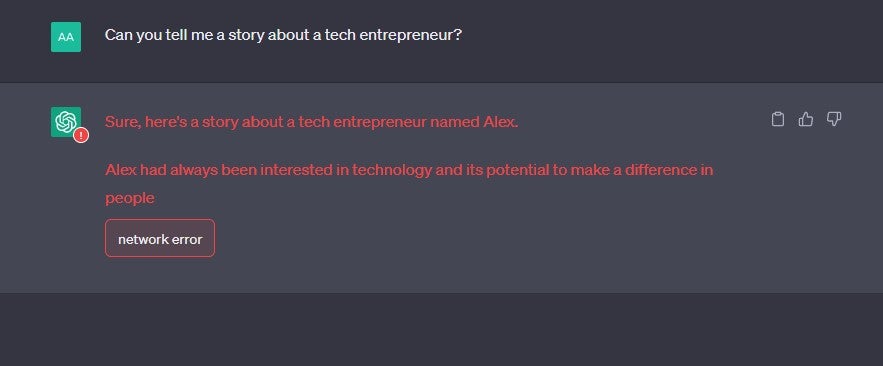
If there is a server-side difficulty, or if the chatbot attempts to write for more than 60 seconds – something that may also be generated by a suitably long-winded query – you may notice the network error. Overall, this is one of the more common ChatGPT errors.
How to fix the ChatGPT network error
- Check your internet connection. If your internet connection is weak or intermittently cuts out, ChatGPT may have displayed this notice to you. This should be your first line of defense, especially if you haven’t been seeking a lot of information.
- Divide your request into smaller sub-requests. Are you requesting that ChatGPT perform numerous tasks at once? Splitting your prompt into two or three requests is a simple approach to avoid a network problem.
- Set limitations for ChatGPT’s answers. Limiting what ChatGPT gives you is one method to prevent receiving persistent network problem warnings. For example, “in no more than 100 words/four lines” is a reasonable request.
- Simplify the task you’re asking ChatGPT to perform. Are you expressing your desires for ChatGPT in clear enough terms? Although it is capable of handling rather complicated instructions, if you receive a network error notice, it may be time to simplify your commands.
If you’re coding, you may use the terms “don’t use comments in code” or “don’t use empty lines in code” if you want ChatGPT to code for you and lower the size of the response it provides.
ChatGPT Error in Body Stream Message
The ChatGPT “error in body stream” message is now the most often searched for ChatGPT problem.
An error in the body stream happens when ChatGPT attempts to create an answer, but anything impairs or interferes with the process.
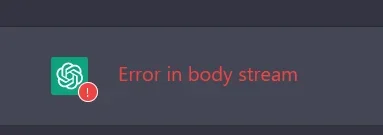
This might be due to an issue on your end, such as a bad network connection, but it’s more likely that ChatGPT becomes overloaded with requests and is unable to handle yours.
How to fix the ChatGPT error in body stream message
Along with verifying your network connection and deleting your cache, try the following to resolve the ChatGPT error in body stream message:
- Within ChatGPT, start a new chat. Getting rid of the “error in body stream” warning is often as simple as beginning a new chat using ChatGPT. You can attempt to submit your initial request there.
- Request that ChatGPT create the answer again. This is similar to an internal, ChatGPT-only page refresh – and it’s always worth a go before you try more time-consuming debugging methods.
- Increase or decrease the duration of your requests. The ChatGPT “error in body stream” notice, like the ChatGPT network problem, may be resolved by reducing your queries, as this is less confusing for ChatGPT.
- Adjust the syntax of your code and input arguments if you’re making an API request (this doesn’t apply to regular ChatGPT users experiencing an error in body stream message).
ChatGPT Internal Server Error
If you’ve been using ChatGPT for a long, you’ve most likely seen the “internal server error” warning at least once.
Internal server problems can occur for a variety of reasons. ChatGPT may simply not have enough storage or memory to accommodate the number of concurrent users from whom it receives prompts.
This ChatGPT error message often suggests a server-side issue rather than a problem with the end user’s equipment or internet connection.
How to fix the ChatGPT internal server error
- Reload your browser. ChatGPT errors are frequently resolved with a simple browser refresh. This will also reveal whether the issue is with your internet connection rather than with ChatGPT.
- Clear the cookies from your browser. This is frequently effective in resolving a ChatGPT internal server problem. The same result may be obtained by searching for ChatGPT in incognito/private browsing mode.
- Change your browser. There might be an issue with the way you access ChatGPT through the browser you’re using. Switching across browsers will reveal whether the issue is with the program or with the chatbot.
- Return to your OpenAI account. Logging in and out of the OpenAI account you set up to utilize ChatGPT often brings the Chatbot back to life.
ChatGPT Error 1020: Access Denied
The HTTP error code 1020 indicates that the website you’re attempting to access has blocked your Internet Protocol (IP) address. If you see this signal, it means that your IP address has been identified by Cloudflare’s security system, which OpenAI uses to protect its website.
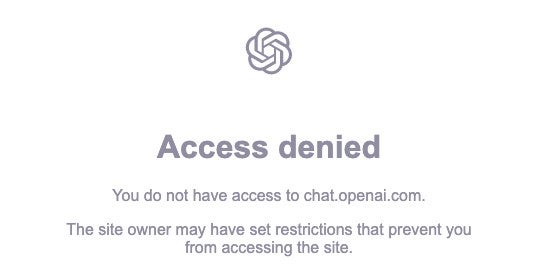
You might be getting this request for a variety of reasons. It’s possible that the Wi-Fi you’re using to connect to the internet has been identified by the system – ChatGPT “access denied” requests, for example, are rather typical on unprotected public Wi-Fi hotspots.
It might possibly be a problem with Cloudflare’s firewall. In any case, there are steps you may do to avoid it.
How to fix ChatGPT error 1020
- Make use of a VPN. A VPN is a simple and quick solution to hide and change your IP address. There are a few dependable, free VPNs available that will have you up and running in minutes with no purchase required, but make sure you choose a respectable service.
- Make use of a proxy server. A proxy server, like a VPN, may fake your IP address, so you can use it to troubleshoot this mistake. Just keep in mind that, unlike VPNs, proxy servers do not encrypt user data.
- Turn off all browser extensions. You may have been stopped because you have a corrupted or malfunctioning browser extension, which can occasionally conflict with Cloudflare’s firewall. Disable your browser extensions to make sure this isn’t the case.
ChatGPT “An Error Occurred” Message
Since the introduction of ChatGPT in November of last year, a number of customers have reported receiving an error message that says “An error occurred. If this problem continues, please contact us via our support center athelp.openai.com.” This was extensively reported on the OpenAI community forum.
As you can see, this is a rather generic error code that is returned when something prevents ChatGPT from operating properly. It’s possible that ChatGPT is approaching its user limit but that the now-famous “ChatGPT is at capacity” notice isn’t yet being distributed to users.
How to fix the ChatGPT “an error occurred” message
- Refresh your browser. Some customers who noticed this issue were able to resolve it by just refreshing their screen – although this does not always work.
- Connect or disconnect from your VPN. This may modify your IP address, which may be the source of the issue. Users complaining about this issue on one OpenAI forum reported turning off advanced features such as threat prevention on providers such as NordVPN.
- Clear your cookies or switch browsers. Some people who have received this notice have discovered that switching browsers removes it. If you don’t have access to another browser, you may just remove your current cache of cookies.
ChatGPT Error 429
Error 429 is a rate limit error that occurs when a user makes an excessive number of requests to the ChatGPT API in a short period of time. In a word, the ChatGPT API enables developers to create their own chatbots by leveraging the natural language processing and machine learning technologies that powers ChatGPT.
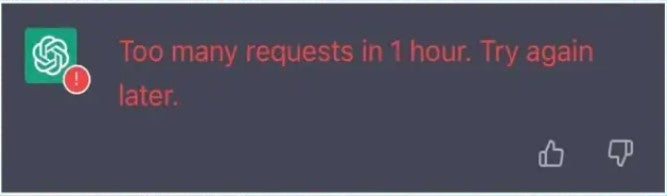
If you receive the ChatGPT error indicated above, it most likely signifies that the system is unable to correctly process your request because you have exceeded your request cap. If you haven’t done this, the error code may have been delivered to you simply because you’re using ChatGPT during a busy network period.
How to fix the ChatGPT error 429
- Minimize the number of requests you make. This will ensure you stay within your rate limit. You could also compress your requests too.
- Monitor your API usage more closely. Keeping closer tabs on exactly how many requests you’re lodging will also go some way to ensuring that you stay within your API rate limit.
ChatGPT Login Errors
Some ChatGPT users have been stuck in “login loops,” in which ChatGPT refuses to let them in into their accounts. It appears that a large number of people have run across this problem after failing to validate their email addresses with OpenAI.
However, it isn’t the only form of login issue you’ll come across when utilizing ChatGPT. For example, if you try to log in using a different authentication method than the one you used when you originally registered your OpenAI account, you’ll get an error notice.
Also Read Is ChatGPT Down? Here’s What You Need to Know.
How to fix the ChatGPT login error
- Check your email address. Unverified email addresses, as discussed above, are one explanation for these login loops. So, go through your inbox and see whether you have any unopened OpenAI emails.
- Request that your password be changed. If you’re being informed that you can’t log in to ChatGPT on a regular basis, request a password change. This may reset your account and help you break out of your login loop.
- Create a new OpenAI account. This may sound a little defeatist, but if you haven’t saved any essential chats, creating a new account may be the easiest method to resolve this issue. Remember, it’s absolutely free, and you’ll only need another email address.
ChatGPT alternatives
If ChatGPT is still not functioning for you, keep in mind that there are various AI chatbots available to assist you during your workday or just to locate information in a faster and more effective manner than you can. Of course, Google’s Bard AI is the obvious option, but it is presently on a waitlist.
Chatsonic is one of the top ChatGPT alternatives that everyone may use. We propose You Chat if you want to be offered online results alongside a summarized paragraph from an AI chatbot. Plerplexity.ai is also worth a shot because it mentions its sources for each response it provides. Jasper is also a wonderful alternative for corporations, thanks to its strong content generating capabilities.
Whatever your use case, try our troubleshooting ideas first – but if you’re tired of ChatGPT errors, there’s no harm in examining what else is available.
This article is to help you learn about how to fix ChatGPT errors. We trust that it has been helpful to you. Please feel free to share your thoughts and feedback in the comment section below.
















Leave a Reply
You must be logged in to post a comment.